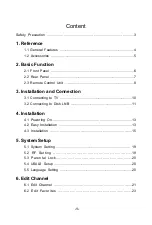-1-
Content
Safety Precaution ....................................................................................3
1. Reference
1.1 General Features .............................................................................4
1.2 Accessories .....................................................................................5
2. Basic Function
2.1 Front Panel ......................................................................................6
2.2 Rear Panel ......................................................................................7
2.3 Remote Control Unit ........................................................................8
3. Installation and Connection
3.1 Connecting to TV ...........................................................................10
3.2 Connecting to Dish LNB .................................................................11
4. Installation
4.1 Powering On...............................................................................13
4.2 Easy Installation .........................................................................13
4.3 Installation ..............................................................................15
5. System Setup
5.1 System Setting .......................................................................... 19
5.2 RF Setting ................................................................19
5.3 Parental Lock.................................................................20
5.4 USALS Setup ................................................................................20
5.5
Language Setting ............................................................................20
6. Edit Channel
6.1 Edit Channel ..........................................................................21
6.2 Edit Favorites ...............................................................23