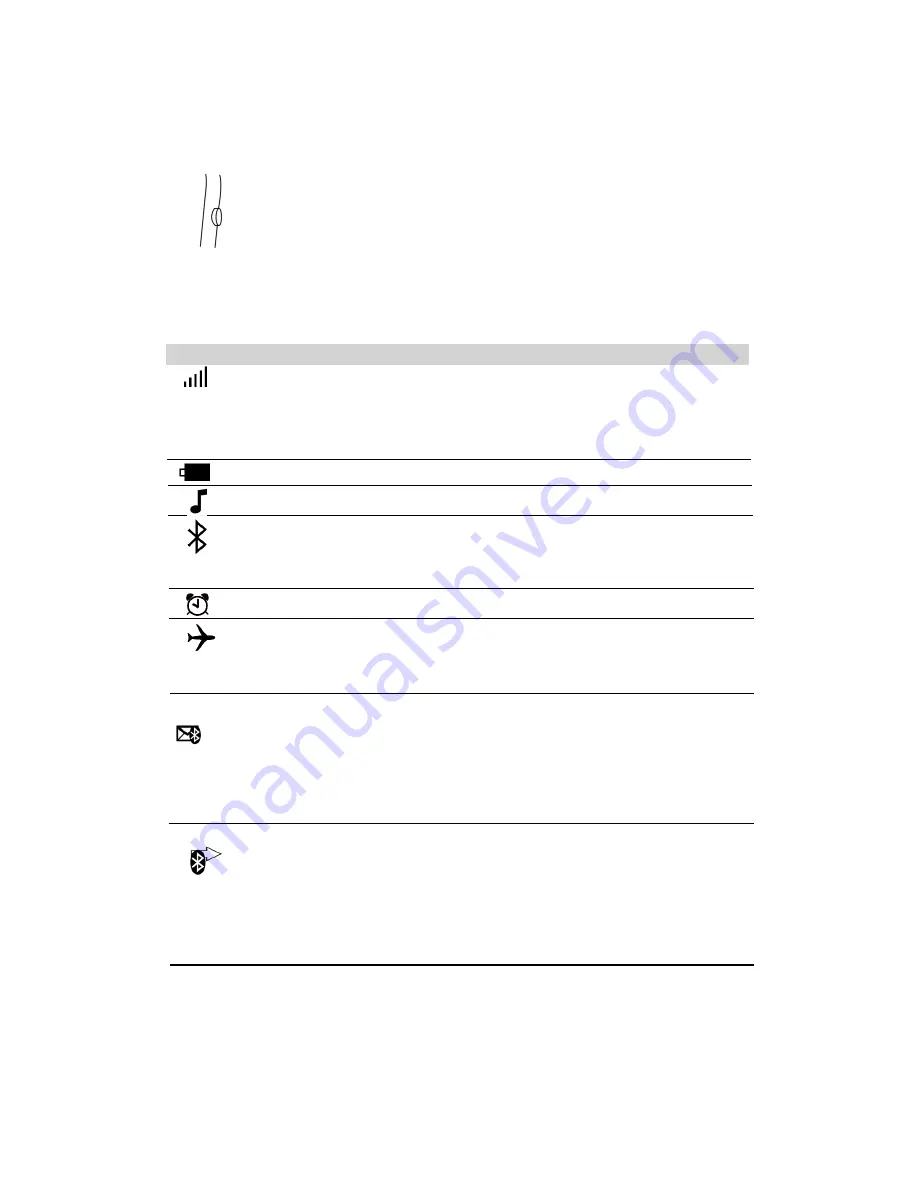
5
/
13
To go to the home screen in each function interface:
Press the switch button once.
To lock the interface in the home screen:
Press the switch button once.
Status icons
The icons in the status bar at the top of the screen give information about the watch:
Status icon What it means .
Cell signal
Shows whether you’re in range of the cellular
network and can make and receive calls. The
more bars, the stronger the signals. If there’s no
signal, the bars replaced with “No service”.
Battery Show battery level or charging status
Sound Shows the mode the sound or silence
Bluetooth Icon appears. Bluetooth is on and paired with
a device.
No icon. Bluetooth is not paired with a device.
Alarm Shows that an alarm is set.
Flight mode Shows that flight mode is on you cannot use the
phone, access the internet or use Bluetooth
device. Non-wireless features are available.
SMS load Shows the SMS on your phone can be pushed to
the watch through Bluetooth (Only available for
Android phone)
Call records loaded Shows the call records on your phone can be
pushed to the watch through Bluetooth (Only
available for
Android phone)
Note:
The watch mode is automatically set into company mode which equals to flight
mode. Please change the company mode or flight mode into normal mode to be
available to all functions.
See Phone settings on page
8































