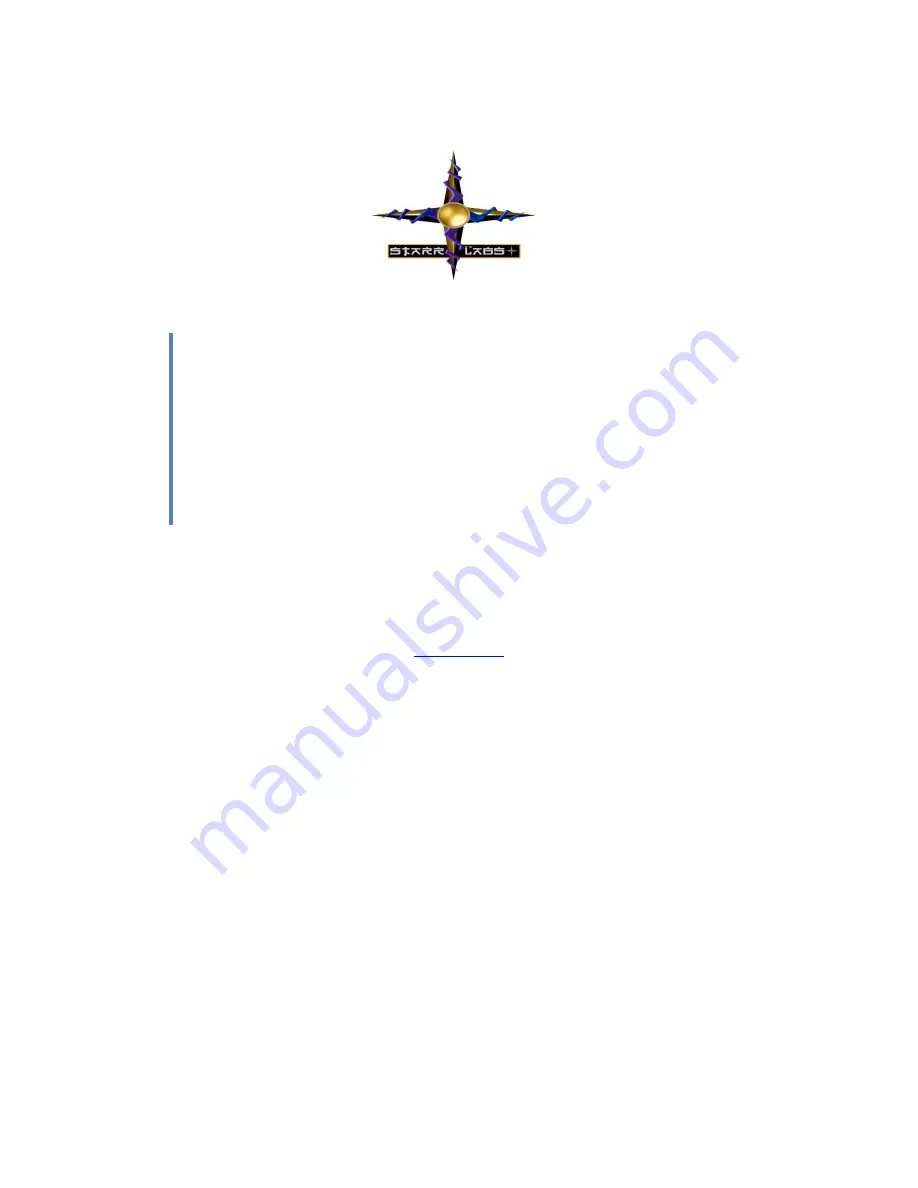
Starr Labs, Inc
.
8868-N Clairemont Mesa Bl., San Diego, CA 92123
858-560-0334 [email protected]
If you’re absolutely new to MIDI and want to know more, you can find the MIDI specifications at
Congratulations on your purchase of the Ztar. No matter which hardware configuration you have, you can
be sure that you will find a deep source of musical control features that will be flexible to your needs and
provide many years of happy musical exploration!
This manual discusses getting started with the basic Ztar MIDI controller functionality. The Clipper lighting
system is discussed separately in the Clipper LED Controller startup guide.
Because Ztars are built in many different custom configurations, your hardware may not be exactly as
referred to here in this document.
Please reference our website for the full manual and support documentation, sysex setups and other
software. http:\\www.starrlabs.com
NOTES:
It is not necessary to load a USB-MIDI driver for any Ztar manufactured since 2012. These
instruments are plug-and-play with Mac and PC computers.
Always charge the onboard battery with the Clipper turned OFF. If you have a USB-chargeable
Starr Labs © 1995-2017
Clipper Getting
Started Guide








