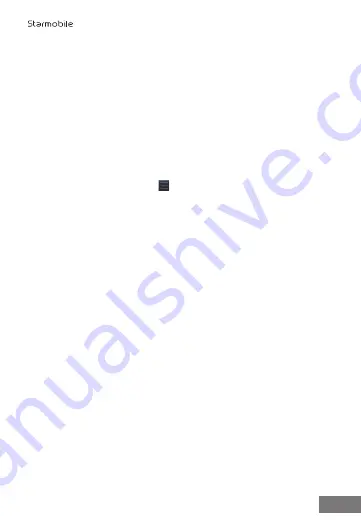
To use Wi-Fi, connect to a wireless access point, or "hotspot." Some
hotspots are open or allow free access while others implement security
features that require other steps, such as digital certificates or other
ways to ensure that only authorized users can connect.
To extend the life of your battery between charges, turn off Wi-Fi
when not in use. You can also set your device to disconnect
automatically from Wi-Fi networks when on standby mode.
Turn Wi-Fi on and connect to a Wi-Fi network
If you're adding a Wi-Fi network when first setting up your device,
Wi-Fi is turned on automatically.
1. Touch the Settings icon on a Home or All Apps screen.
2. Touch
Wireless & networks > Wi-Fi
.
3. Slide the Wi-Fi switch to “On”.
The device scans for available Wi-Fi networks and displays the
names of those it finds. Secured networks are indicated with a
Lock icon. If the device finds a network that you connected to
previously, it connects to it without needing further
configuration.
4. Touch a network name to see more details, or to connect to it.
If the network is secured, you'll be prompted to enter a
password.
6.3 Sharing your mobile data connection
USB tethering
If your computer is running on Windows 7, Mac OS X, or a recent
distribution of Linux (such as Ubuntu), you can follow these
instructions without any special preparation. If you're
running a version of Windows that precedes Windows 7, or some
other operating system, you may need to prepare your computer
to establish a network connection via USB.
• Connect your phone to your computer with a USB cable. A USB
icon appears at the top of the screen, and the notifications
USB
Connected
and
Connected as USB storage
will
appear when
you drag down the status bar. For the purposes of tethering,
the type of connection doesn't matter.
• Go to Settings > Wireless & networks > More > Tethering &
portable hotspot.
18
DIAMOND V3
























