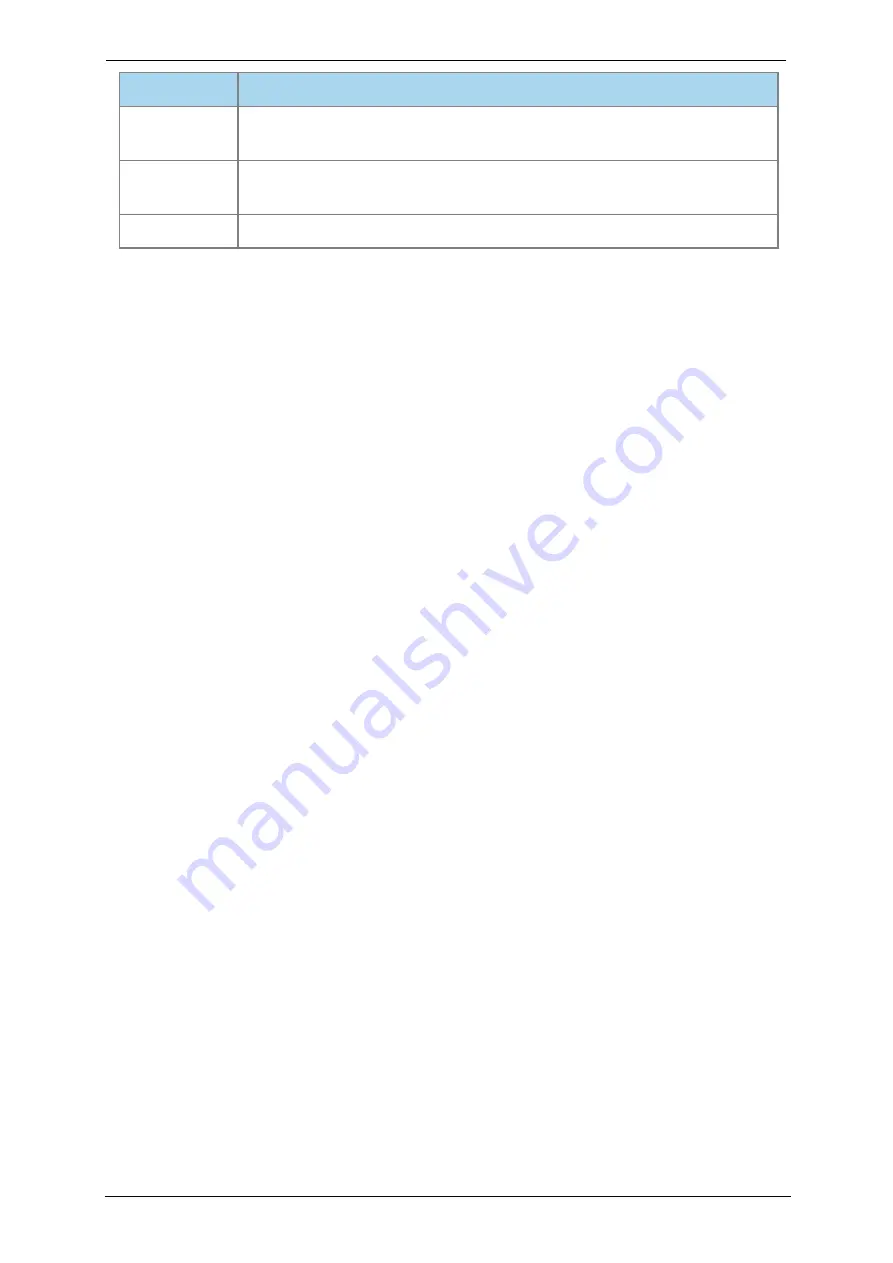
Introducing the touchscreen controller
Button
Description
Audio volume
up
Press during a call to increase audio volume or, if you are not in a call,
press to increase the loudness of the ringer
Answer/Make
call
Press to answer an incoming call. At other times, press to access the dial
screen and the directory
Hang up
Press to end the current call
Out-of-hours power saving for touchscreen
controllers
The backlight on a touchscreen controller dims between the hours of 7pm and 7am in the
endpoint's local timezone. When a touchscreen controller is dimmed, it shows a screen
saver displaying the time. Touch the dimmed screen to switch the backlight on again. The
touchscreen will not dim for one hour after the last time it was touched.
Power saving is automatically enabled for all touchscreen controllers. There is no
configuration.
Camera and screen standby behavior
In a StarLeaf room system, cameras go into standby mode after 1 minute. Screens go to a
black standby display after 5 minutes.
For admins:
It is possible to enable HDMI output sleep and/or CEC via the Portal in the
Audio and video settings
of a room system. There are two settings that you can choose to
tick:
Enable HDMI output sleep
and/or
Enable CEC
.
StarLeaf room system guide, 24 September 2019
Page 5 of 31




















