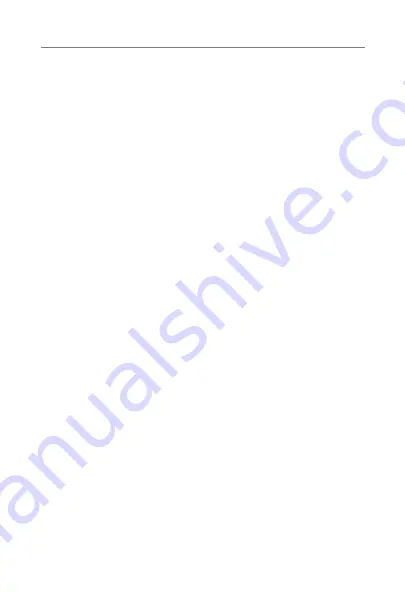
26 | Safety Information
If you use other medical devices or wear implantable medical devices such as
defibrillators or pacemakers and are concerned that your Table Microphone might
cause interference with your medical device, please contact your physician or the
manufacturer of your medical device for information about the risk of disturbance. The
Table Microphone should not be used during an MRI procedure or in a hyperbaric
chamber. The Table Microphone is not formally certified to operate in explosive
atmospheres such as may be found in coal mines or certain chemical factories.
Use on Aircrafts
The Table Microphone should not be used on aircrafts unless specifically permitted
by the flight personnel.
International Use
The Table Microphone is approved to operate at radio frequencies that are specific
to your country or region and might not be approved for use outside your country
or region.
Be aware that operation during international travel may cause interference with other
electronic devices, or other electronic devices may cause interference with your Table
Microphone.
Your Table Microphone is designed to operate and be stored within the
temperature range of -10˚C (14˚F) to 45˚C (113˚F) and relative humidity range of
10%-95%.
We are required by regulations to provide the following warnings:
WARNING:
Use of the Table Microphone directly next to other electronic
equipment should be avoided because it could result in improper performance. If
such use is necessary, note as to whether your hearing aids and the other equipment
are operating normally.
WARNING:
Use of accessories, components or replacement parts other than
those provided by the manufacturer of the Table Microphone could result in
increased electromagnetic emissions and decreased electromagnetic immunity and
could result in degradation of performance.
WARNING:
If Portable Radio Frequency communications equipment is
used closer than 30cm (12”) from your Table Microphone, degradation of the
performance of your hearing aid could result. If this occurs, move away from the
communications equipment.
Although the Table Microphone is not formally certified (IP rated) for protection
against dust or water ingress, per IEC 60529, it has been tested to the IP 52 level.
This means that the Table Microphone is protected from dust.
Содержание Table Microphone
Страница 1: ...O P E R AT I O N S M A N U A L Microphone Table ...
Страница 2: ......
Страница 7: ...Overview 5 9 Hearing aid pairing button 10 Magnetic interface for hanger 10 9 ...
Страница 32: ...Notes ...
Страница 33: ...Notes ...







































