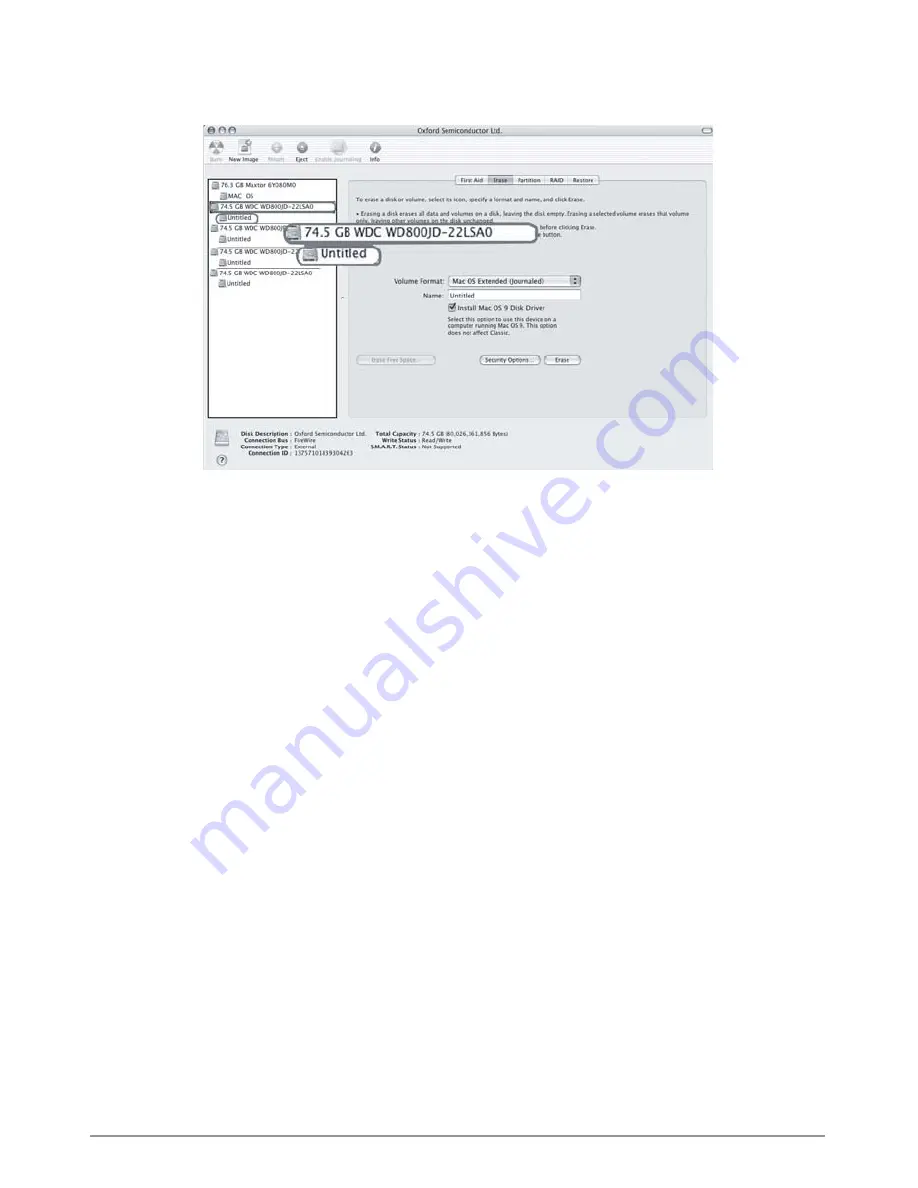
Procédure de formatage du lecteur de disque dur
13
C.Partition
Sélectionnez le disque à partitionner et l’onglet Partition. Cliquez sur le nom de Volume
affiché dans la structure et sélectionnez un Format de Volume, puis entrez un nom et
une taille. Une boîte de dialogue s’affichera avec le message suivant : « En partitionnant
un disque vous détruirez toutes les informations du volume du disque. Etes-vous sûr(e)
de vouloir partitionner le disque ‘XXXXXXX’ ? Annuler ou Partitionner » Veuillez cliquer
sur « Partition ». Une fois le disque partitionné, vous pourrez normalement utiliser le
ST5610.
Содержание ST5610-4S-WB
Страница 1: ...SOHOTANK Series ST5610 4S WB Quick Installation Guide Version 1 0 ...
Страница 11: ...Hard Disk Drive Format Procedure 10 ...
Страница 13: ...12 Hard Disk Drive Format Procedure ...
Страница 22: ...21 Memo Memo ...
Страница 23: ...SOHOTANK Series ST5610 4S WB Schnell Installationsanleitung Version 1 0 ...
Страница 33: ...Festplattenlaufwerks Formatierungsablauf 10 ...
Страница 35: ...12 Festplattenlaufwerks Formatierungsablauf ...
Страница 44: ...21 Memo Memo ...
Страница 45: ...SOHOTANK Series ST5610 4S WB Guide de mise en route rapide Version 1 0 ...
Страница 55: ...Procédure de formatage du lecteur de disque dur 10 ...
Страница 57: ...12 Procédure de formatage du lecteur de disque dur ...
Страница 66: ...21 Memo Memo ...
Страница 67: ...SOHOTANK Series ST5610 4S WB Version 1 0 クイックインストールガイド ...
Страница 77: ...ハードディスクドライブのフォーマット手順 10 ...
Страница 79: ...12 ハードディスクドライブのフォーマット手順 ...
Страница 84: ...17 E フォーマットが終了すると ST5610 4S WBを装備した高効率のRAIDシステムが手に 入ります 図に示すように RAIDシステムを通してデータにアクセスできます OSを使用してRAIDタイプを設定する方法 ...
Страница 88: ...21 Memo Memo ...
Страница 89: ...SOHOTANK Series ST5610 4S WB 使 用 手 冊 Version 1 0 ...
Страница 90: ...檢查包裝內的物品與配件 2 硬體介紹 2 安裝前應注意事項 3 硬體安裝步驟 4 硬碟格式化步驟 9 如何利用作業系統規劃磁碟陣列模式 14 產品敘述 18 常見問題 19 目錄 1 目錄 ...
Страница 99: ...硬碟格式化步驟 10 ...
Страница 101: ...12 硬碟格式化步驟 ...
Страница 105: ...16 如何利用作業系統規劃磁碟陣列模式 C 依照磁碟陣列之規範選擇你要製作之硬碟 並將之移置工作視窗內 D 點選Create選項即可依照視窗訊息製作磁碟陣列系統 如附圖說明 ...
Страница 106: ...17 如何利用作業系統規劃磁碟陣列模式 E 當格式化完成後將得到一個搭配ST5610 4S WB之高效能磁碟陣列系統 你即可運用此 磁碟陣列系統進行資料儲存 如附圖說明 ...






























