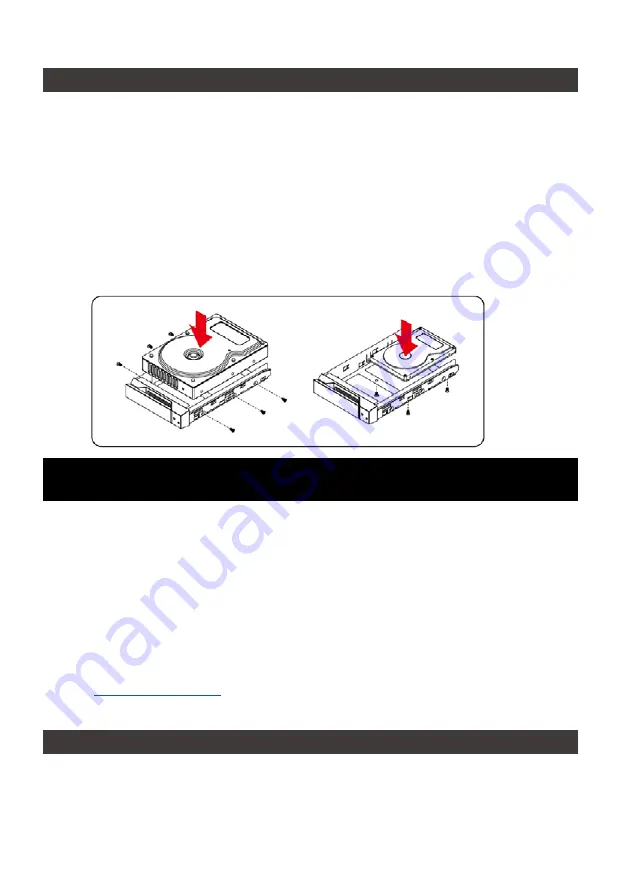
SOHORAID ST4-TL3+ User Manual
3
4. Hardware Installation
Please follow the steps below to complete the hardware installation process:
When you open the package, please immediately check the product and included parts for
any damage or missing parts. If there is a problem with the product or included parts please
contact your supplier immediately.
Place the device on a flat, even surface. Make sure that the cooling fan is not blocked
and there is sufficient surrounding space for cooling. (Keep away from water or other
environments that may cause product damage)
Please insert the pin included with the parts pack into the keyhole to release the HDD
enclosure handle and remove the HDD enclosure.
Place the hard disk in the HDD enclosure and secure it in place with the included screws;
this will prevent damage to the hard disk from external vibration.
Step 1
Step 2
Step 3
Step 4
Step 5
Step 6
Step 7
Step 8
Step 9
Once the hard disk is installed, slide the enclosure into the system and close the handle.
Select the appropriate cable from the accessories pack depending on the interface. Connect
the ST4-TL3+ backplate connection port to the corresponding port on the computer.
Connect the AC Power cable to the ST4-TL3+. Plug the connector into the power socket
then start the system.
Your operating system will automatically detect available capacity once the device finishes
booting. Once the device has been detected, please follow instructions given by the
operating system and format the system. Once the hard disk has been formatted, the ST4-
TL3+ can be used.
If the computer is unable to detect the system, please install the drivers from official website
)
Note: Please avoid using hard disk drives from different manufacturers or different
models from the same manufacturer as this may impact system performance.
5. Connect with other devices
1. TB port: Thunderbolt™ 3 ports can be connected to TB3, USB3.1 and Display port device. It is
downward to support USB3.0 / USB2.0. This product can connect with different USB devices by USB
Type C to Type A/B cable. It supports TB port power delivery (PD) function, which can provide 15W
(5V / 3A) power output to support 5V / 3A rechargeable notebook computer use. There is no additional
power supply need.
Содержание SOHORAID ST4-TL3+
Страница 1: ...SOHORAID User Manual ST4 TL3...
Страница 8: ...SOHORAID ST4 TL3 User Manual 6 3 Click at the selected HDDs 4 Select RAID 0...
Страница 24: ...SOHORAID ST4 TL3 User Manual 22 6 RAID 7 New_VD P S VD virtual disk 8...
Страница 25: ...SOHORAID ST4 TL3 User Manual 23 9...
Страница 26: ...SOHORAID ST4 TL3 User Manual 24 1 Operation Delete 2 OK 3 OK RAID...
Страница 27: ...SOHORAID ST4 TL3 User Manual 25 4 OK 5 JBOD RAID...
Страница 28: ...SOHORAID ST4 TL3 User Manual 26 7 N A 10 G 5G 2 5G 1G 100 M RJ45...
Страница 30: ...SOHORAID ST4 TL3 User Manual 28 5 macOS A msu dmg B MSUSetup pkg C...
Страница 31: ...SOHORAID ST4 TL3 User Manual 29 6 A MarvellTray B Dock Launchpad MarvellTray C Spotlight MarvellTray Enter...
Страница 32: ...SOHORAID ST4 TL3 User Manual 30 7 macOS 10 13 High Sierra A MarvellMvumi pkg B C B C...
Страница 33: ...SOHORAID ST4 TL3 User Manual 31 http www stardom com tw...




















