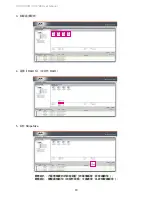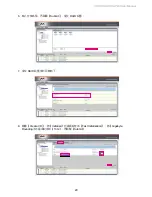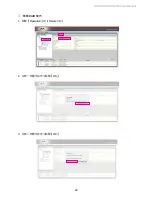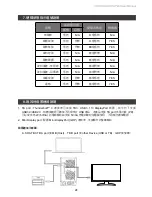Отзывы:
Нет отзывов
Похожие инструкции для SOHORAID SR8-TB3

Scalar 50
Бренд: Quantum Страницы: 42

Scalar i500
Бренд: Quantum Страницы: 148

TVS-73e Series
Бренд: QNAP Страницы: 24

301160U - 1TB Ethernet Disk RAID Network Attached...
Бренд: LaCie Страницы: 5

301382U
Бренд: LaCie Страницы: 6

Spectra 2K Library
Бренд: Spectra Logic Страницы: 93

SmartStore SM2015
Бренд: Riverlea Страницы: 16

TotalStorage Network Attached Storage 300G
Бренд: IBM Страницы: 86

C4-PA18-8
Бренд: Ranger design Страницы: 16

Galaxy A16F-G2422
Бренд: Rorke Data Страницы: 108

XCubeNAS XN3002T
Бренд: Qsan Страницы: 12

PowerProtect X400
Бренд: Dell EMC Страницы: 42

2.5-Inch Mobile 5400 RPM 9.5mm Travelstar HTS547575A9E384
Бренд: Hitachi Страницы: 2

2.5-Inch Mobile 5400 RPM 9.5mm Travelstar HTS545050B9A300
Бренд: Hitachi Страницы: 2

2.5-INCH HTS543232L9A300
Бренд: Hitachi Страницы: 2

2.5-Inch Mobile 5400 RPM 7mm Travelstar HTS545050A7E380
Бренд: Hitachi Страницы: 2

Skwarim 301080
Бренд: LaCie Страницы: 26

FC TapeWare AIT-250i FC
Бренд: Freecom Страницы: 164