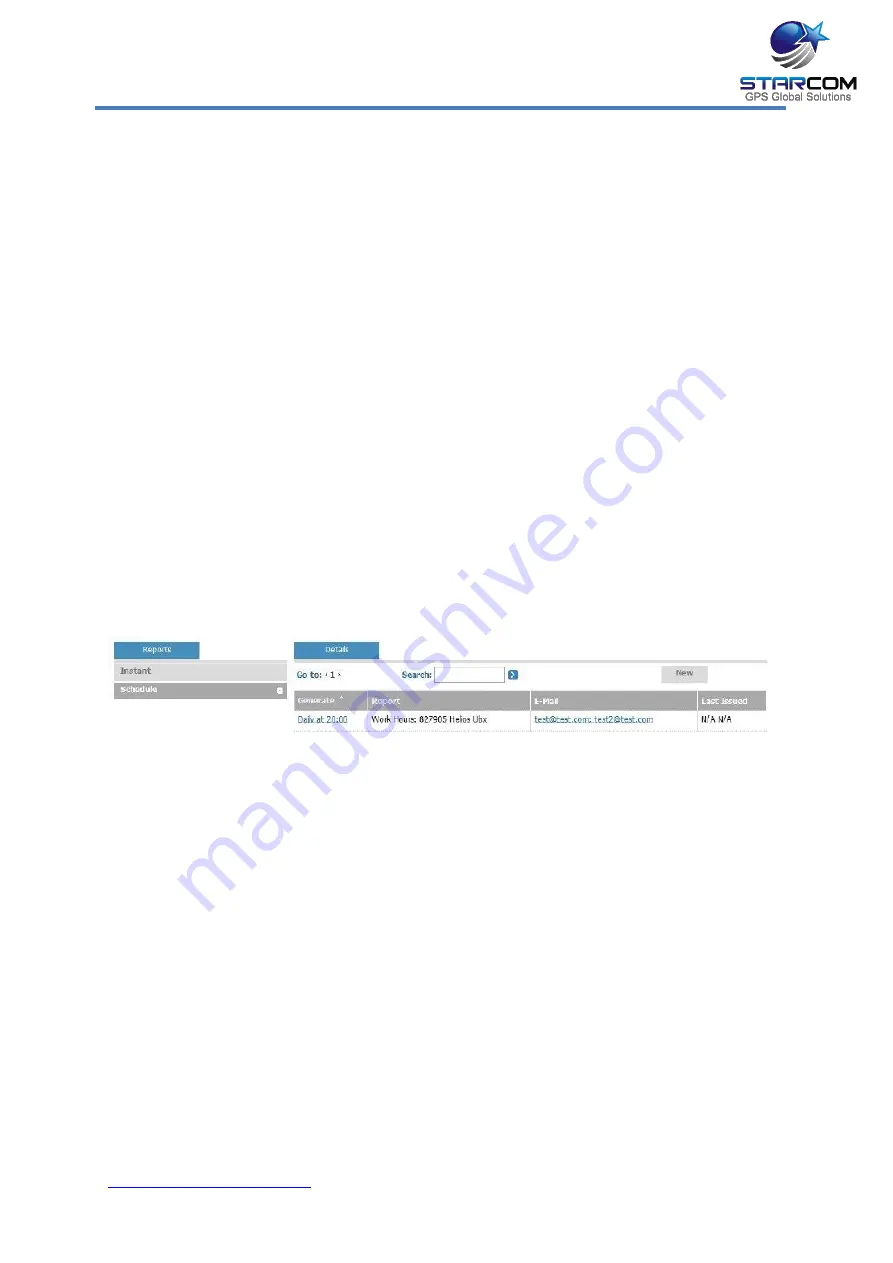
Kylos and Kylos Compact Users Guide
www.starcomgpsglobal.com
76
From the
Report
dropdown list, select the type of report you want to
create.
Tick the
CSV only
checkbox, if you do not want a map provided with
the report.
From the
Unit
dropdown list, select the unit or group of units for the
report.
From the
Repeat
dropdown list, select if you want the report repeated
Daily
,
Weekly
or
Monthly
.
From the
Generate At
dropdown list, select the time at which you
want to generate the report.
The
Send to
field is populated with the default email address for the
unit.
You can change this address or add additional email addresses,
separated by a semicolon.
Click
Apply
. The report schedule is saved and added to the list of
scheduled reports.
To modify a scheduled report, in
Reports
, click
Schedule
. In the
Details
section, under the Generate column, click the link of the
report schedule you want to modify. The Report Scheduling page
appears. Modify the report schedule as required. Click
Apply
. The
modified schedule details are saved.
To delete a scheduled report, in
Reports
, click
Schedule
. In the
Details
section, under the Generate column, click the link of the
report schedule you want to delete. The Report Scheduling page
appears. Click
Delete
. The scheduled report is deleted.





















