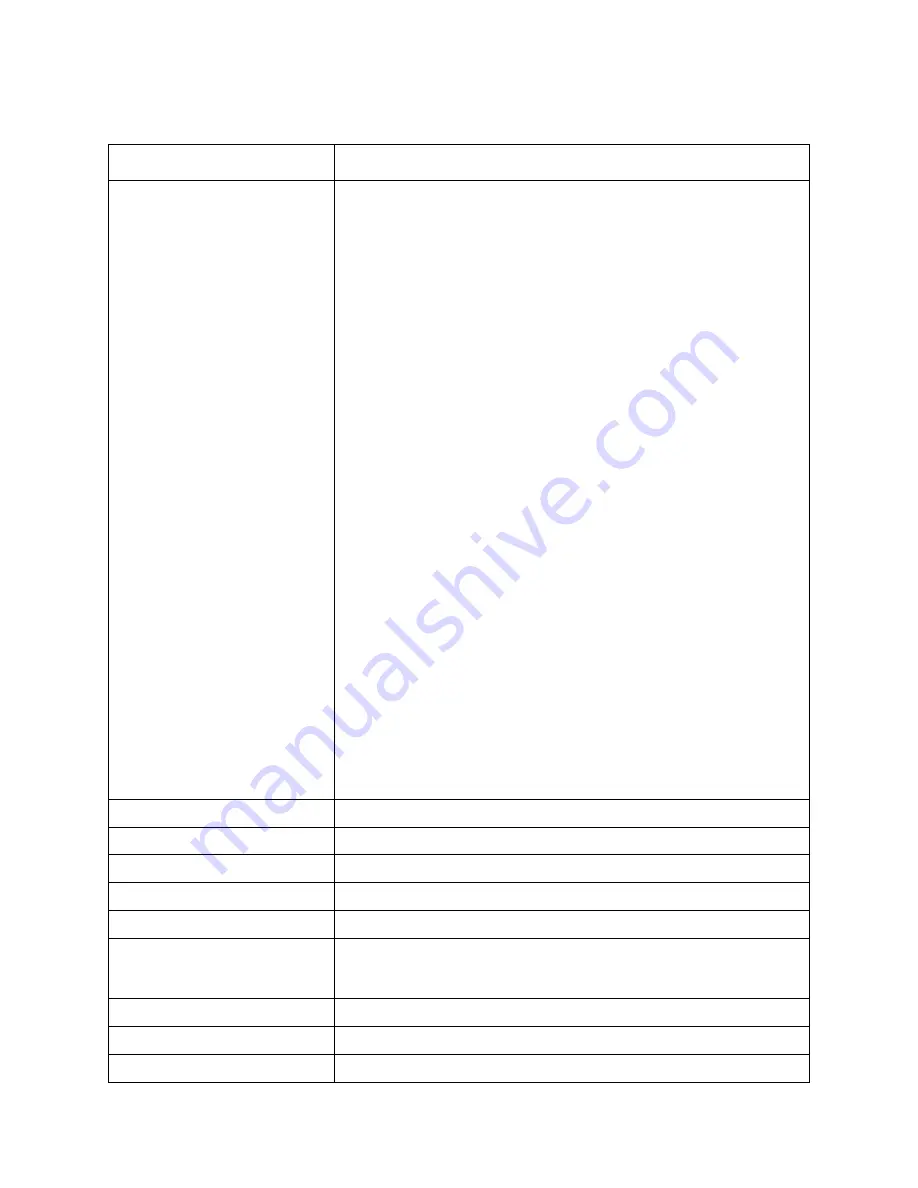
78
ESC [T 04 00 00 00
n
1
n
2
n
1
n
2
= 01 B5
03 52
03 5C
03 5D
03 5F
03 61
03 62
0F 00
0F 01
0F 03
0F 04
0F 05
0F 06
0F 07
0F 08
03 54
03 E9
02 E1
03 53
03 65
03 A0
07 D1
03 04
03 06
0B B9
0B BA
0B C3
0B C4
0B CD
0B D7
0B E1
0F 0A
0F 14
0F 15
0F 17
0F 18
0F 19
Select code page
#437
USA
#850
Multi-lingual
#860
Portuguese
#861
Icelandic
#863
Canadian French
#865
Nordic
#866
Russian
#3840
IBM-Russian
#3841
Gost
#3843
Polish
#3844
CS2
#3845
Hungarian
#3846
Turkish
#3847
Brazil-ABNT
#3848
Brazil-ABICOMP
#852
Latin-2
#1001
Arabic
#737
Greek #737
#851
Greek #851
#869
Greek #869
#928
Greek #928
#2001
Lithuanian-KBL
#772
Lithuanian #772
#774
Lithuanian #774
#3001
Estonian-1
#3002
Estonian-2
#3011
Latvian-1
#3012
Latvian-2
#3021
Bulgarian
#3031
Hebrew
#3041
Maltese
#3850
Standard KU
#3860
Rajvitee KU
#3861
Microwiz KU
#3863
STD 988 TIS
#3864
Popular TIS
#3865
Newsic TIS
ESC [\
n
L
n
H
m
1
m
2
m
3
m
4
Set base unit of line spacing
ESC [g
n
L
n
H
m d
1
...d
k
Select graphic mode
ESC \
n
L
n
H
Print characters from all character chart
ESC ]
Reverse line feed
ESC ^
Print a character from all character chart
ESC _
n
n
= 00
01
Turn over-score on/off
Cancel overscoring
Select overscoring
ESC d
n
L
n
H
Move print position to the right
ESC j
Stop printing
ESC r n
Select print color
IBM Mode
ASCII Code
Function






































