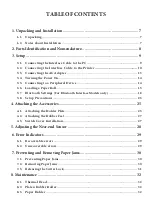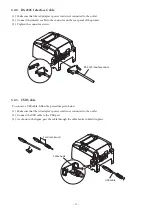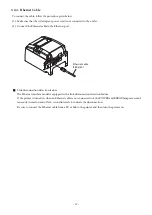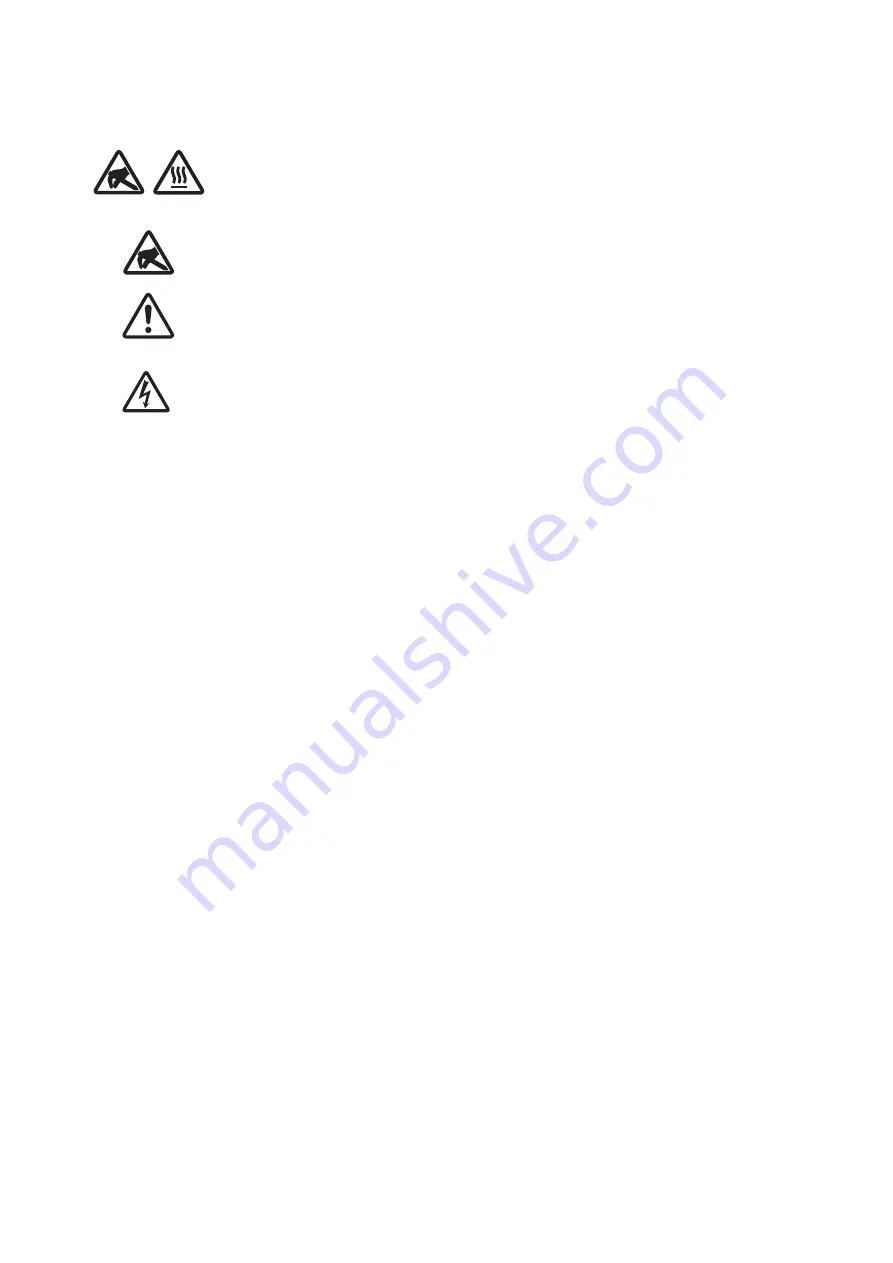
Trademark acknowledgments
TSP650II
: Star Micronics Co., Ltd.
Notice
•
All rights reserved. Reproduction of any part of this manual in any form whatsoever, without STAR’s express
permission is forbidden.
•
The contents of this manual are subject to change without notice.
•
All efforts have been made to ensure the accuracy of the contents of this manual at the time of going to press.
However, should any errors be detected, STAR would greatly appreciate being informed of them.
•
The above notwithstanding, STAR can assume no responsibility for any errors in this manual.
•
IOS is a trademark or registered trademark of Cisco in the U.S. and other countries and is used under license.
•
Android is a trademark of Google Inc.
•
Windows is registered trademarks of Microsoft Corporation.
•
Bluetooth®
wordmark and logo are registered trademarks owned by Bluetooth SIG, Inc.
Copyright © 2013-2019 Star Micronics Co., Ltd.
.
-
4
-
Caution Symbol
These symbols are located near the thermal print head.
Because the thermal print head is hot immediately after printing, do not touch it. Static
electricity can damage the thermal print head. To protect the thermal print head from
static electricity, do not touch it.
This symbol is located near the cutter.
Never touch the cutter blade, as you could injure your fingers.
This symbol is located near the peripheral drive connector.
Do not connect this to a telephone.
This symbol is located near the screws securing the case or the protective plate, which
should not be opened by individuals other than service personnel. Individuals, other
than service personnel, should not remove these screws. High voltage areas in the case
can be dangerous.
Italia: l’uso pubblico è soggetto ad autorizzazione generale da parte del rispettivo provider di servizi.
Noorwegen:: dit sublid geldt niet voor het geografische gebied binnen een straal van 20 km vanaf het centrum van Ny-Alesund
This statement will be applied only for the printers marketed in Europe.
LA OPERACIÓN DE ESTE DISPOSITIVO ESTA SUJETA A LAS SIGUIENTES CONDICIONES:
a) Es posible que este equipo o dispositivo no cause interferencia perjudicial.
b) Este equipo o dispositivo debe aceptar cualquier tipo de interferencia, incluyendo la que pueda causar su operación no deseada.
Содержание TSP650II series
Страница 1: ...THERMAL PRINTER TSP650IISERIES Hardware Manual...
Страница 3: ...NCC NCC NCC NCC 3...
Страница 33: ...http www starmicronics com support Rev 2 1...