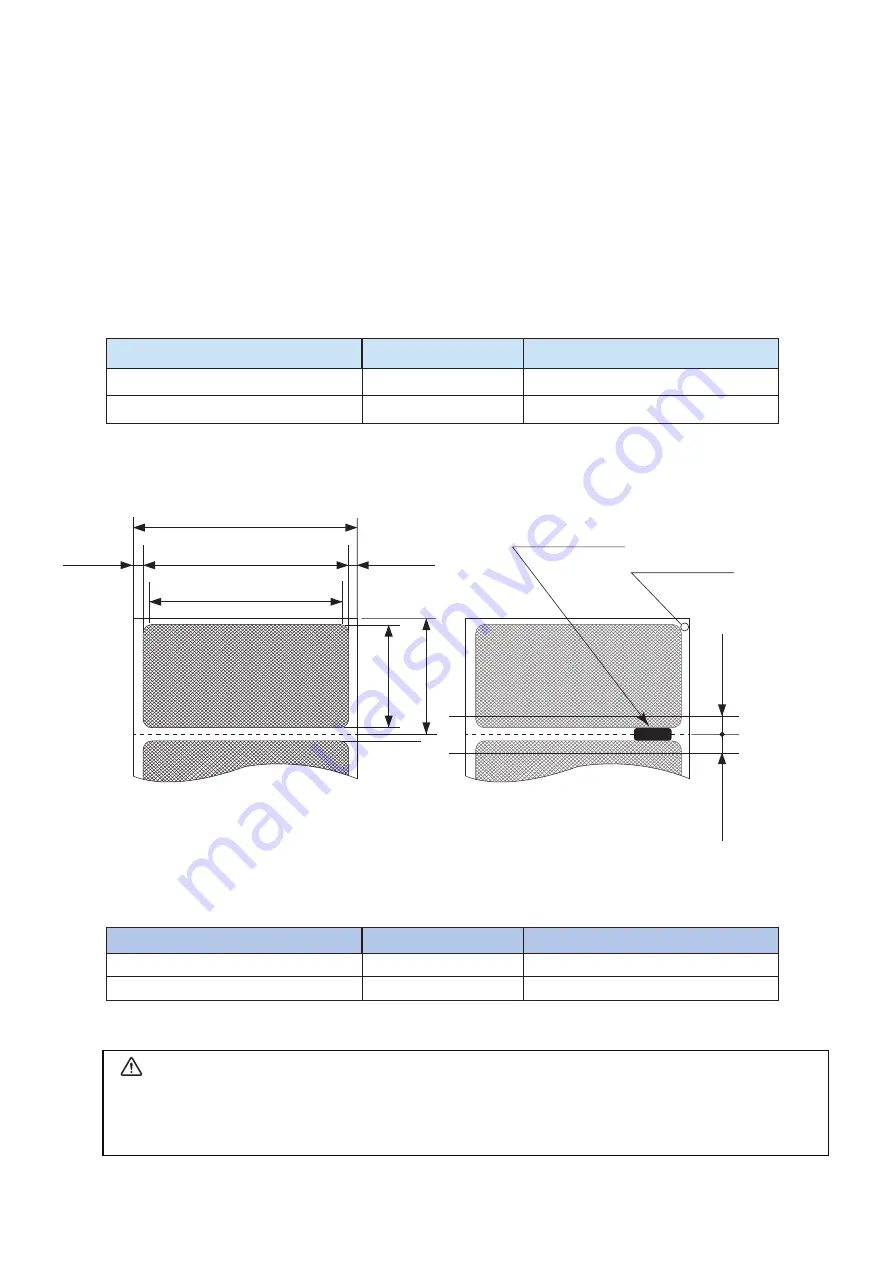
- 26 -
4.2.2 Recommended Paper
Manufacturer
Product Name
Black Mark
RICOH
150PSMW
Back reading
UPM
DT80W
Back reading
4.2.3 Printing Range
4.2 Thermal Label
4.2.1 Paper Specifications
Paper width :
112.5±0.5mm
Paper thickness : 115±15
µm
Outer diameter : Ø50 mm or less
Inner diameter : Core outer diameter Min. Ø28
Recording side : Outside of roll
4.2.4 Memory Switch Settings
When using thermal lables, set the memory switches as shown below
( recommended )
.
Manufacturer
Print Density
Print Quality
RICOH
Density Low
High
UPM
Density High
Low
CAUTION
Please use Star recommended Label Paper Roll. A Label or paper roll whose end has been glued
by tape or adhesive to the core may result in the printer being unable to properly detect the end
of the paper or may cause damage to the mechanism, voiding the warranty.
2.25 mm
2.25 mm
108.0 mm Label Width
25~295 mm
112.5 mm Paper Width
25~295+5 mm
Black Mark
PCS (Print Contrast Signal)
value shall be 0.9 or more.
Surface (Label side)
Back
Liner
11.25±0.5 mm
11.25±0.5 mm
104.0 mm Printing Area
Cut position
Print starting
position
Print end
position
Содержание SM-T400I SERIES
Страница 1: ...Mobile Printer SM T400I SERIES Hardware Manual...
Страница 41: ...URL http www starmicronics com support Rev 1 5...






































