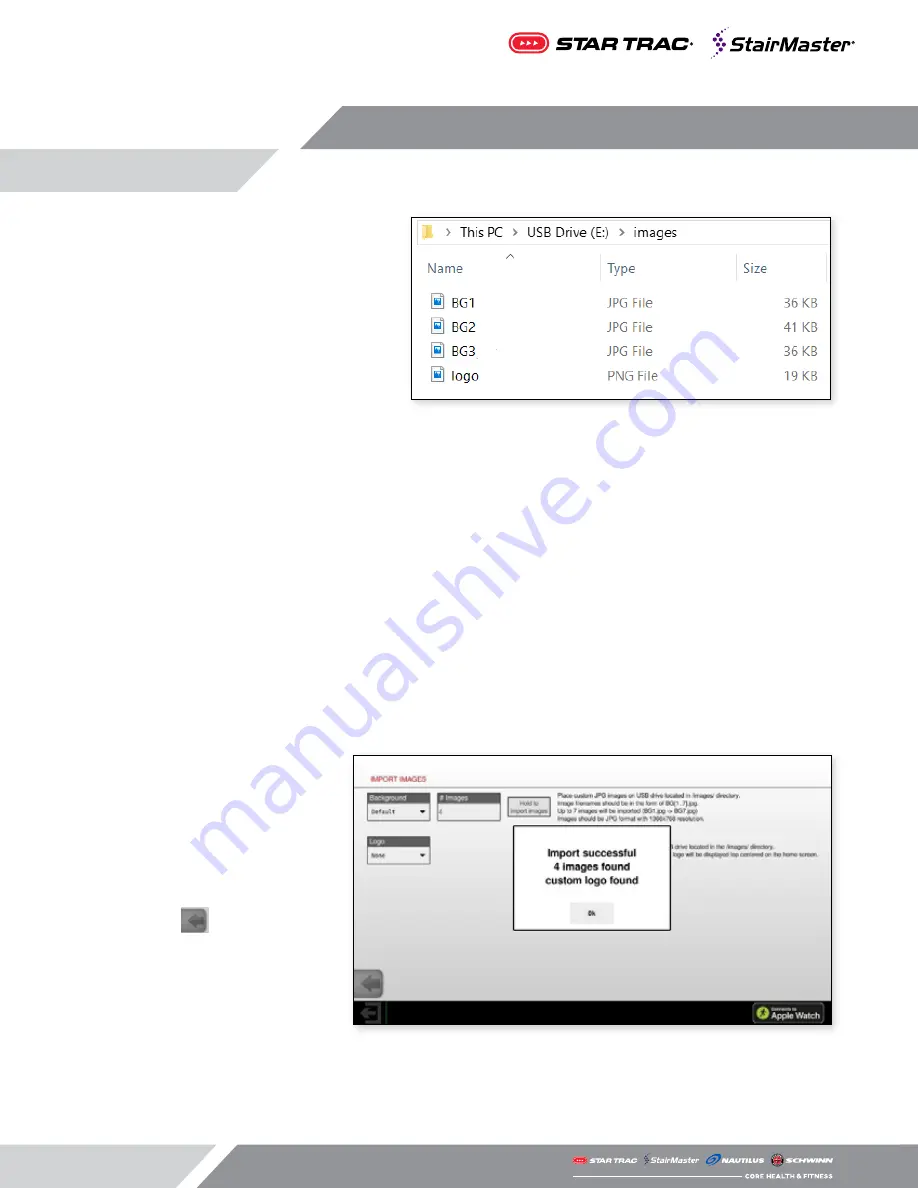
Page 42
File Location
F
ig
. 28
- File Locations
It is important to place the files on the USB drive
in a specific location. If the files are not placed in
/images/ as shown, the image files will not
upload to the console. The
total
size of all images
combined cannot exceed
20 MB
.
Upload Procedure
1. With unit sitting in IDLE mode, insert the USB key with the image files into the USB port
2. Enter the Service Menu by pressing the top left corner, top right corner and top left corner again in
succession
3. Enter the password as prompted. The password is “218”
4. Select “Calibration and Setup”
5. Select “Import Images”
6. Press and hold “Hold to Import Images” to download images.
Note:
Depending on the quantity and size of the files, the uploading process may take up to a few minutes.
DO NOT unplug the USB key while the image files are uploading.
7. If upload is completed
successfully, screen will display
message show in Fig. 23.
8. Once completed, switch
background and/or logo drop
down to “Custom” to display
uploaded images.
9. Press
to exit and go back
to the Home Screen.
10. To reset images to default,
return to Import Images screen
and set drop box to
Default/None
F
ig
. 29
- Import Successful
Toggle Screen Shot
Factory Only
Содержание StairMaster Core Health & Fitness 15" Capacitive Touch OpenHub
Страница 1: ...OWNER S MANUAL 15 19 Capacitive Touch OpenHub Embedded Console Core Health Fitness...
Страница 14: ...Page 13 450 204...
Страница 15: ...Page 14 204 kg 450...
Страница 16: ...Page 15 450 204...
Страница 17: ...Page 16 ARABIC SAFETY INSTRUCTIONS...
Страница 18: ...Page 17 IMPORTANT LABEL LOCATIONS...
Страница 68: ...Page 67 5 Apply the USB HDMI decal to the front of the USB HDMI panel that covers the 3 5mm audio port hole...
Страница 71: ...Page 70 THIS PAGE INTENTIONALLY LEFT BLANK...
Страница 72: ...2019 CORE HEALTH FITNESS LLC PART NUMBER 620 8642 REV C...






























