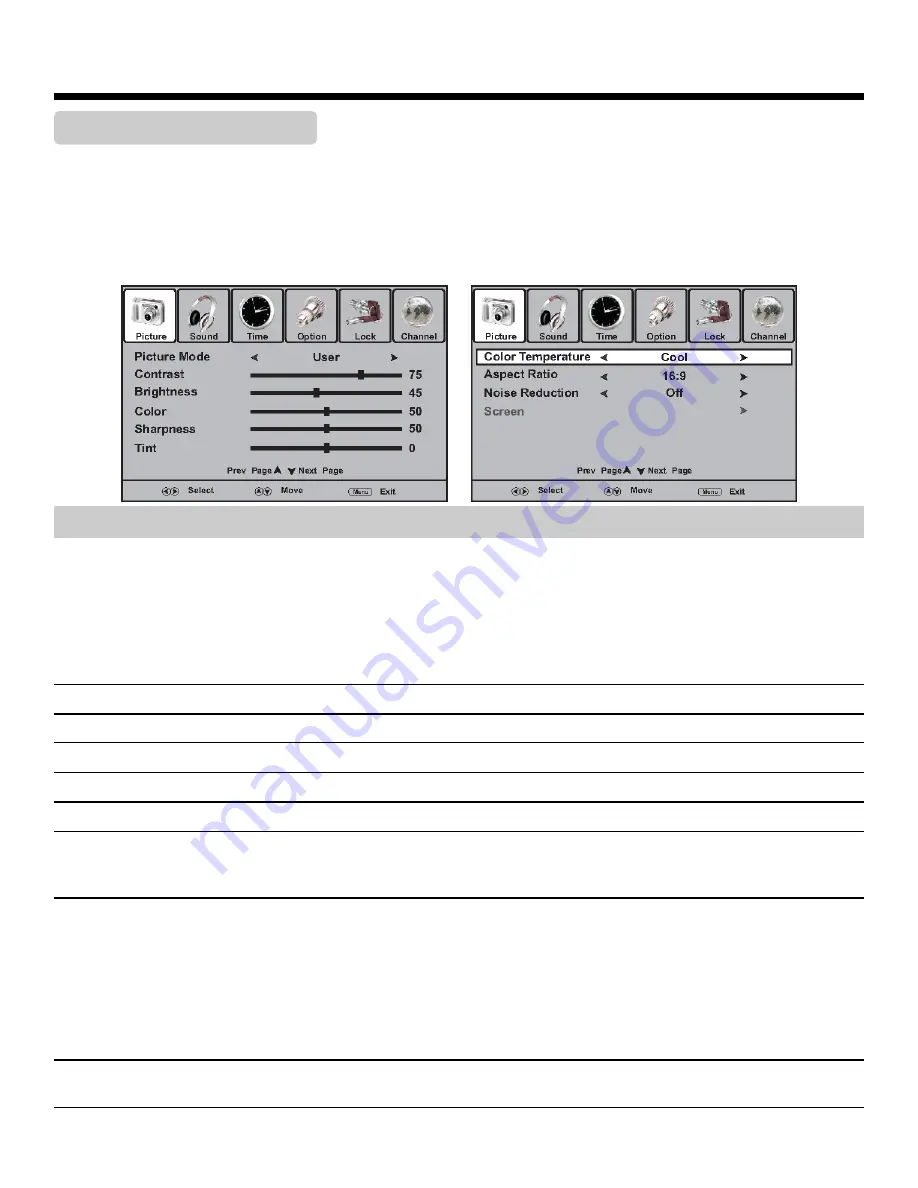
36
620-7991 Rev 002
Adjusting Picture Menu Options
Customizing the Picture
1. Press
VOL+
,
CH+
and number button
[3]
at the same time and the main menu screen displays.
2. Press
VOL+
/
-
to select
Picture
menu, press
CH-
to access the menu.
3. Within the menu, press
CH+
/
-
to scroll through the page upward or downward, and press
CH+
/
-
,
VOL+
/
-
to navigate through the options or adjust an option.
4. Press
VOL+
,
CH+
and number button
[3]
at the same time to return to previous menu.
Option
Description
Picture Mode
Select a desired picture mode. You can select from
Standard
,
Dynamic
,
Mild
and
User
.
Standard:
Select for a standard picture.
Dynamic:
Select for a bright and vivid picture.
Mild:
Select for a finely detailed picture.
User:
Select for user customized picture.
Contrast
Adjusts image contrast.
Brightness
Adjusts screen brightness for easier viewing of dark picture such as night scenes and black hair.
Color
Adjusts color saturation.
Sharpness
Adjusts image sharpness and displays a sharp image.
Tint
(NTSC only)
Adjusts tint for image.
Color Temperature
Select one of three automatic color adjustments. Set to Normal for normal colors, set to
Warm
to enhance hotter colors such as red, or set to
Cool
to see less intense colors
with more blue. You can select from
Warm
,
Cool
and
Normal
.
Aspect Ratio
You can select the aspect ratio (display proportions) according to your video signal type
or personal preference. You can select from
16.9
,
Zoom1
,
Zoom2
,
Auto
and
4:3
.
16:9:
Displays a 16:9 picture
.
(To protect screen do not display images in 16:9 for extended periods of time)
Zoom1:
Enlarges the picture, four portions may be cropped.
Zoom2:
Enlarges the picture, the top and bottom may be cropped
Auto:
Displays picture automatically in original ratio 4:3.
Noise Reduction
Select from
Low
/
Middle
/
High
to reduce noise in the picture, commonly called snow.
Select
Off
to turn off this function.
Содержание E-RBi
Страница 2: ...2 620 7991 Rev 002 ...
Страница 50: ...50 620 7991 Rev 002 ...
Страница 51: ...51 620 7991 Rev 002 ...
















































