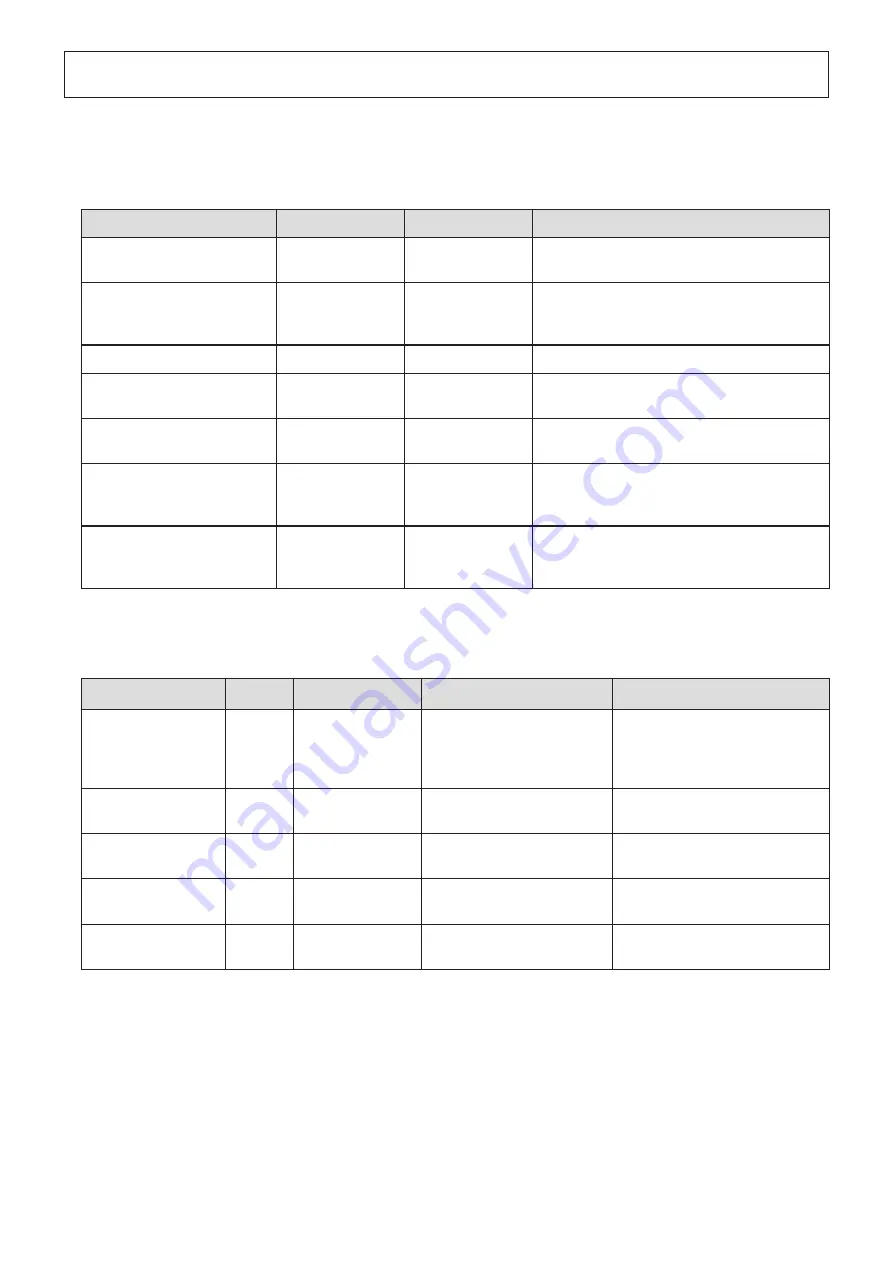
- 16 -
4-1. Error Indicators
(1) Recoverable errors
Check the recovery conditions. The printer can be recovered while maintaining its current status.
Error description
POWER
ERROR
Recovery condition
Thermal head high temperature
detection error
Flashes at
1-second intervals
Off
The printer recovers automatically when the ther-
mal head cools.
Paper roll near-end detection
( Option )
On
Flashes at 4-second
intervals
Indicates that the paper roll is near the end. The
printer recovers when you set a new paper roll and
close the cover.
Cover open error
On
On
The printer recovers when you close the cover.
Paper out error
On
Flashes at
1-second intervals
The printer recovers when you set a new paper roll
and close the cover.
Black mark error
( Option )
On
Flashes at 2-second
intervals
The printer recovers when you change the black
mark paper.
Ethernet link disconnection
detection
(Physical link disconnection)
Flashes at
4-second intervals
Flashes at
4-second intervals
Connect an Ethernet cable. For details, see section
3-2-4, "Ethernet Interface Cable."
Ethernet link disconnection
detection
(IP address lost)
Flashes at
0.25-second intervals
Flashes at
0.25-second intervals Set the correct IP address and restart the printer.
(2) Unrecoverable errors
Turn the printer off, check the recovery conditions, and then turn the printer back on.
If the same error occurs after you turn the printer back on, the printer needs to be repaired.
Error description
POWER
ERROR
Cause
Recovery condition
Cutter error
Off
Flashes at
0.25-second intervals Paper cutting in progress error
After you restart the printer, the
printer recovers when the mobile
cutter returns to its home position.
(Note 3, 4)
Flash memory error
Off
Flashes at
1-second intervals
Flash memory access error
-
RAM error
Off
Flashes at
2-second intervals
RAM access error
-
Head thermistor error
Off
Flashes at
3-second intervals
Detection of head thermistor
error
-
Power voltage error
Off
Flashes at
4-second intervals
Detection of power voltage
error
Check the condition of the power
supply, and restart the printer.
Note 1: If an unrecoverable error occurs, turn the power off immediately.
2: A power voltage error may be a result of a power supply malfunction.
3: If the paper is jammed, turn the power off, clear the jammed paper, and then turn the power back on.
For details, see section 5-2, “Removing Paper Jams”.
4: If the mobile cutter cannot return to its home position or the printer cannot perform initial operations,
manually unlock the cutter. For details, see section 5-3, “Releasing the Cutter Lock”.
If other unrecoverable errors occur, contact the dealer that you bought the product from for repairs.
4. LED Display
Содержание TSP043 Series
Страница 1: ...Hardware Manual THERMAL PRINTER TSP043 Series...
Страница 24: ...http www starmicronics com support...





































