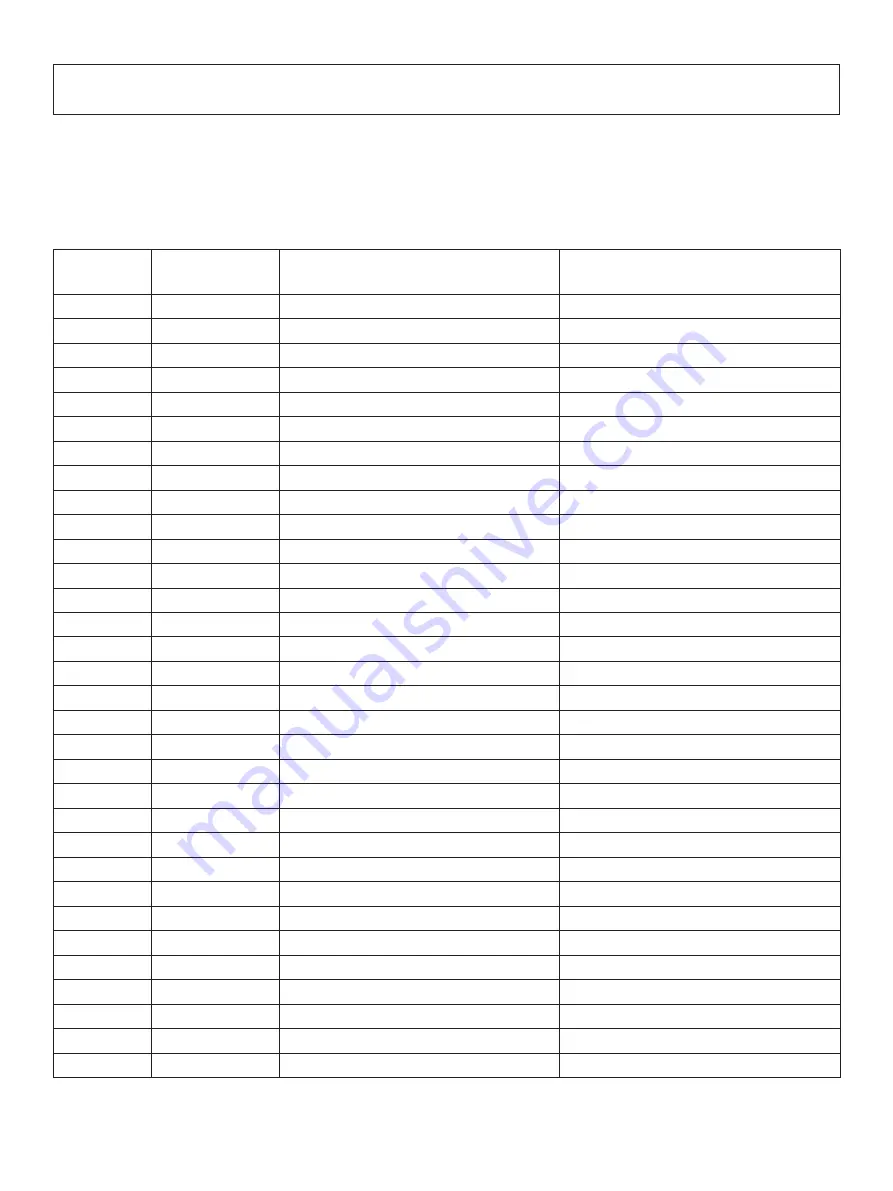
– 48 –
12. Parallel Interface
The two-way parallel interface is compatible with the IEEE1284 compatibility mode and nib-
ble mode.
12-1. Table of Connection Signals for Each Mode
Pin No.
Direction
Compatibility Mode
Signal Name
Nibble Mode
Signal Name
1
In
nStorobe
HostClk
2
In
Data0
Data0
3
In
Data1
Data1
4
In
Data2
Data2
5
In
Data3
Data3
6
In
Data4
Data4
7
In
Data5
Data5
8
In
Data6
Data6
9
In
Data7
Data7
10
Out
nAck
PtrClk
11
Out
Busy
PtrBusy/Data3,7
12
Out
PError
AckDataReq/Data2,6
13
Out
Select
Xflag/Data1,5
14
In
nAutoFd
HostBusy
15
N/C
—
16
GND
GND
17
Flame GND
Flame GND
18
Out
Logic High
Logic High
19
GND
GND
20
GND
GND
21
GND
GND
22
GND
GND
23
GND
GND
24
GND
GND
25
GND
GND
26
GND
GND
27
GND
GND
28
GND
GND
29
GND
GND
30
GND
GND
31
In
nInit
nInit
32
Out
nFault
nDataAvail/Data0,4
Содержание SP717 Series
Страница 1: ...DOT PRINTER SP717 747 SERIES Hardware Manual...
Страница 57: ...URL http www starmicronics com support...






































