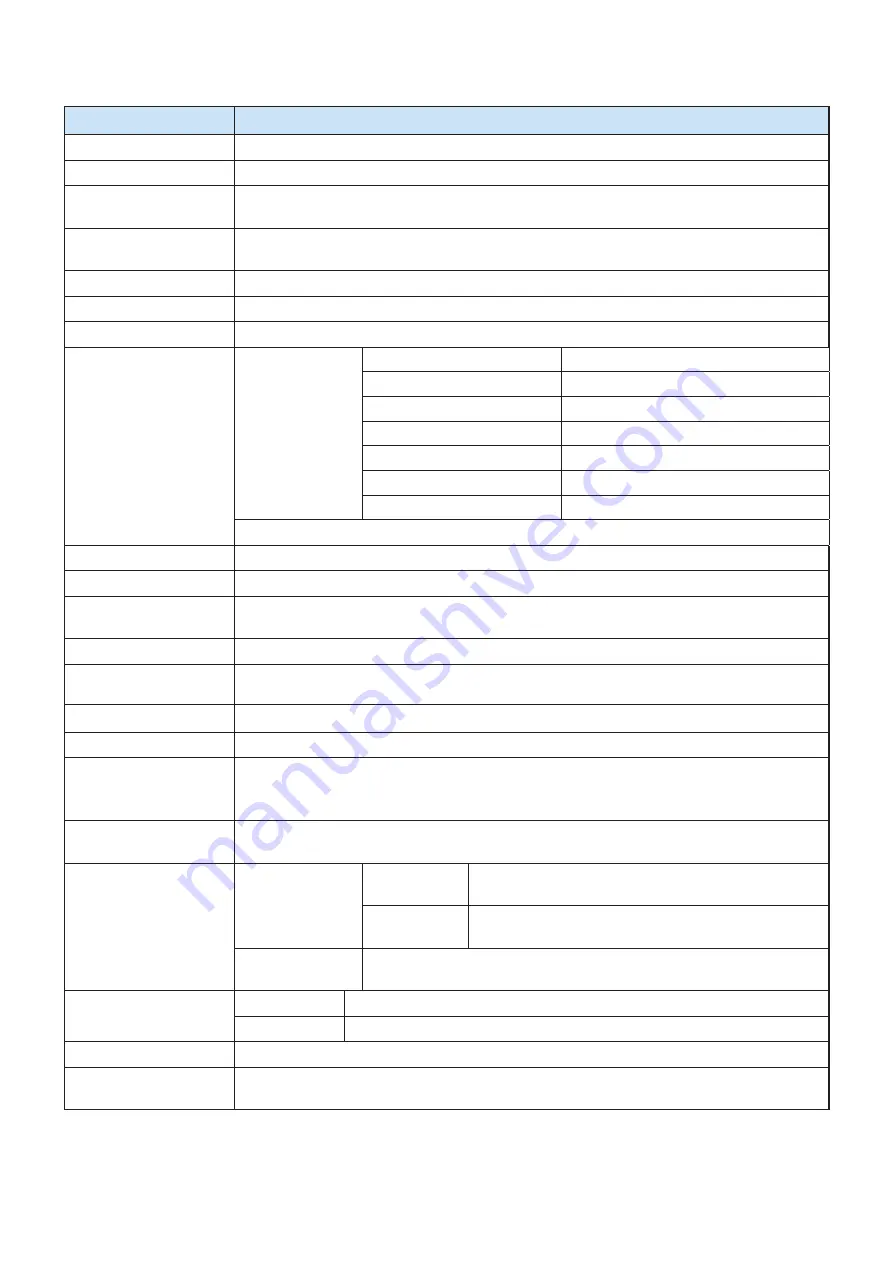
- 26 -
5. General Specifications
Item
Specifications
Printing method
Direct line thermal printing
Characters per line
Maximum 92 cpl
Character size
Alphanumeric characters: 9 X 24 dots, 12 X 24 dots, and 9 X 17 dots
Japanese characters: 24 X 24 dots
Character types
Alphanumeric characters, expanded graphic characters, JIS Level-1 Kanji Set, JIS Level-2
Kanji Set, and special characters
Dot density
203 dpi (8 dots/mm)
Printing width
Thermal Paper: 104mm, 832 dots / Thermal Label: 108mm, 864 dots
Print speed
80 mm/s (max)
Bluetooth Spec.
Bluetooth V2.1+EDR / Class 2 (10 m)
Frequency Range
2.4 GHz ISM BAND
Data Transmission Rate
57600 bps Fixed
Interface
Bluetooth
Data bit
8 Data bit Fixed
Parity bit
No Parity Fixed.
Stop bit
1 Stop bit Fixed.
SSP
Incompatible
RS-232C
Emulation
ESC/POS, Software version 3.0 or older : Star Line / 3.1 or later : StarPRNT
Roll paper
Thermal roll paper (112 mm wide with a diameter of Ф50 mm)
Barcode
1D: JAN, EAN, UPC, ITF, Code39, Code93, Code128, CODABAR(NW-7)
2D: PDF417, QR Code, DATA Matrix
Receive buffer size
1M bytes
*1)
MSR
SM-T400i : Not Supported MSR
SM-T404i : ISO 7810 / 7811 / 7812 1st, 2nd and 3rd Track Reading
LCD
128×32 Dots FSTN (Blue LED Backlight)
Battery pack
Rechargeable 7.2V DC (2200mAh)
Battery operating time
Approximately 20 hour printing (12 receipts per hour)
Approximately 24 hour prnting
(12 receipts per hour / auto power down mode)
Battery charger
Input: 100 to 250 V AC, 50 to 60 Hz
Output:8.4 VDC/0.8 A, Time required for full charge: 4 h
Environmental
Requirements
Temperature
*2 )
Thermal
Paper
-10
o
C to 50
o
C (for operation)
-20
o
C to 60
o
C (for storage)
Thermal
Label
0
o
C to 50
o
C (for operation)
-20
o
C to 60
o
C (for storage)
Humidity
30% to 80% (for operation)
10% to 90% (for storage)
Print head life
Themal Paper
Approximately 50 km
Themal Label
Approximately 10 km
Drop resistance
1.5 m *Our test procedure, Not guarantee.
Dust protected,
Splash proof
IP54 Certified
*1)
If the quantity of data which is printed at once is more than 1M byte on Bluetooth communication, it would cause the
buffer to overflow and the data to get damaged.
*2)
Under 0°C, please change Density mode and Quality mode of the memory switch settings to both “High”.
If you want to print a delicate pattern like Barcode printing, please use the printer over 0°C.
Содержание SM-T400I Series
Страница 1: ...Mobile Printer SM T400I SERIES Hardware Manual...
Страница 36: ...URL http www starmicronics com support Rev 1 4...




































