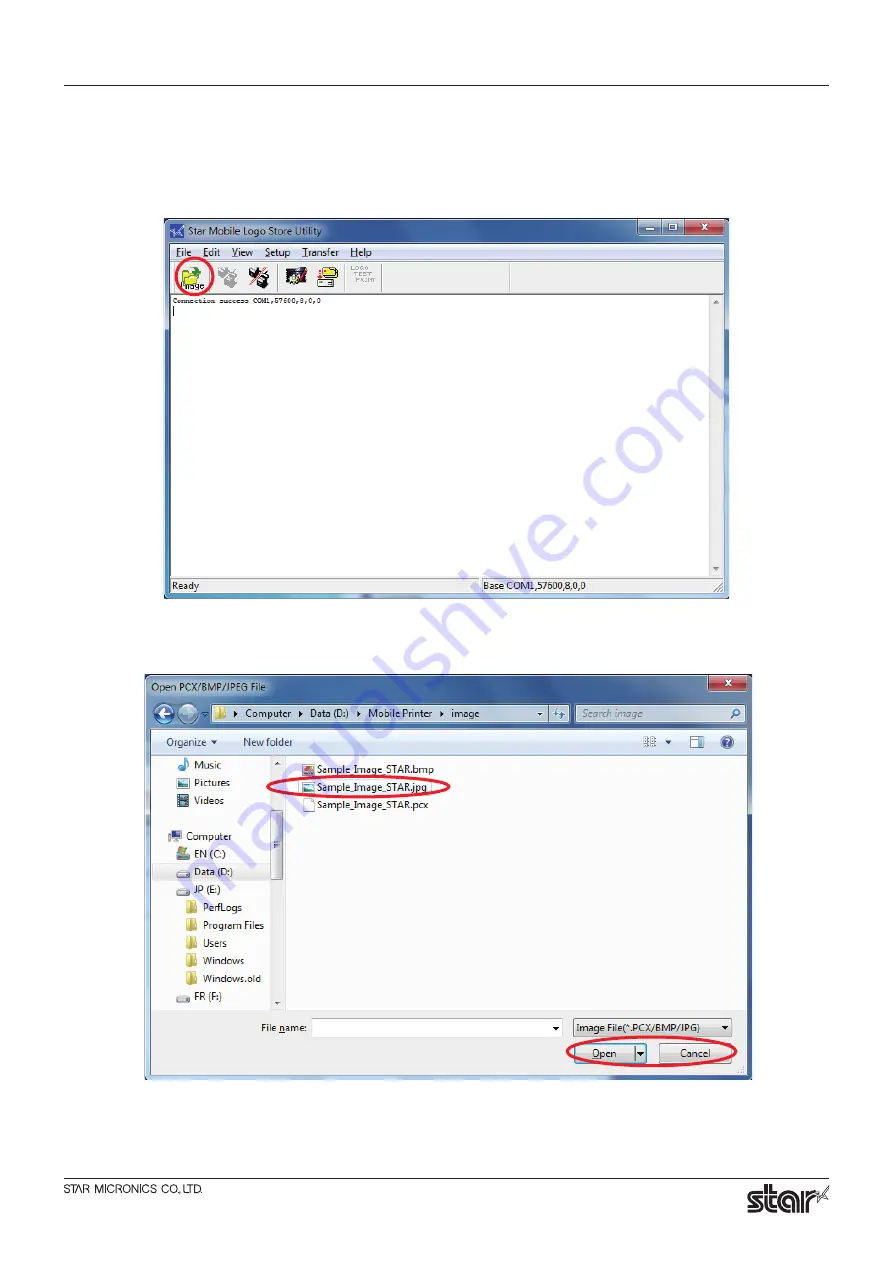
Star Micronics Mobile Printers
-
5
-
Logo Store Utility
2.2 Storing Logos
1. Click the [Image] icon to select the logo to be stored.
* You can select the logos by selecting [File] – [Load file].
2. Select the desired Image file and click “Open”.
The same window appears again. If you want to select any more logos, repeat these steps.
When you complete the selection, click “Cancel”.
Содержание SM-S200 Series
Страница 14: ...URL http www star m jp eng...














