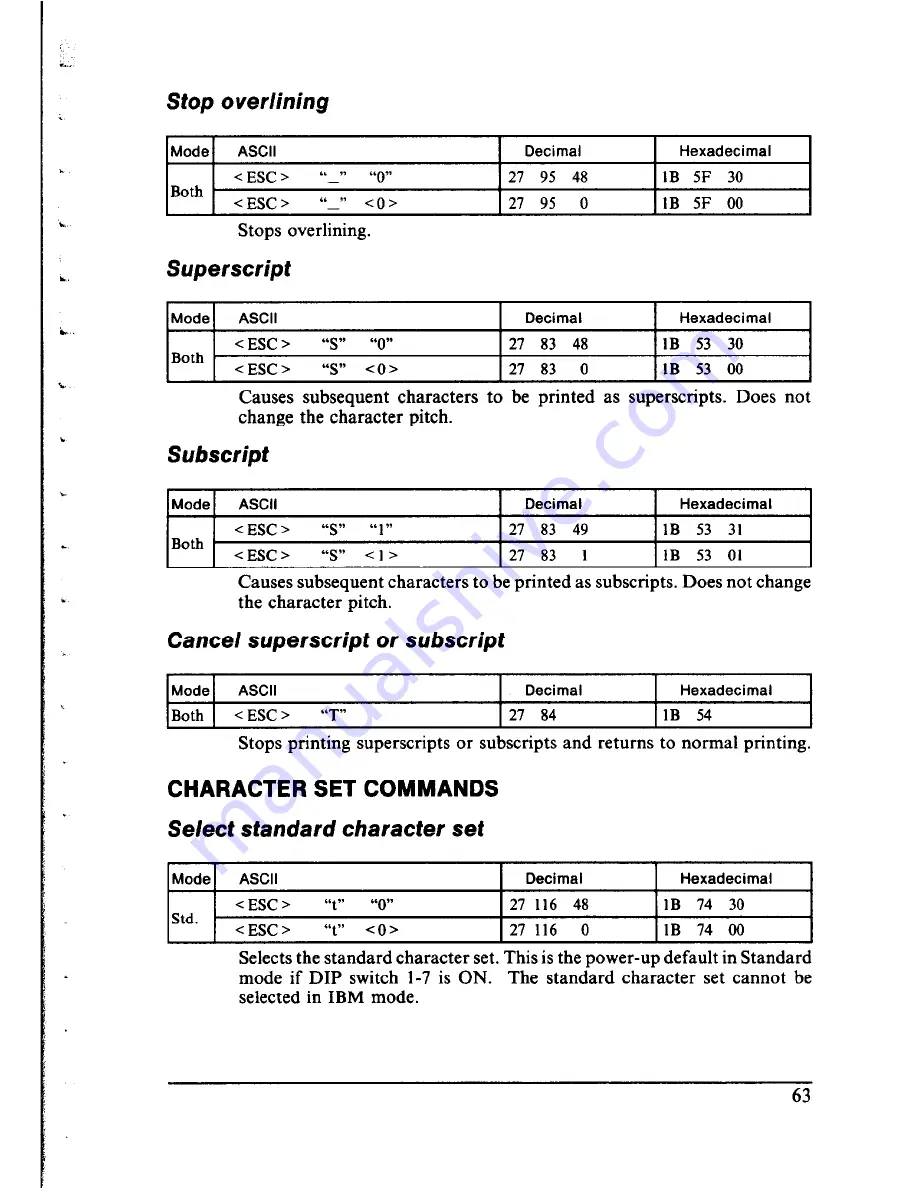Содержание LC-IOII
Страница 1: ...MULTI FONT LC IOII USERS MANUAL NOT INTENDED FOR SALE ...
Страница 26: ...MEMO 18 ...
Страница 38: ...MEMO ...
Страница 44: ...MEMO ...
Страница 54: ...MEMO ...
Страница 60: ...MEMO ...
Страница 66: ... MEMO ...
Страница 98: ...90 MEMO ...
Страница 110: ...IBM CHARACTER SET 2 ...
Страница 111: ...103 ...
Страница 113: ...ADDITIONAL CHARACTER SET In IBM mode additional characters can be printed by special commands 105 ...