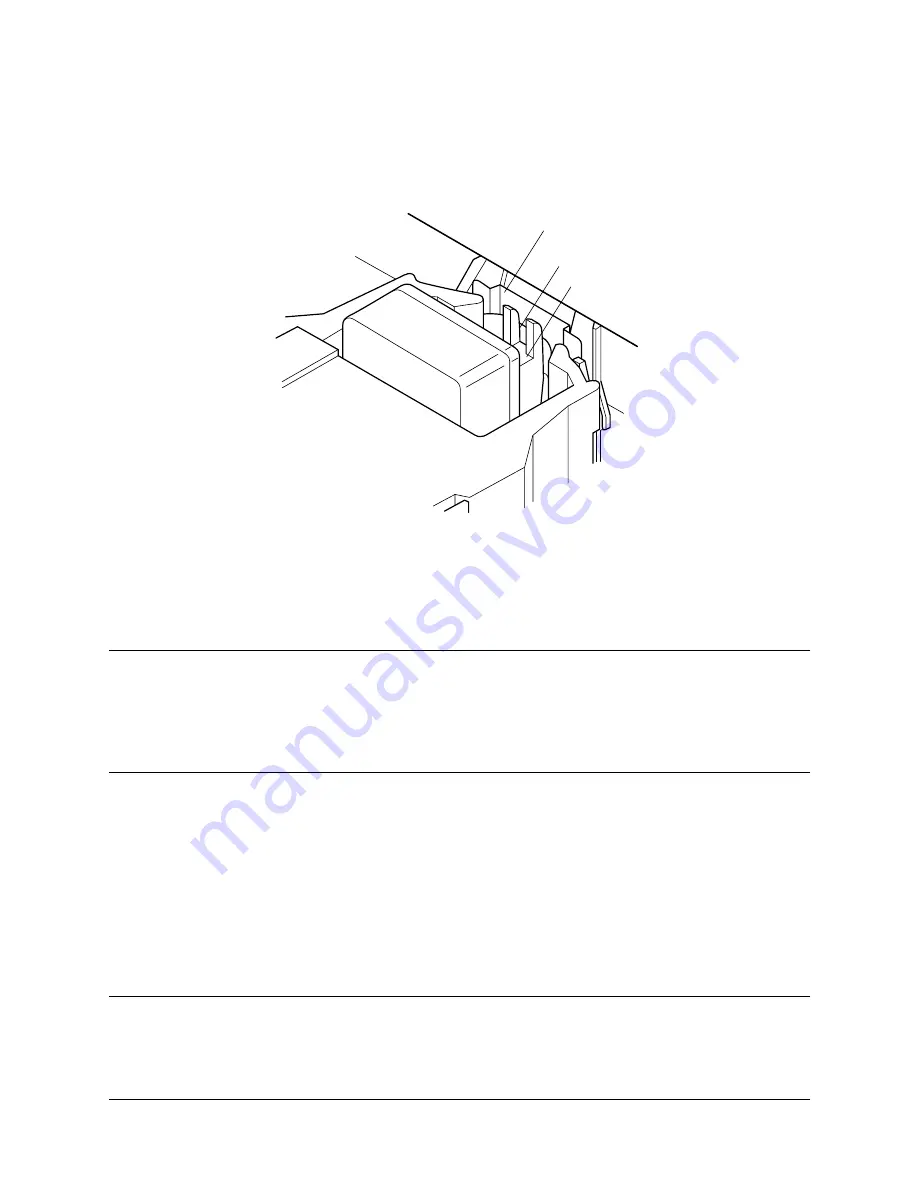
8
Printer Setup
❏
While guiding the ribbon between the print head and print head shield,
press down gently but firmly on the cartridge until the side tabs snap
securely into place.
❏
Rotate the knob on the cassette again to take up any slack.
❏
Close the front cover of the printer.
Important!
Printing that is poor quality or too light is almost always due to a ribbon that is
simply worn out or “used up.” If you experience problems with print quality,
check the condition of the ribbon. If the black part looks gray and well-worn,
replace the ribbon with a new one.
Removing the ribbon cassette
Use the following procedure to remove the ribbon cassette from the printer
when you want to replace it with a new one.
❏
Make sure that the printer is unplugged from its power outlet.
Caution!
Never move the print head while the printer is turned on. Doing so can damage
the printer. If you have just finished printing, let the print head cool for a few
minutes before you touch it.
Print head shield
Ribbon
Print head
Содержание LC-1021
Страница 1: ...USER S MANUAL LC 1021 HA10H 80825080 DOT MATRIX PRINTER ...
Страница 90: ......















































