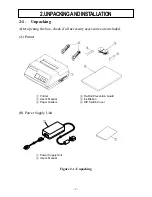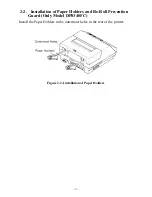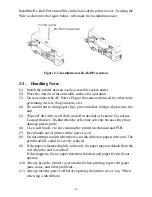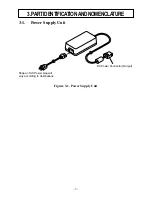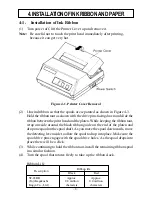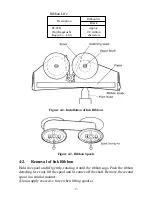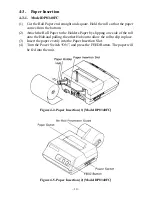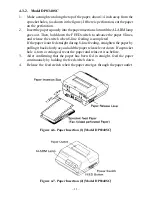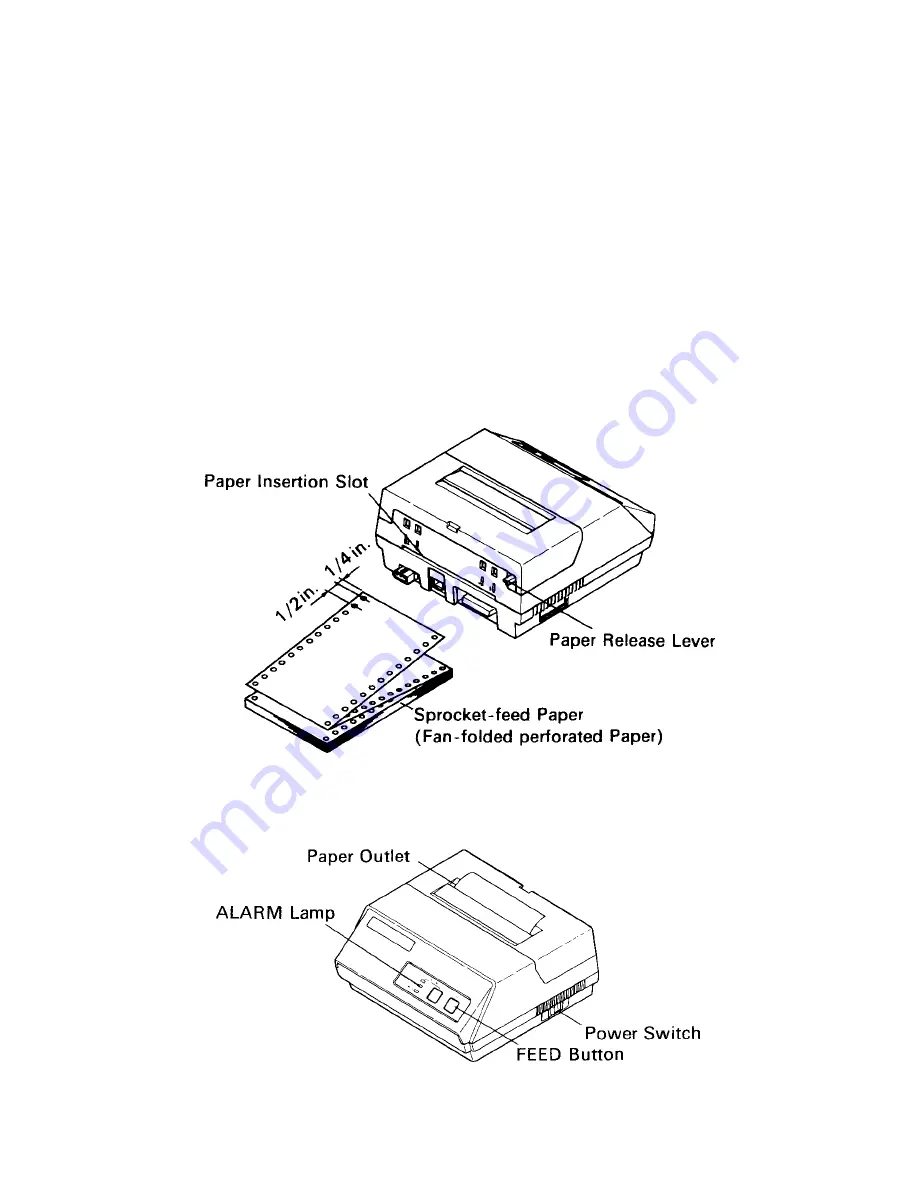
– 11 –
4-3-2. Model DP8340SC
1.
Make a straight cut along the top of the paper, about 1/4 inch away from the
sprocket holes, (as shown in the figure). If there is perforation, cut the paper
on the perforation.
2.
Insert the paper squarely into the paper insertion slot until the ALARM lamp
goes out. Then, hold down the FEED switch to advance the paper 8 lines,
and release the switch when 8-line feeding is completed.
If the paper is not fed straight during 8-line feeding, straighten the paper by
pulling it back slowly as you hold the paper release lever down. If a sprocket
hole is torn or enlarged, recut the paper and reinsert it as before.
3.
After confirming that the paper has been fed in straight, feed the paper
continuously by holding the feed switch down.
4.
Release the feed switch when the paper emerges through the paper outlet.
Figure 4-6. Paper Insertion (1) [Model DP8340SC]
Figure 4-7. Paper Insertion (2) [Model DP8340SC]
Содержание DP8340 Series
Страница 1: ...DOT MATRIX PRINTER DP8340 SERIES PARALLEL INTERFACE USERS MANUAL ...
Страница 4: ......
Страница 10: ... 6 3 2 Printer Figure 3 2 Printer Front View Figure 3 3 Printer Rear View ...
Страница 34: ... 30 8 CHARACTER CODE LIST 1 U S A Europe DIP SW1 ON SW2 ON ...
Страница 35: ... 31 ...
Страница 36: ... 32 2 IBM Character Set 1 DIP SW1 OFF SW2 ON ...
Страница 37: ... 33 ...
Страница 38: ... 34 3 IBM Character Set 2 DIP SW1 ON SW2 OFF ...
Страница 39: ... 35 ...
Страница 40: ... 36 4 JAPAN DIP SW1 OFF SW2 OFF ...
Страница 41: ... 37 ...
Страница 42: ... 38 International Character Sets ...
Страница 43: ... 39 9 FONTLIST 1 U S A Europe DIP SW1 ON SW2 ON ...
Страница 44: ... 40 ...
Страница 45: ... 41 ...
Страница 46: ... 42 2 IBM Character Set 1 DIP SW1 OFF SW2 ON ...
Страница 47: ... 43 ...
Страница 48: ... 44 ...
Страница 49: ... 45 3 IBM Character Set 2 DIP SW1 ON SW2 OFF ...
Страница 50: ... 46 ...
Страница 51: ... 47 ...
Страница 52: ... 48 4 JAPAN DIP SW1 OFF SW2 OFF ...
Страница 53: ... 49 ...
Страница 54: ... 50 ...
Страница 55: ... 51 International Character Sets ...
Страница 58: ... MEMO ...