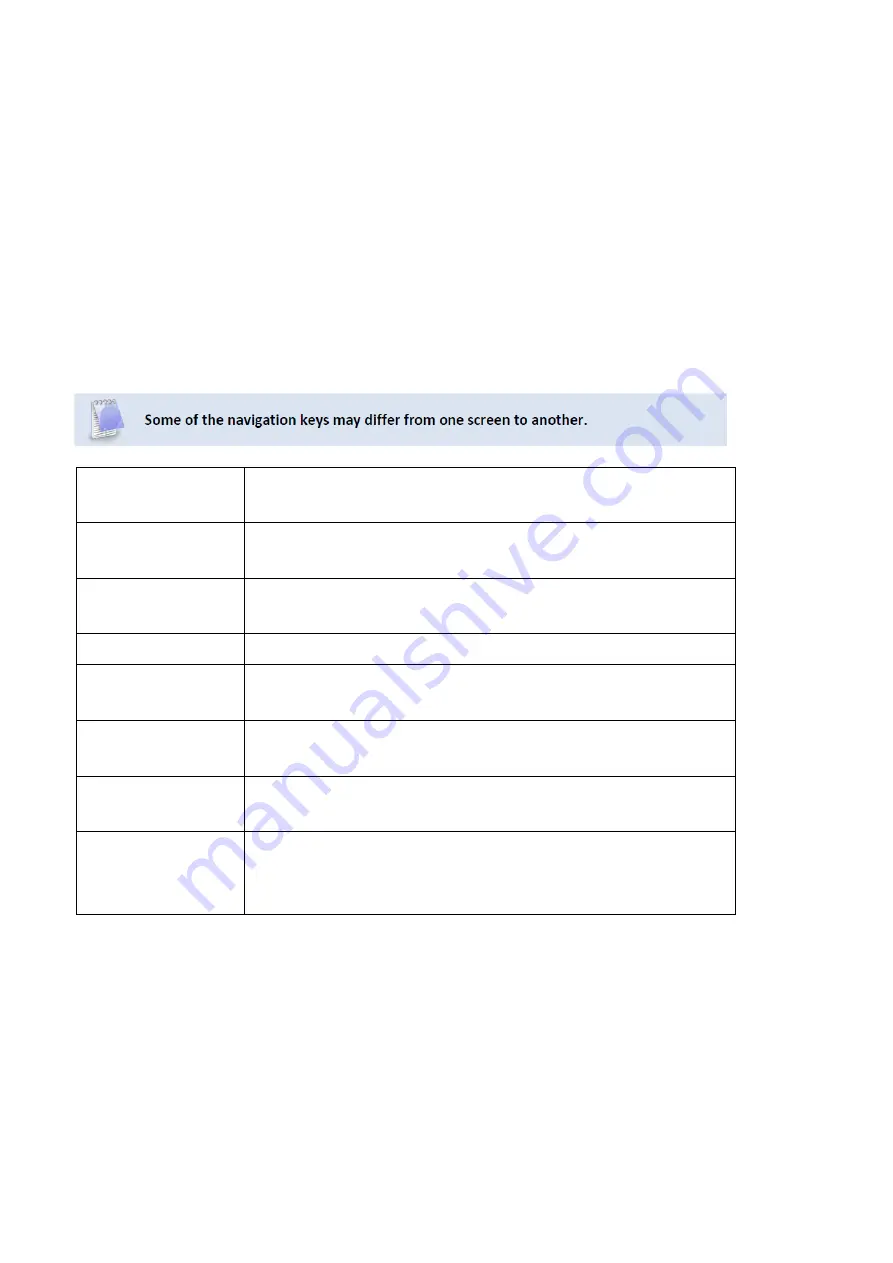
3: AMI BIOS UTILITY
This chapter provides users with detailed descriptions on how to set up a basic system configuration
through the AMI BIOS setup utility.
3.1 Starting
To enter the setup screens, perform the following steps:
• Turn on the computer and press the <Del> key immediately.
• After the <Del> key is pressed, the main BIOS setup menu displays. Other setup screens can be
accessed from the main BIOS setup menu, such as the Chipset and Power menus.
3.2 Navigation Keys
The BIOS setup/utility uses a key-based navigation system called hot keys. Most of the BIOS setup
utility hot keys can be used at any time during the setup navigation process.
Some of the hot keys are <F1>, <F10>, <Enter>, <ESC>, and <Arrow> keys.
Left/Right
The Left and Right <Arrow> keys moves the cursor to select a
menu.
Up/Down
The Up and Down <Arrow> keys moves the cursor to select a
setup screen or sub-screen.
+− Plus/Minus
The Plus and Minus <Arrow> keys changes the field value of a
particular setup setting.
Tab
The <Tab> key selects the setup fields.
F1
The <F1> key displays the General Help screen.
F10
The <F10> key saves any changes made and exits the BIOS
setup utility.
Esc
The <Esc> key discards any changes made and exits the BIOS
setup utility.
Enter
The <Enter> key displays a sub-screen or changes a selected or
highlighted option in each menu.
3.3 Main Menu
The Main menu is the screen that first displays when BIOS Setup is entered, unless an error has
occurred.
When you first enter the BIOS Setup Utility, you will encounter the Main setup screen. You can always
return to the Main setup screen by selecting the Main tab. There are two Main Setup options. They are
described in this section. The Main BIOS Setup screen is shown below.
Содержание MIL-STD-810
Страница 6: ... Dimensions ...
Страница 8: ...Chapter 2 Jumpers and Connectors Locations l D38999 Connector PinDefinitions X1 DC In X2 DIO ...
Страница 9: ...X3 X4 X5 LAN X6 X7 DVI ...
Страница 10: ...X8 X9 X10 USB 3 0 ...
Страница 28: ...3 4 12 NVMe Configuration Field Name CSM Support Default Value Disabled Possible Value Disabled Enabled ...
Страница 36: ...3 6 Security 3 6 1 Administrator Password ...
Страница 39: ...3 6 3 4 File System ...
Страница 40: ...3 6 3 5 File System 3 6 3 6 Restore DB defaults 3 6 3 7 Platform Key PK ...
Страница 41: ...3 6 3 8 Key Exchange Kesys ...
Страница 42: ...3 6 3 9 Authorized Signatures 3 6 3 10 Forbidden Signatures ...
Страница 43: ...3 6 3 11 Authorized TimeStamps 3 6 3 12 OsRecovery Signatures ...
Страница 45: ...3 8 Save Exit 3 8 1 Save Changes and Exit 3 8 1 1 Save Exit Setup ...
Страница 46: ...3 8 2 Exit Without Saving 3 8 3 Save reset ...
Страница 47: ...3 8 4 Reset Without Saving 3 8 5 Save Setup Values ...
Страница 48: ...3 8 6 Load Previous Values 3 8 7 Load Optimized Defaults ...
Страница 49: ...3 8 8 Save Values as User Defaults 3 8 9 Restore User Defaults This page intentionally left blank ...
Страница 50: ......


























