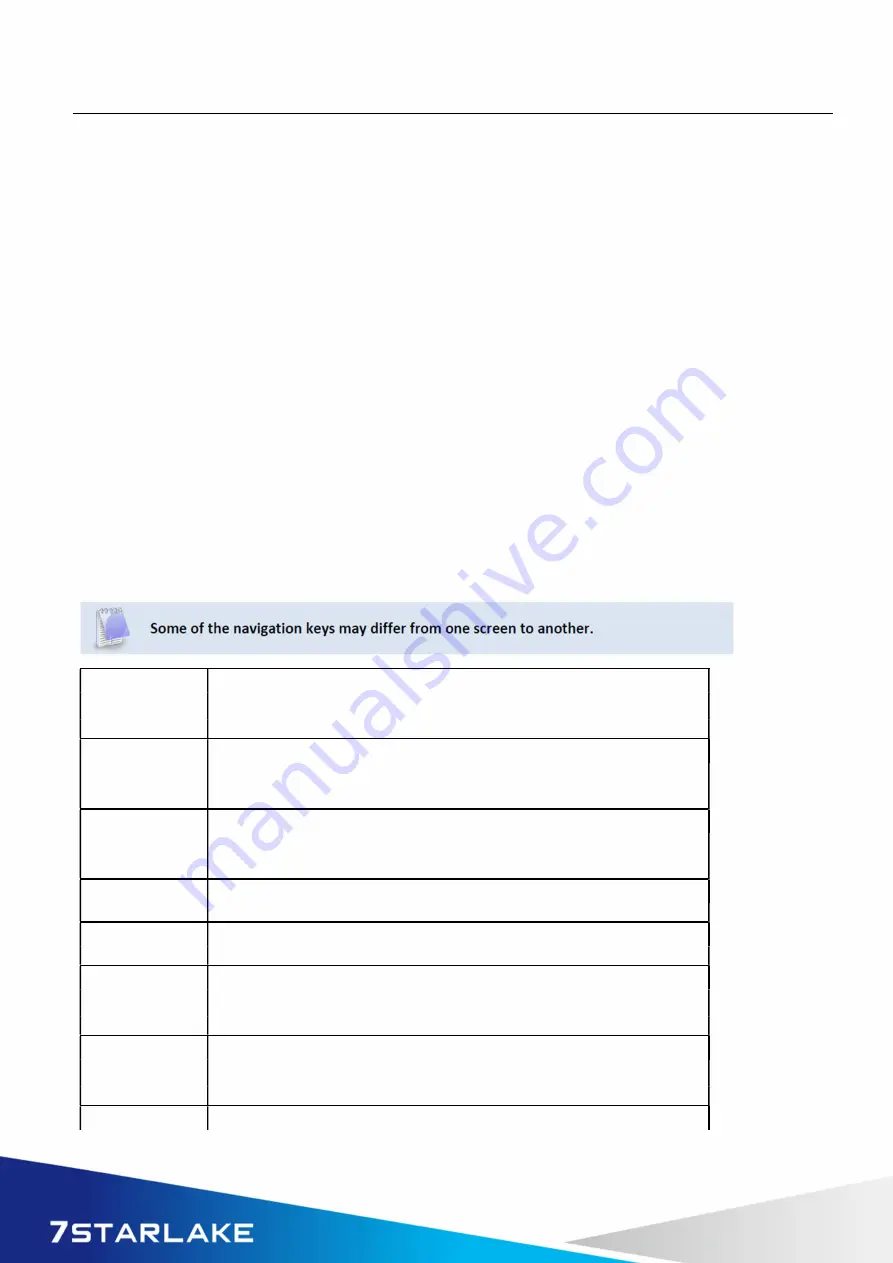
INS8366A
User’s Manual
Revision Date: Sep.1. 2022
16
Chapter 3 : AMI BIOS UTILITY
This chapter provides users with detailed descriptions on how to set up a basic system configuration through the AMI
BIOS setup utility.
3.1 Staring
To enter the setup screens, perform the following steps:
Turn on the computer and press the <Del> key immediately.
After the <Del> key is pressed, the main BIOS setup menu displays. Other setup screens can be accessed from the
main BIOS setup menu, such as the Chipset and Power menus.
3.2 Navigation Keys
The BIOS setup/utility uses a key-based navigation system called hot keys. Most of the BIOS setup utility hot keys can be
used at any time during the setup navigation process.
Some of the hot keys are <F1>, <F10>, <Enter>, <ESC>, and <Arrow> keys
.
Left/Right
The Left and Right <Arrow> keys moves the cursor to select a
menu.
Up/Down
The Up and Down <Arrow> keys moves the cursor to select a
setup screen or sub-screen.
+− Plus/Minus
The Plus and Minus <Arrow> keys changes the field value of a
particular setup setting.
Tab
The <Tab> key selects the setup fields.
F1
The <F1> key displays the General Help screen.
F10
The <F10> key saves any changes made and exits the BIOS setup
utility.
Esc
The <Esc> key discards any changes made and exits the BIOS
setup utility.
Enter
The <Enter> key displays a sub-screen or changes a selected or
















































