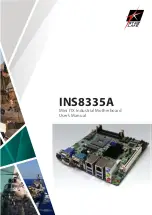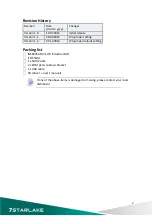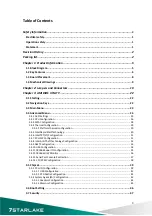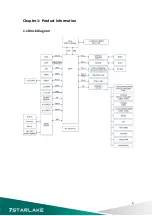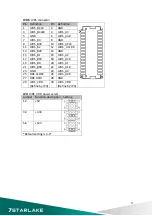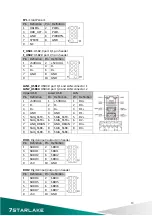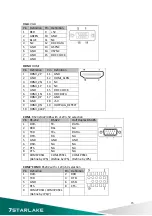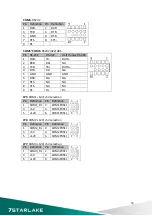Safety
Information
Electrical
safety
To
prevent
electrical
shock
hazard,
disconnect
the
power
cable
from
the
electrical
outlet
before
relocating
the
system.
When
adding
or
removing
devices
to
or
from
the
system,
ensure
that
the
power
cables
for
the
devices
are
unplugged
before
the
signal
cables
are
connected.
If
possible,
disconnect
all
power
cables
from
the
existing
system
before
you
add
a
device.
Before
connecting
or
removing
signal
cables
from
the
motherboard,
ensure
that
all
power
cables
are
unplugged.
Seek
professional
assistance
before
using
an
adapter
or
extension
cord.
These
devices
could
interrupt
the
grounding
circuit.
Make
sure
that
your
power
supply
is
set
to
the
correct
voltage
in
your
area.
If
you
are
not
sure
about
the
voltage
of
the
electrical
outlet
you
are
using,
contact
your
local
power
company.
If
the
power
supply
is
broken,
do
not
try
to
fix
it
by
yourself.
Contact
a
qualified
service
technician
or
your
local
distributor.
Operation
safety
Before
installing
the
motherboard
and
adding
devices
on
it,
carefully
read
all
the
manuals
that
came
with
the
package.
Before
using
the
product,
make
sure
all
cables
are
correctly
connected
and
the
power
cables
are
not
damaged.
If
you
detect
any
damage,
contact
your
dealer
immediately.
To
avoid
short
circuits,
keep
paper
clips,
screws,
and
staples
away
from
connectors,
slots,
sockets
and
circuitry.
Avoid
dust,
humidity,
and
temperature
extremes.
Do
not
place
the
product
in
any
area
where
it
may
become
wet.
Place
the
product
on
a
stable
surface.
If
you
encounter
any
technical
problems
with
the
product,
contact
your
local
distributor
Statement
All
rights
reserved.
No
part
of
this
publication
may
be
reproduced
in
any
form
or
by
any
means,
without
prior
written
permission
from
the
publisher.
All
trademarks
are
the
properties
of
the
respective
owners.
All
product
specifications
are
subject
to
change
without
prior
notice
1
Содержание INS8335A
Страница 1: ...INS8335A Mini ITX Industrial Motherboard User s Manual ...
Страница 5: ...3 8 Save and exit 48 4 ...
Страница 6: ...Chapter 1 Product Information 1 1 Block Diagram 5 ...
Страница 9: ...1 3 Board Placement 8 ...
Страница 10: ...1 4 Mechanical Drawings 9 ...
Страница 27: ...3 4 2 CPU Configuration This section is used to configure the CPU 26 ...
Страница 30: ...3 4 4 Thermal Configuration Platform thermal configuration options 3 4 4 1 Platform thermal configuration 29 ...
Страница 31: ...3 4 5 Intel Rapid Start Technology 30 ...
Страница 46: ...3 5 2 2 Memory Configuration 45 ...