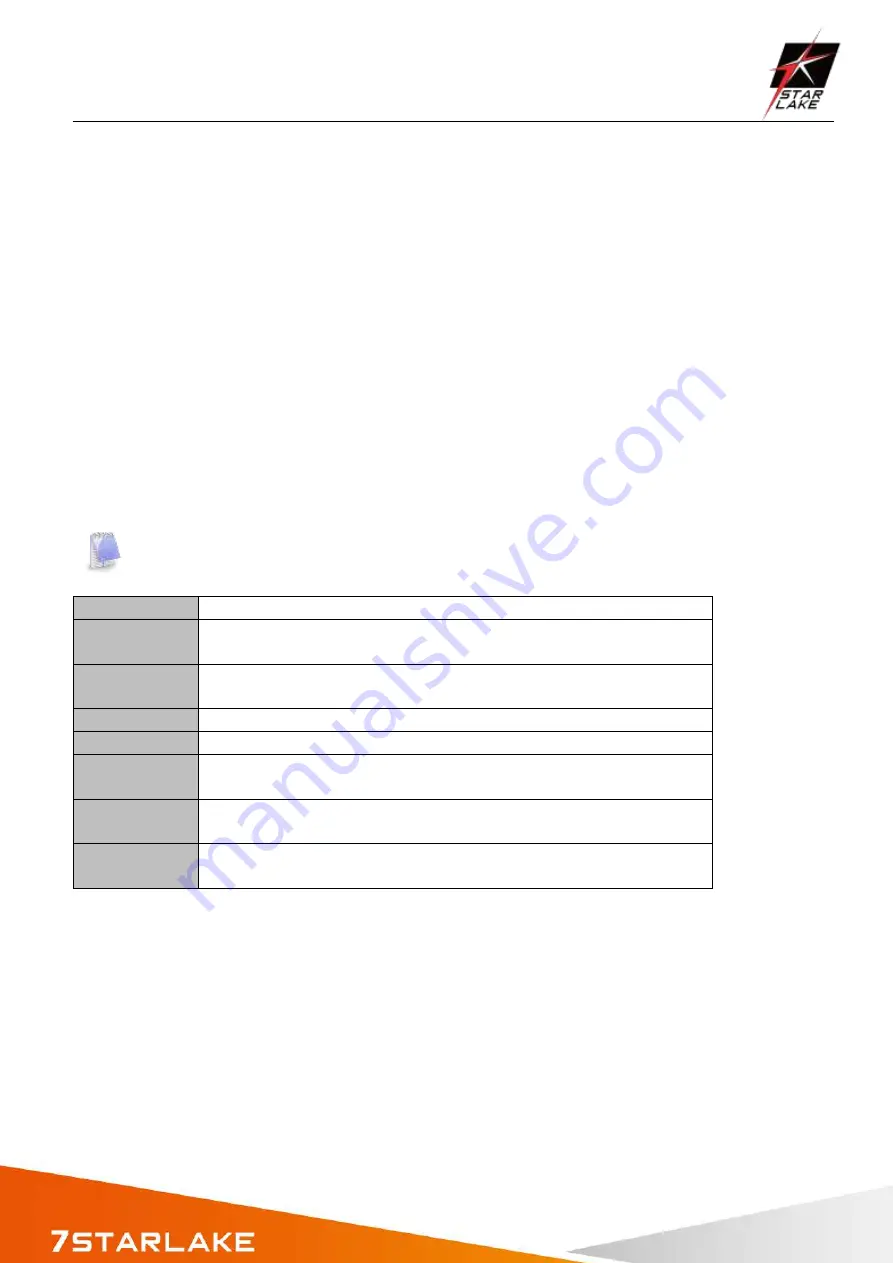
CPT330B
User’s Manual
Revision Date: April. 15. 2020
Chapter 3: AMI BIOS UTILITY
This chapter provides users with detailed descriptions on how to set up a basic system configuration
through the AMI BIOS setup utility.
3.1 Starting
To enter the setup screens, perform the following steps:
Turn on the computer and press the <Del> key immediately.
After the <Del> key is pressed, the main BIOS setup menu displays. Other setup screens can be
accessed from the main BIOS setup menu, such as the Chipset and Power menus.
3.2 Navigation Keys
The BIOS setup/utility uses a key-based navigation system called hot keys. Most of the BIOS setup
utility hot keys can be used at any time during the setup navigation process.
Some of the hot keys are <F1>, <F10>, <Enter>, <ESC>, and <Arrow> keys.
Some of the navigation keys may differ from one screen to another.
Left/Right
The Left and Right <Arrow> keys moves the cursor to select a menu.
Up/Down
The Up and Down <Arrow> keys moves the cursor to select a setup
screen or sub-screen.
+− Plus/Minus The Plus and Minus <Arrow> keys changes the field value of a
particular setup setting.
Tab
The <Tab> key selects the setup fields.
F1
The <F1> key displays the General Help screen.
F10
The <F10> key saves any changes made and exits the BIOS setup
utility.
Esc
The <Esc> key discards any changes made and exits the BIOS setup
utility.
Enter
The <Enter> key displays a sub-screen or changes a selected or
highlighted option in each menu.
Содержание CPT330B
Страница 1: ...User s Manual Revision Date April 15 2020 CPT330B Rugged IOT Edge Computer with Intel Core i7 9700TE ...
Страница 8: ...CPT330B User s Manual Revision Date April 15 2020 1 4 Mechanical Dimensions ...
Страница 24: ...CPT330B User s Manual Revision Date April 15 2020 3 4 9 NVMe Configuration ...
Страница 26: ...CPT330B User s Manual Revision Date April 15 2020 ...
Страница 30: ...CPT330B User s Manual Revision Date April 15 2020 3 6 Boot Page ...




























