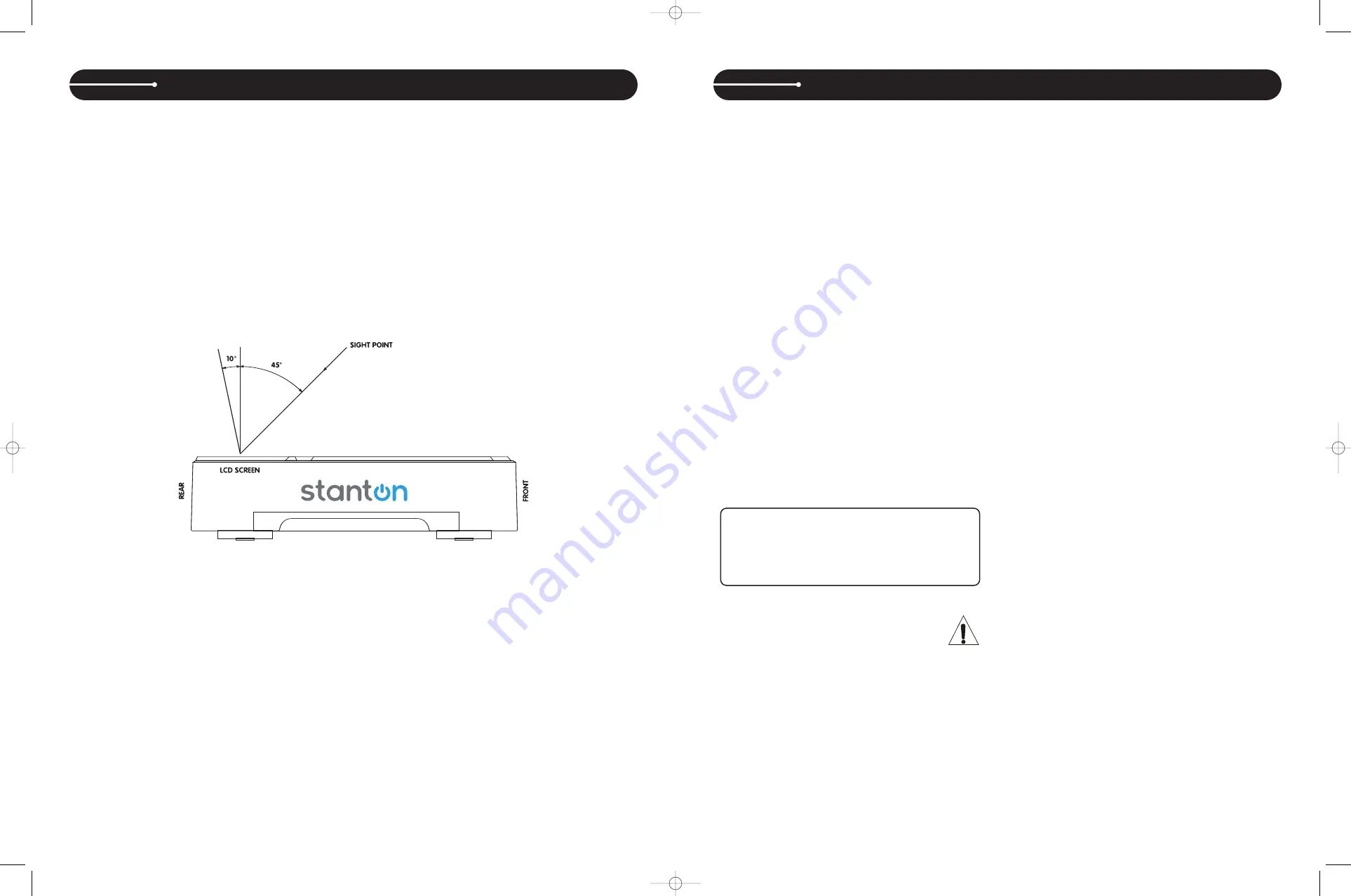
8
9
CONNECTIONS
• Make sure that the unit and any other equipment in the signal chain are turned off prior to making any connections.
• Connect the RCA cable to the rear of the unit and to the input on your mixer.
• Connect the power cable to the rear of the unit and to a proper AC outlet.
CAUTION
• Be sure to use the supplied cables. Using other types of cables may result in unit damage.
• To avoid severe damage to the unit, besure the power is OFF when making any connections.
Checking the contents
Check that the carton contains all of the following items:
• Tabletop CD player unit
• Printed user’s manual
• One RCA cable
• One power cable
• One fader start / relay cable
Installing the Unit
• Place the unit on a flat, level surface.
• Be sure the player is in a well-ventilated area where it will not be exposed to direct sunlight, high temperatures, or high humidity.
• Try to place the unit as far as possible from TVs and tuners, as the unit may cause undesirable interference.
• The player will work normally when the unit is within 15 degrees of the vertical plane. If the unit is tilted excessively, discs may not load or unload prop-
erly, or playback may be adversely affected.
• The unit’s LCD screen is designed to be clearly visible within the angles shown in the figure below. Place the unit so that the LCD screen is within this
visual range for optimal clarity.
SET UP
OPERATING INSTRUCTIONS
UPDATING FIRMWARE
Checking Firmware Version
• Turn the unit off.
• Hold down the MODE button (under SAMPLE SEQUENCER) while pow-
ering up the unit.
• Release MODE to go back to the normal playback mode.
Updating The Firmware
Firmware updates may, as necessary, become available from Stanton’s
website (www.stantondj.com) as downloadable ISO files, which are need-
ed to create a bootable CD. We recommend using Magic ISO Maker
(www.magiciso.com) PC software to burn the disc.
• Once you have burned a bootable disc from the ISO file, insert the CD
into the C.314. The display will read UPDATE, then SUCCESS.
• The unit will automatically eject the CD once the update is complete.
• Turn the unit off and back on to complete the update process.
OPENING AND CLOSING
Press the OPEN/CLOSE button to open or close the disc tray, or press the
PLAY button and the disc tray will close automatically. If the tray is not
closed after 60 seconds it will close automatically and enter pause mode.
The disc tray cannot be opened during playback. This prevents playback
from being interrupted if the OPEN/CLOSE button is pressed accidentally.
Stop playback by engaging cue or pause mode, and then press the
OPEN/CLOSE button.
LOADING DISCS
Hold a disc by its edges and place on the disc tray with the label side fac-
ing up. Do not touch the play surface (glossy side). CAUTION: Do not
place foreign objects on the disc tray and do not place more than one disc
on the tray at a time. Doing so may result in malfunction and damage of
the unit. Do not push the disc tray in manually when the power is off, as
this may also result in malfunction and damage.
BURNING CD-R’s CD-RW’s
When burning CD-R’s or CD-RW’s for the C314, it is strong-
ly recommended to set your burner at 8x write speed. You
can change the write speed within your CD burning software.
Check the following links for specific instructions:
• Windows:
http://support.microsoft.com/kb/309522/en-us
• Mac:
http://docs.info.apple.com/article.html?artnum=303599
SELECTING TRACKS
Whether using MP3 or standard audio discs, tracks can be selected in one
of two ways:
• Select the desired track by pressing the Track back or forward buttons to
move to the previous or next track. When a new track is selected during
playback, playback begins as soon as the track selection is completed.
• Press the BROWSE button located to the left of the LCD display. Turn the
encoder to browse the list of tracks on the CD. While the track number is
flashing, push down on the encoder to select the track. If it is an MP3 disc
with folders, use the FOLDER encoder to browse folders as desired. The
FOLDER button will light up when in Folder mode.
STARTING PLAYBACK
Press the PLAY/PAUSE button during the pause or cue mode to start play-
back. The PLAY/PAUSE button illuminates with a solid green light during
playback.
STOPPING PLAYBACK
There are two ways to stop playback. Press the PLAY/PAUSE button dur-
ing playback to pause at that point, or press the CUE button during play-
back to return to the position at which playback started.
CUEING
Cueing is the action of preparing tracks for playback. When the CUE but-
ton is pressed, playback returns to the cue point and enters pause mode.
When the PLAY/PAUSE button is pressed during the cue mode, playback
starts. Playback can also be resumed from cue mode by pressing the
PLAY/PAUSE while holding the CUE button. This same action can be per-
formed on the memory pads.
Auto Cue
The unit’s Auto-Cue function will automatically set the first cue point at the
beginning of each track. To return to that cue point, simply press the cue
button. To save that cue point, hit save and press any pad. If the pad
already has a cue point, it will be replaced.
• To turn Auto Cue on and off, hold down the SGL/CTN button. When Auto-
Cue is on, the display will show A.Cue
Setting Cue Points
There are several ways to set and recall cue points, either in real-time to
enhance a performance and create cool effects, or offline for fine adjust-
ments.
• During playback, press any empty memory pad to set a cue point on the
fly. The pad’s indicator will flash red while saving the cue point, and then
turn to green to show it is ready for playback. Press it again to return to
the cue point in real-time. Once the cue has been recalled, the indicator
will turn red to show playback was started from that cue point.
• During playback in Vinyl mode, touch the platter and press the CUE but-
ton to set a new cue point. The unit will enter pause / cue mode.
• During pause, use the jog wheel to find the right cue point. In CD mode
(vinyl off), the unit will repeat the same frame over and over, creating a
stutter effect. This function is called Frame Search. While the CUE but-
ton is flashing, press it to select the cue point. In VINYL mode, the plat-
ter will act just like a turntable.
HINT: Anytime the CUE button is flashing, it means it is ready to save
a new cue point.
DO NOT POWER OFF UNIT WHILE DISC IS INSERTED
Removing the disc from the drive before powering off will insure
that the laser pick-up remains properly calibrated over time.
Leaving a disc in the tray while powering off could also cause the
jog wheel sensitivity to shift, as the same "memory" is shared
between laser pick-up and jog wheel calibration data. See "Jog
Wheel Sensitivity" on page XX for sensitivity adjustments.
c314_manual.qxd 5/24/06 9:43 AM Page 8














