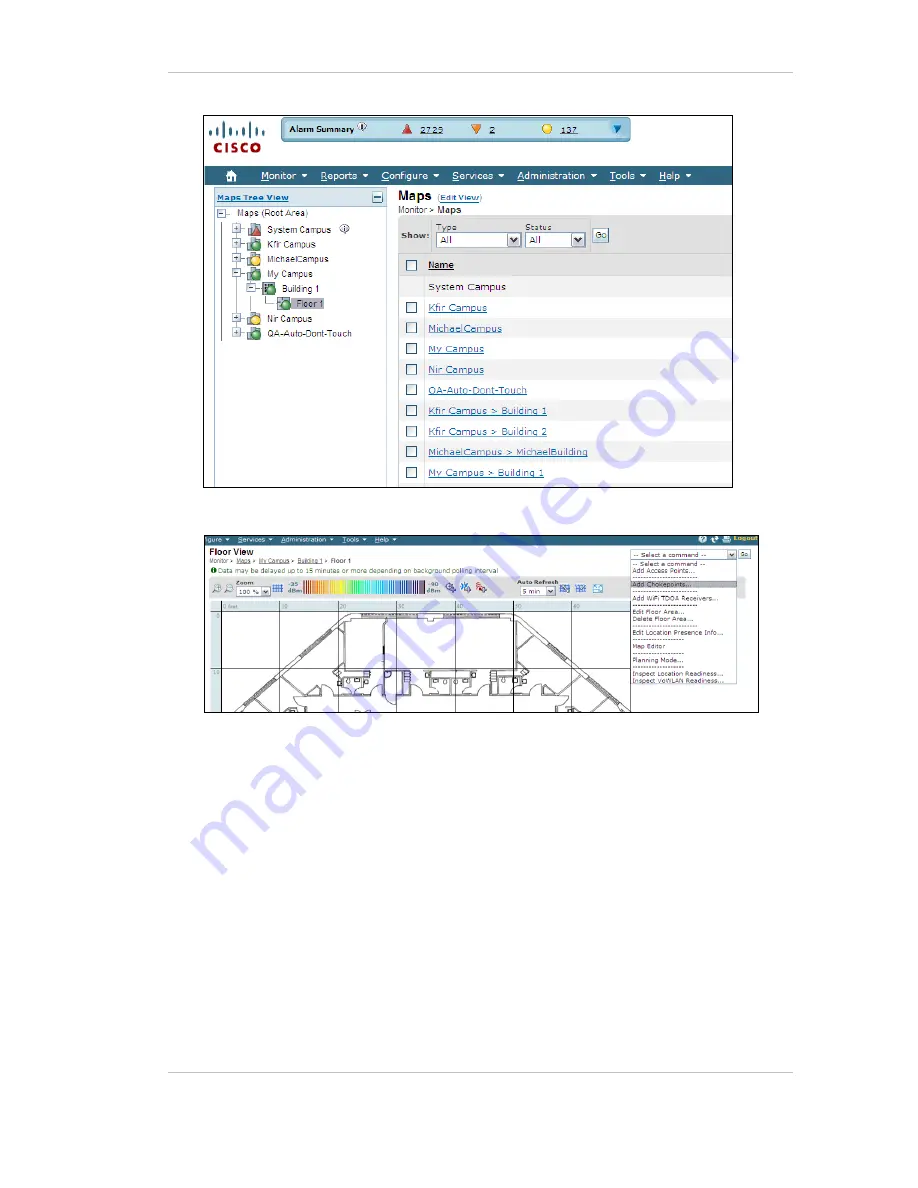
EX5500 Controller Installation & Configuration Guide
23
6.
Select A
dd Chokepoint
and click
Go
.
7.
Check the relevant Exciter and click
OK
. You are returned to the relevant floor
area.
8.
Locate the added Exciter on the map and click
Save
.
9.
Select
Services, Synchronize Services
and synchronize the relevant MSE.
10.
Open System Manager and configure the Exciter.






















