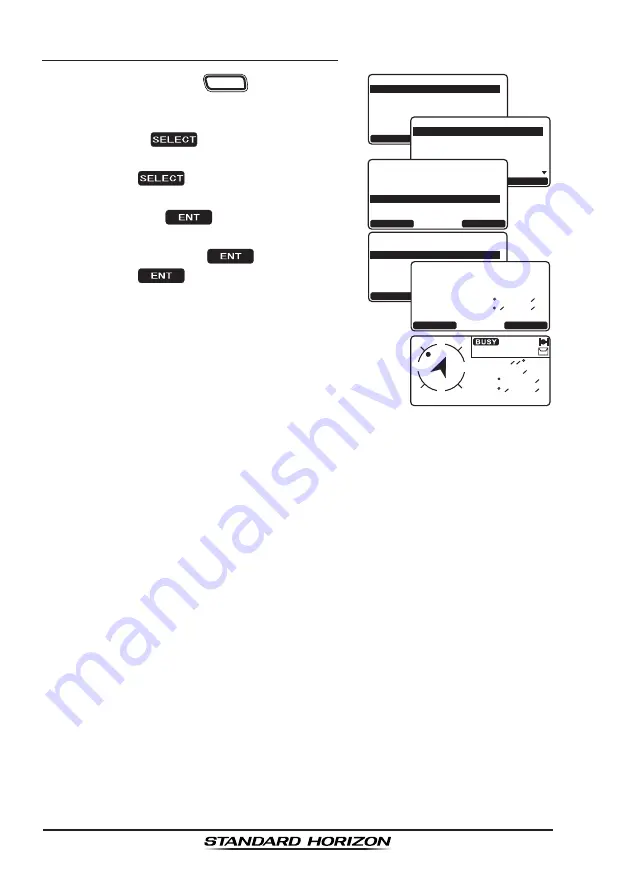
Page 78
GX2200
9.8.6 Navigating to a Saved Waypoint
1. Press and hold the
CALL
MENU
key until “
Setup
Menu
” appears.
6HWXS 0HQX
&+ )XQFWLRQ 6HWXS
'6& 6HWXS
$,6&RPSDVV6HWXS
*366HWXS
:D\SRLQW 6HWXS
*(1(5$/ 6(783
48,7
6(/(&7
*HQHUDO6HWXS0HQX
'LPPHU
&RQWUDVW
8QLWRI0HDVXUH
10($'DWD,Q2XW
6HQVLWLYLW\
',63/$<
48,7
6(/(&7
QUIT
SELECT
-Waypoint Directory-
Swim Point
Port
FISHING
PT
QUIT
ENT
-Waypoint Input-
Position:
N
W
33 33.120
118 06.230
WPT Name:FISHING PT
ID:---------
:
16
5DQJH 10
W
E
N
S
%5*
'67
/2&
$0
10
1
:
7
&KURNC[
%QORCUU
#+5
0QTOCN
9#;21+06
37+6
'06
)25 5VCVWU
2. Select “
GENERAL SETUP
” with the
CH
knob.
3. Press the
soft key, then select
“
DISPLAY
” with the
CH
knob.
4. Press the
soft key
5. Rotate the
CH
knob to select “
WAYPOINT
”
and press the
soft key.
6. Rotate the
CH
knob to select the waypoint
name and press the
soft key.
7. Press the
key so show the compass
display and to navigate to the waypoint.
The display indicates the distance and
direction of the saved waypoint, and also
the compass indicates the saved waypoint
by dot
(
).
To stop the navigation to a saved waypoint, perform the steps 1 to 5 above,
except selecting “
NORMAL
” in the step 5.






























