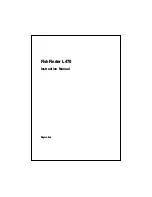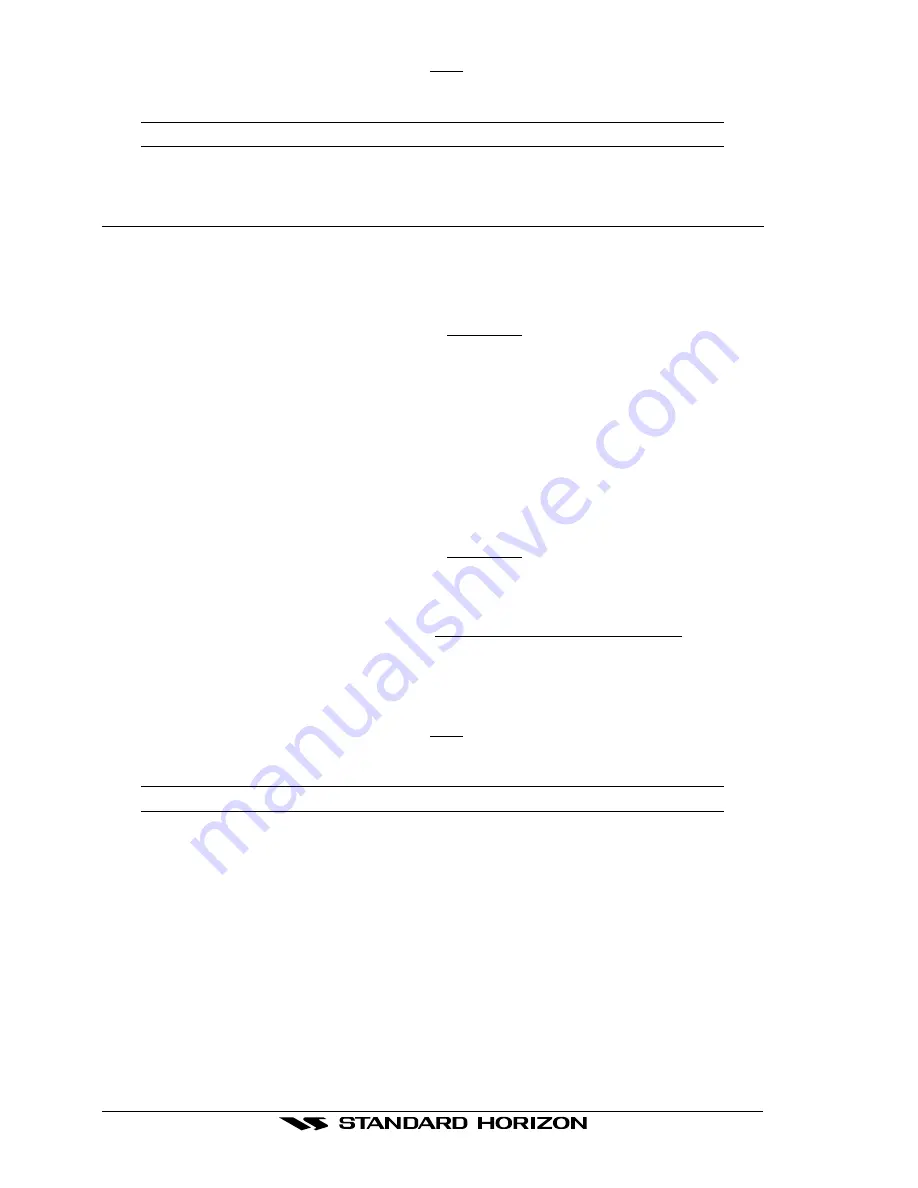
Page 24
FF520
7. Move the ShuttlePoint knob to highlight
YES
and press
[ENTER]
to confirm.
8. Press
[CLEAR]
to exit.
WARNING
Turn Off and after few seconds turn On the Fish Finder in case of failed firmware upload.
3.4
SYSTEM INFORMATION PAGE FOR CP180/CP180i/CPV350
For troubleshooting you maybe asked by a Standard Horizon Product Support Technician
for the software version of Fish Finder.
The following procedure is how to access this information.
1. From the Chart Page, press
[MENU]
for two times to open the Setup Menu.
2. Move the ShuttlePoint knob to highlight
ABOUT...
and press
[ENT]
or move the
ShuttlePoint knob to the right.
3. A window will be shown with the system information on the Fish Finder Library version
and on the Fish Finder module type and version.
4. Press
[CLR]
to exit.
3.4.0 The System Update menu
The System Update menu allows downloading the Fish Finder firmware into the Fish Finder
device. To select this menu follow the procedure:
1. From the Chart Page, press
[MENU]
for two times to open the Setup Menu.
2. Move the ShuttlePoint knob to highlight
ABOUT...
and press
[ENT]
or move the
ShuttlePoint knob to the right.
3. A window will be shown with the system information.
4. Press
[MENU]
.
5. Move the ShuttlePoint knob to highlight
BBFF FIRMWARE SOFTWARE
and press
[ENT]
or move the ShuttlePoint knob to the right.
6. The current Fish Finder firmware version is shown in the System Update window that
appears on the screen. Insert the C-CARD with the firmware in one of the GPS Chart
Plotter available slots, and the press
[ENT]
to update.
7. Move the ShuttlePoint knob to highlight
YES
and press
[ENT]
to confirm.
8. Press
[CLR]
to exit.
WARNING
Turn Off and after few seconds turn On the Fish Finder in case of failed firmware upload.
Содержание FF520
Страница 1: ...FF520 50 200kHz BLACK BOX FISH FINDER Owner s Manual ...
Страница 30: ...Page 32 FF520 ...
Страница 36: ...Page 38 FF520 ...