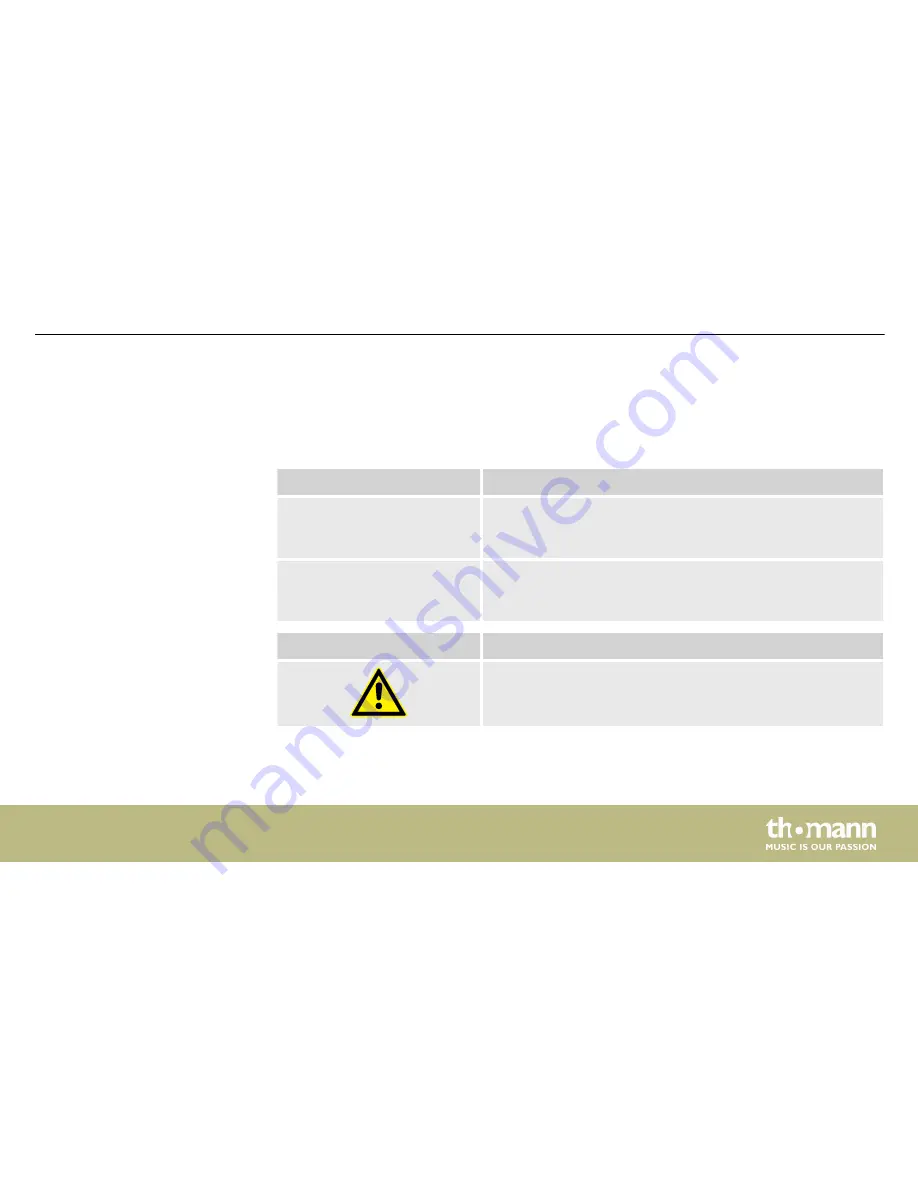
1.3 Symbols and signal words
In this section you will find an overview of the meaning of symbols and signal words that are
used in this manual.
Signal word
Meaning
DANGER!
This combination of symbol and signal word indicates an
immediate dangerous situation that will result in death or
serious injury if it is not avoided.
NOTICE!
This combination of symbol and signal word indicates a pos‐
sible dangerous situation that can result in material and
environmental damage if it is not avoided.
Warning signs
Type of danger
Warning – danger zone.
General information
LED Foot 8 DMX
9
Содержание LED FOOT 8 DMX
Страница 1: ...LED Foot 8 DMX DMX controller user manual ...
Страница 15: ...5 Connections and operating elements Top view Connections and operating elements LED Foot 8 DMX 15 ...
Страница 28: ...Fixture DMX channels 5 33 40 6 41 48 7 49 56 8 57 64 Basics DMX controller 28 ...
Страница 48: ...Notes DMX controller 48 ...
Страница 49: ...Notes LED Foot 8 DMX 49 ...
Страница 50: ...Notes DMX controller 50 ...
Страница 51: ......
Страница 52: ...Musikhaus Thomann Hans Thomann Straße 1 96138 Burgebrach Germany www thomann de ...
























