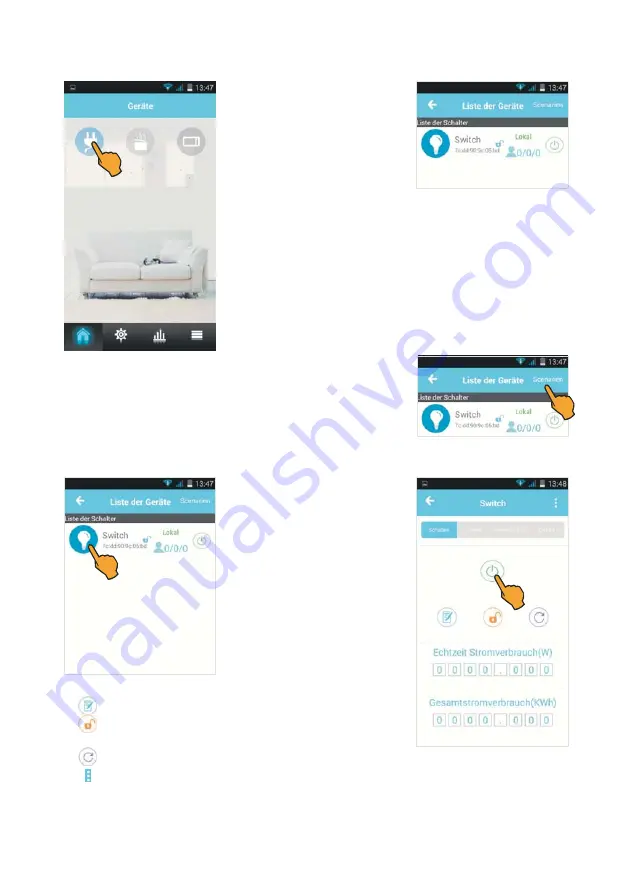
The start screen can be used to adjust all device settings.
Tap the plug symbol: A list containing
the registered WLAN switching
plug(s) appears including the follo-
wing information:
Switch (= name of switching plug)
ID no. of switching plug (MAC
address)
Lock symbol: Indicates the access authorization
Connection indicator:
Local
: Connection via WLAN router
Internet
: Connection via mobile data
O
ffline
: no Internet connection
Access indicator: Registered users/current users/access to switching
plug
Status indicator: Switching plug switched on or off.
Furthermore, this option can be used to compile several WLAN
switching plugs in a group. To do so, tap
Scenarien
(Scenarios).
Functions and settings
Tap the lamp symbol to make indi-
vidual settings.
1) Switching on/off:
Tap the on/off
button.
2) Timer:
Automatically switching
smart control e-plug on/off (time-
controlled).
3) Authorization:
Changing the
name of the smartphone, registering
the administrator, assigning access
authorizations.
4) Config:
Performing new configuration after
off line
message.
5)
Notepad:
Changing the name of the switching plug.
6)
Lock symbol:
Locking the access for other users
(administrator rights)
7)
Circle symbol:
Updating the settings
8) Three dots:
Checking the hardware for updates
9) Energy measurement function:
Indicating the real-time power consumption (W) and total
power consumption (kWh) of the connected device
25






























