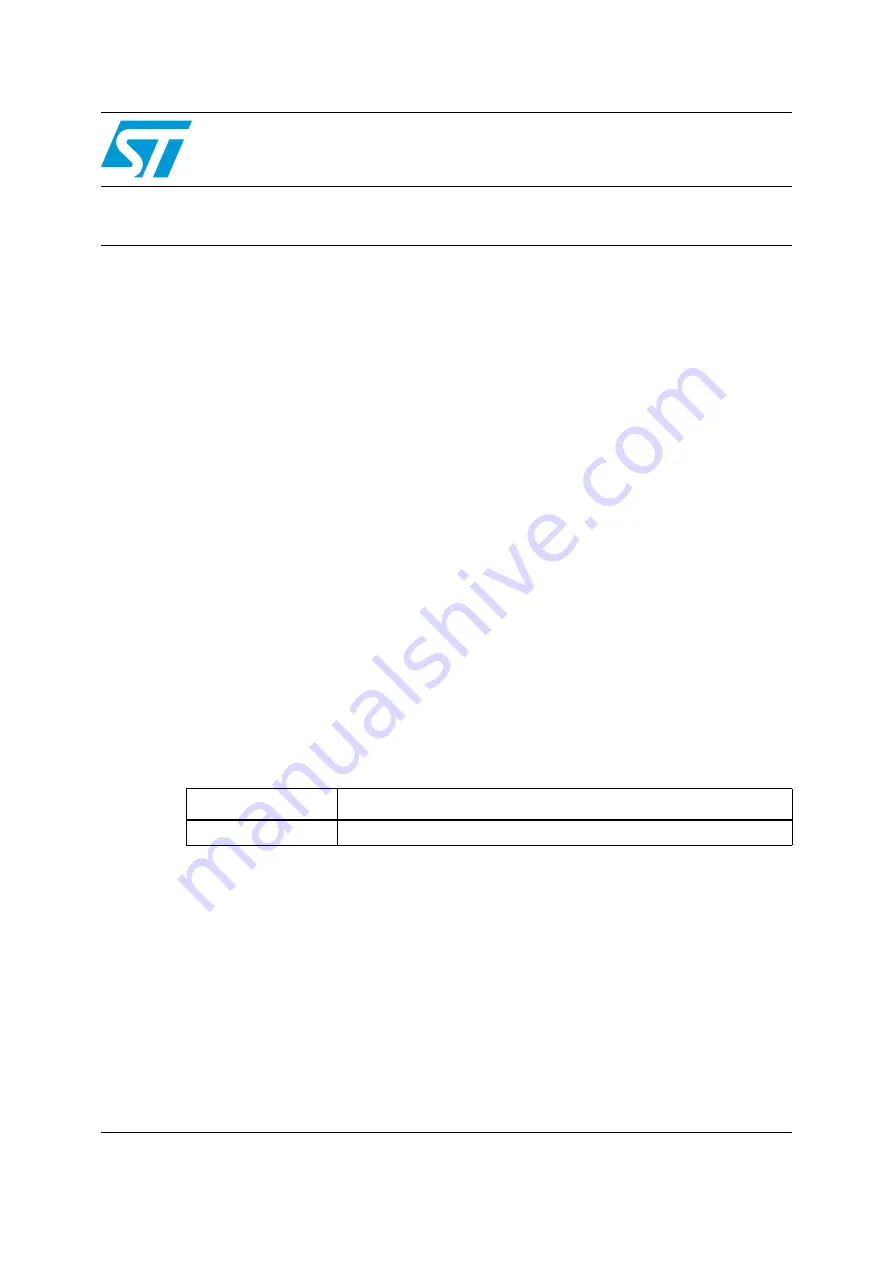
November 2012
Doc ID 023892 Rev 1
1/65
UM1590
User manual
STM32303C-EVAL demonstration firmware
Introduction
This user manual describes the demonstration firmware running on the STM32303C-EVAL
evaluation board, which can be used to evaluate the capabilities of the STM32F30x/31x
microcontroller and on-board peripherals.
This demo contains many applications that can be easily reused, such as dual interface (I2C
and RF) EEPROM application (ESL and DataLogger), infrared RC5 and SIRC receiver and
transmitter, RTC calendar, file system FAT implementation on SD Card, wave player using
STM32 I2S peripheral, temperature sensor interfacing and TFT LCD.
The STM32303C-EVAL demonstration firmware is provided with the demonstration
programmed in the internal Flash memory, and all the files needed by the demonstration are
programmed in the MicroSD card. The demonstration is executed at each reset (board
power-up, external reset, etc.).
In case the STM32303C-EVAL board was not factory-programmed, or the demonstration
application was erased, or the STM32303C-EVAL board configuration needs to be modified,
the Bootloader, IAP or STM32 STLink Utility can be used to program this file. For more
details, refer to
Section 3: STM32303C-EVAL demonstration package
and
STM32303C-EVAL demonstration programming
.
Note:
Before you execute the demonstration, make sure that all EVAL board jumpers are well
configured. For more details, refer to
Chapter 1.9.12: STM32303C-EVAL board jumper
This demonstration firmware and other firmware packages are available for download from
the STMicroelectronics website:
www.st.com
.
Table 1.
Applicable products and tools
Type
Applicable products and tools
Evaluation tools
STM32303C-EVAL
















