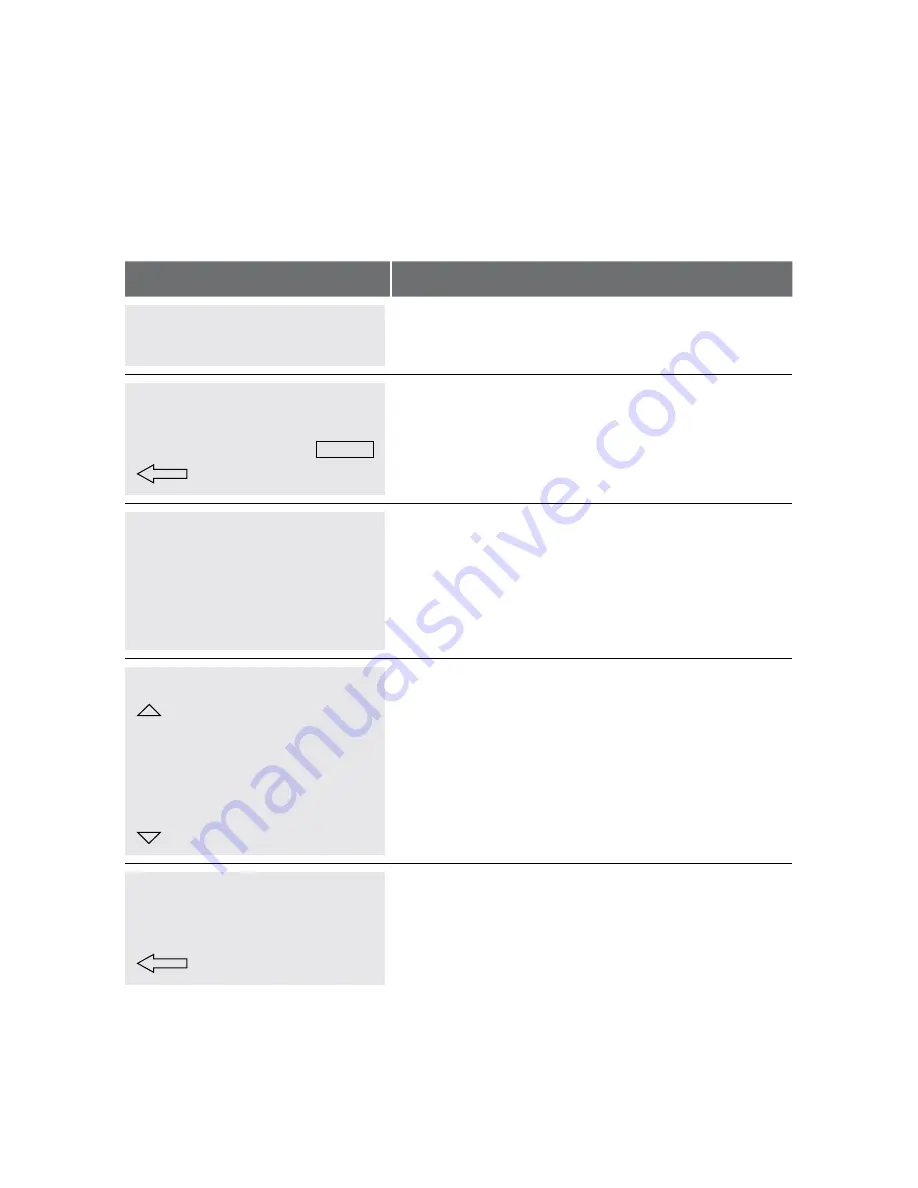
HyPERCOM MOBILE GPRS MERCHAnT OPERATInG GUIDE – ADDITIOnAL TERMInAL FEATURES/OPTIOnS
72
7.3 Pre-Set Amounts.
you are able to program the soft keys on the terminal with specific dollar values. This
feature enables you to enter commonly used values at the touch of a button. you can
program up to six different amounts. Pressing the soft keys multiple times will enable the
value to add cumulatively.
To set up and enable the pre-set amounts:
TERMINAL DISPLAY
PROCEDURE
DATE
TIME
EnTER AMOUnT
Press FUnCTIOn.
MERCHAnT FUnCTIOn
EnTER FUnCTIOn
CLEAR
Key 45 and press EnTER.
PRE-SET InPUT FUnCTIOn
EnABLE PRE-SET
AMOUnTS?
nO
yES
Press the soft key next to yES or press EnTER to enable
pre-set amounts. Otherwise press the soft key next to
nO or press CAnCEL.
EDIT PRESET AMOUnTS
1. $0.00
2. $0.00
3. $0.00
4. $0.00
5. $0.00
6. $0.00
Press the number which corresponds to the pre-set
position you wish to set up and press EnTER.
you can scroll through the options by pressing the soft
key next to the arrows.
PRESET AMOUnTS
EnTER PRESET AMOUnT x
$0.00
CLEAR
Key in the pre-set amount for the soft key selected and
press EnTER.
Содержание Mobile GPRS EFTPOS
Страница 1: ...Hypercom Mobile GPRS Merchant Operating Guide...
Страница 22: ...Hypercom Mobile GPRS Merchant Operating Guide Procedures 20 Receipt in Training Mode...
Страница 55: ...Hypercom Mobile GPRS Merchant Operating Guide REPORTING FUNCTIONS 53 Sub Total Report...
Страница 57: ...Hypercom Mobile GPRS Merchant Operating Guide REPORTING FUNCTIONS 55 Settlement Report...
Страница 61: ...Hypercom Mobile GPRS Merchant Operating Guide REPORTING FUNCTIONS 59 Receipt Reprint...
Страница 66: ...Hypercom Mobile GPRS Merchant Operating Guide REPORTING FUNCTIONS 64 Transaction Log...
Страница 68: ...Hypercom Mobile GPRS Merchant Operating Guide REPORTING FUNCTIONS 66 Tip Report...
Страница 70: ...Hypercom Mobile GPRS Merchant Operating Guide REPORTING FUNCTIONS 68 Shift Report...
Страница 92: ...90 Hypercom Mobile GPRS Merchant Operating Guide Notes...
Страница 93: ...91 Hypercom Mobile GPRS Merchant Operating Guide Notes...
Страница 94: ...Hypercom Mobile GPRS Merchant Operating Guide 92 Notes...
Страница 95: ...This page has been left blank intentionally...






























