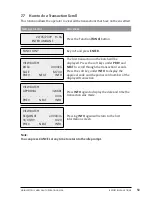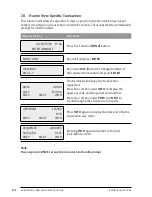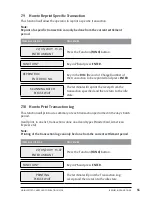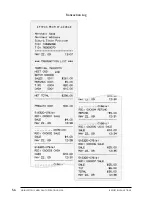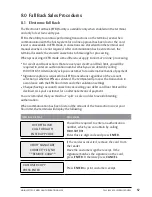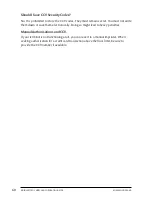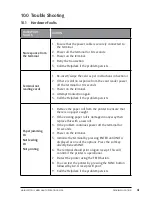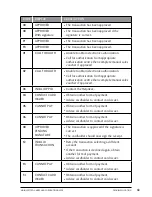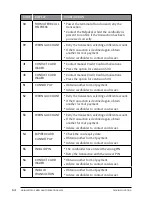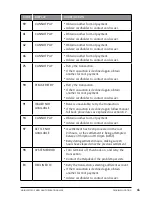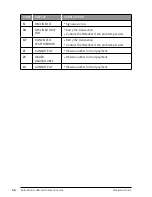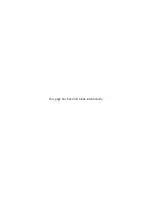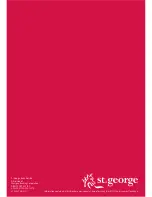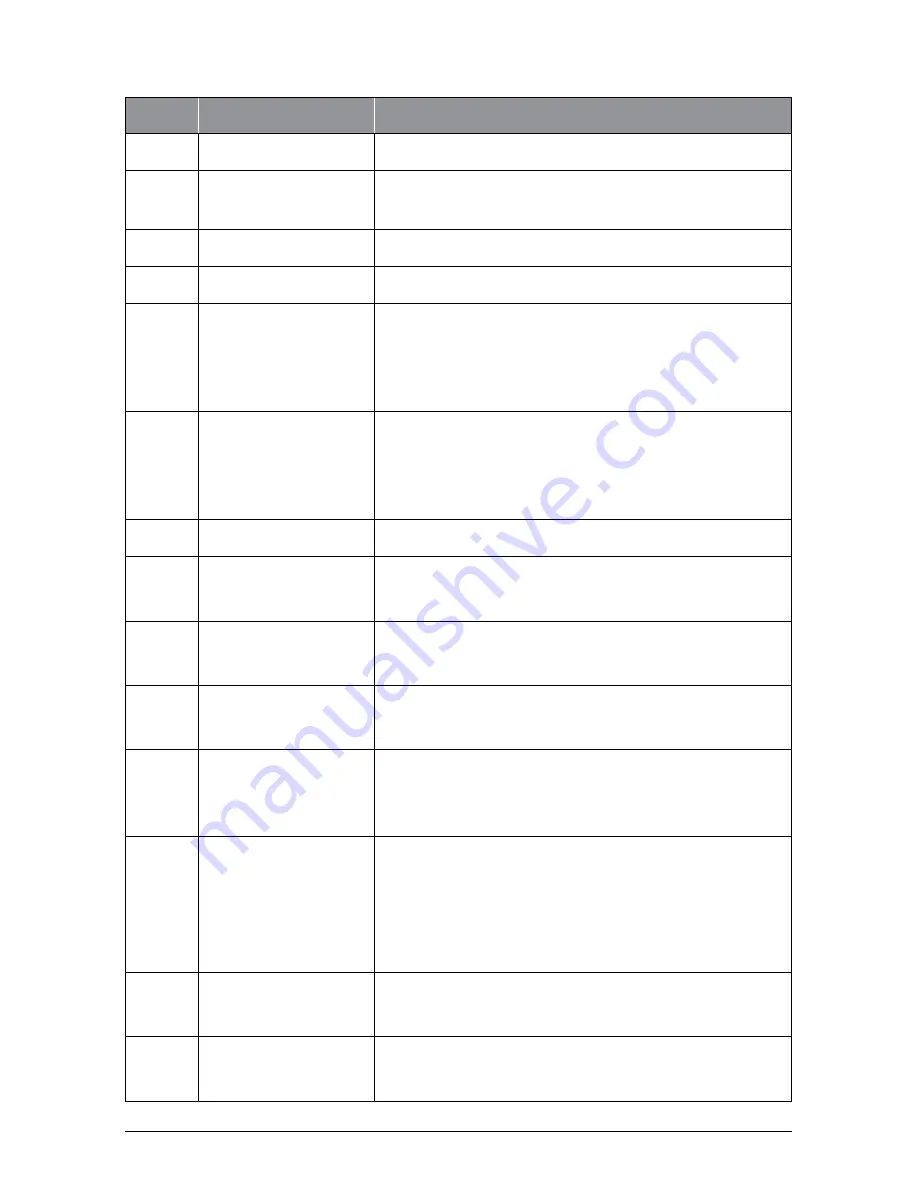
63
MOBILE EFTPOS MERCHANT OPERATING GUIDE
TROUBLE SHOOTING
CoDe
DisPlay
Cause/aCTioN
00
APPROVED
●
The transaction has been approved.
08
APPROVED
With signature
●
The transaction has been approved if the
signature is correct.
y1
APPROVED
●
The transaction has been approved.
y3
APPROVED
●
The transaction has been approved.
01
CALL FOR AUTH
●
Unable to obtain electronic authorisation.
●
Call for authorisation from appropriate
authorisation centre then complete manual sales
voucher if approved.
02
CALL FOR AUTH
●
Unable to obtain electronic authorisation.
●
Call for authorisation from appropriate
authorisation centre then complete manual sales
voucher if approved.
03
INVALID PPID
●
Contact the Helpdesk.
04
CONTACT CARD
ISSUER
●
Obtain another form of payment.
●
Advise cardholder to contact card issuer.
05
CANNOT PAY
●
Obtain another form of payment.
●
Advise cardholder to contact card issuer.
06
CANNOT PAY
●
Obtain another form of payment.
●
Advise cardholder to contact card issuer.
08
APPROVED
PENDING
SIGNATURE
●
The transaction is approved if the signature is
correct.
●
The cardholder should now sign the receipt.
12
INVALID
TRANSACTION
●
Retry the transaction selecting a different
account.
●
If the transaction is declined again, obtain
another form of payment.
●
Advise cardholder to contact card issuer.
13
CANNOT PAY
●
Obtain another form of payment.
●
Advise cardholder to contact card issuer.
14
CONTACT CARD
ISSUER
●
Obtain another form of payment.
●
Advise cardholder to contact card issuer.
Содержание i7910
Страница 1: ...Mobile EFTPOS Merchant Operating Guide...
Страница 45: ...43 MOBILE EFTPOS MERCHANT OPERATING GUIDE REPORTING FUNCTIONS Shift Report EFTPOS FROM ST GEORGE...
Страница 49: ...47 MOBILE EFTPOS MERCHANT OPERATING GUIDE REPORTING FUNCTIONS Settlement Report EFTPOS FROM ST GEORGE WSB...
Страница 52: ...50 MOBILE EFTPOS MERCHANT OPERATING GUIDE REPORTING FUNCTIONS Tip Report EFTPOS FROM ST GEORGE...
Страница 54: ...52 MOBILE EFTPOS MERCHANT OPERATING GUIDE REPORTING FUNCTIONS Receipt Reprint EFTPOS FROM ST GEORGE...
Страница 58: ...56 MOBILE EFTPOS MERCHANT OPERATING GUIDE REPORTING FUNCTIONS Transaction Log EFTPOS FROM ST GEORGE WSB...
Страница 70: ...68 MOBILE EFTPOS MERCHANT OPERATING GUIDE Notes...
Страница 71: ...This page has been left blank intentionally...