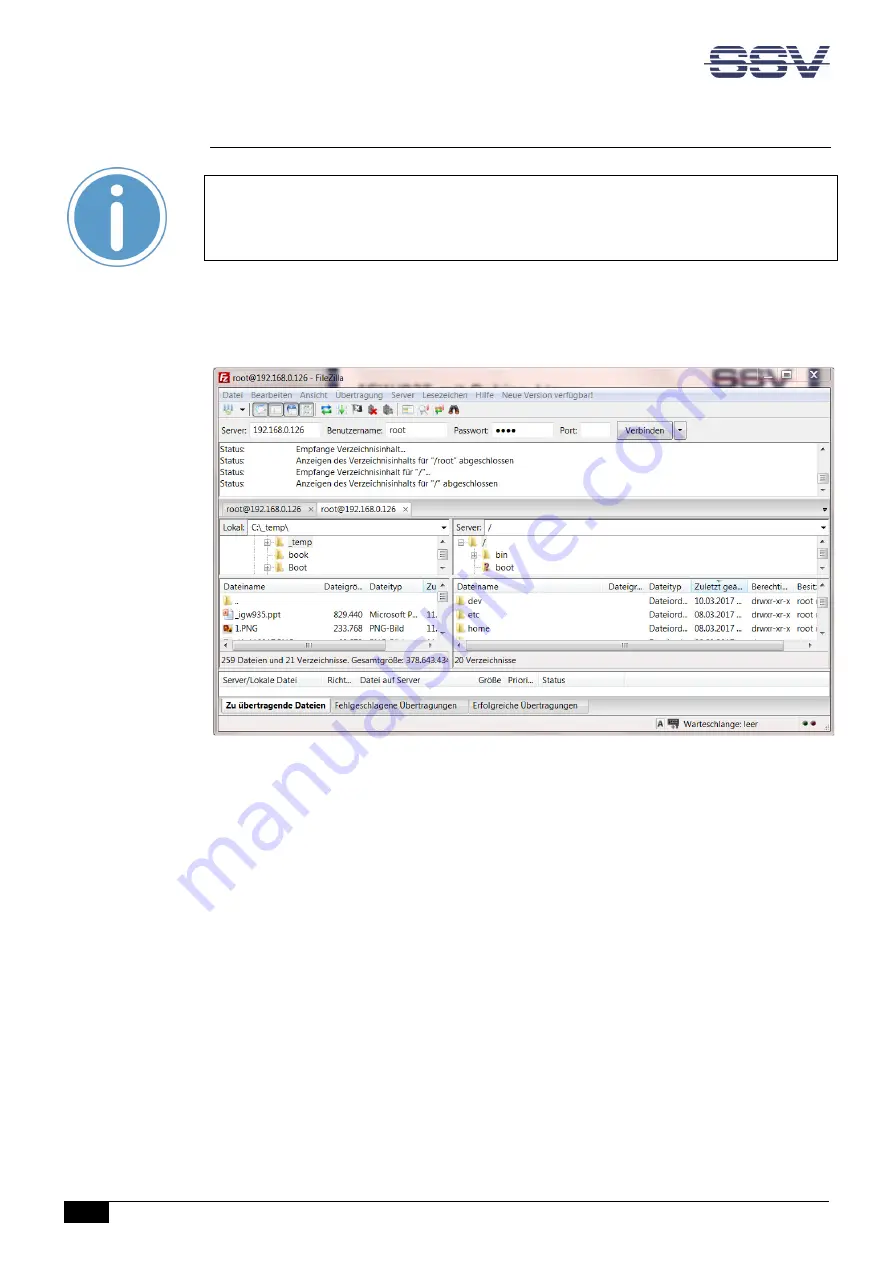
Remote Maintenance Gateway RMG/938 – First Steps
14
D o c u m e n t R e v i s i o n 1 . 0
5.6
Access via FTP
Please note:
The FTP server must be enabled via the SSV/WebUI. Therefore choose from the
menu
Services > General
, enable the checkbox in the line
FTP server
and click on
[Apply]
.
The RMG/938 comes with a pre-installed FTP server, which allows the file transfer via
Ethernet between a PC and the RMG/938. To access the RMG/938 via FTP use an FTP client
like e.g.
FileZilla
.
Figure 10:
FileZilla as FTP client to access the FTP server
Use for the FTP login the current IP address of the RMG/938. After the login you have FTP
read/write permission in the file system.
We recommend to use the directory
/media/data
to store own files.




















