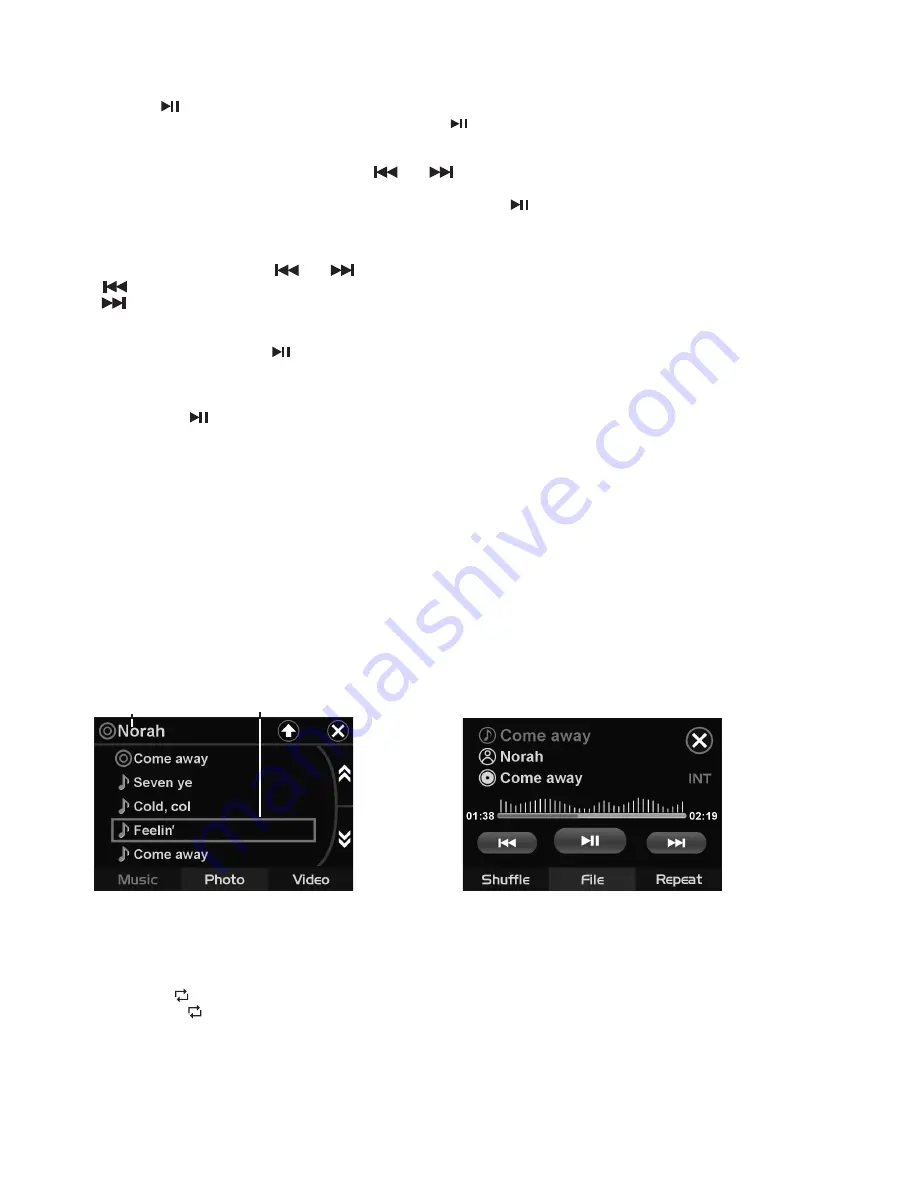
Stopping Playback
1. Press
Stop
on remote control during playback to stop playback. That position is stored in
memory.
2. Press
to continue. Playback starts from the position at which it was stopped.
Note:
Music playback has no stop function.Use
button to pause playback.
Fast Forward / Fast Reverse
1. During playback, press and hold
or
.
Unit scans at the speed of x2 - x4 - x8 - x16
- x20
2. To resume normal playback at a desired point, press
.
Note:
No sound is played during fast forward / fast reverse.
Finding the Beginning of Tracks
During playback, press
or
.
: Press to start playback from the beginning of the previous chapter or track.
: Press to start playback from the beginning of the following chapter or track.
Pause Playback
During playback, press
. Press again to resume playback.
A-B Repeat Playback
This feature allows you to loop playback a section of the movie/audio starting from Point A to B.
1. Press the
button to play the movie/audio.
2. Once you have located the section you wish to playback on loop repeat, press and hold
A-B
button. You will see
“Rep-A”
on the screen.
3. Let the movie/audio play on until you have reached the end of the section you wish to watch on
continuous loop. Once you have reached this point, press and hold
A-B
button again.
“Rep-A-B”
will appear on your screen. Playback will now start from Point A –B.
4. To stop A-B repeat playback, press and hold
A-B
button once more until
“A-B CANCEL”
disappears
and normal playback resumes.
Displaying information (OSD) - video files only
During playback, you can see all information and current play settings. Display will show related
playback time, elapse time, title number, chapter number and other information.
1. Press
OSD
on the remote control once. Unit will display the play time and the disc elapse time.
2. Press it once more and all other settings information will be displayed.
LISTENING TO MP3/WMA
Repeat tracks
You can choose between repeat playback of a single track or all tracks.
1. Press
REPEAT
on the remote control during playback.
2. Every time you press this button, the unit switches to the following settings:
Repeat 1
1
ALL
– Repeat the current playback track.
Repeat All
1
ALL
– Repeat all folders and tracks.
Return / Go Back
Press
TITLE
on remote control to go back one level or return to previous menu.
Folder Name
Track file names
Player File Info
Содержание SD703
Страница 14: ...14 There is a disc already in the DVD player...

































