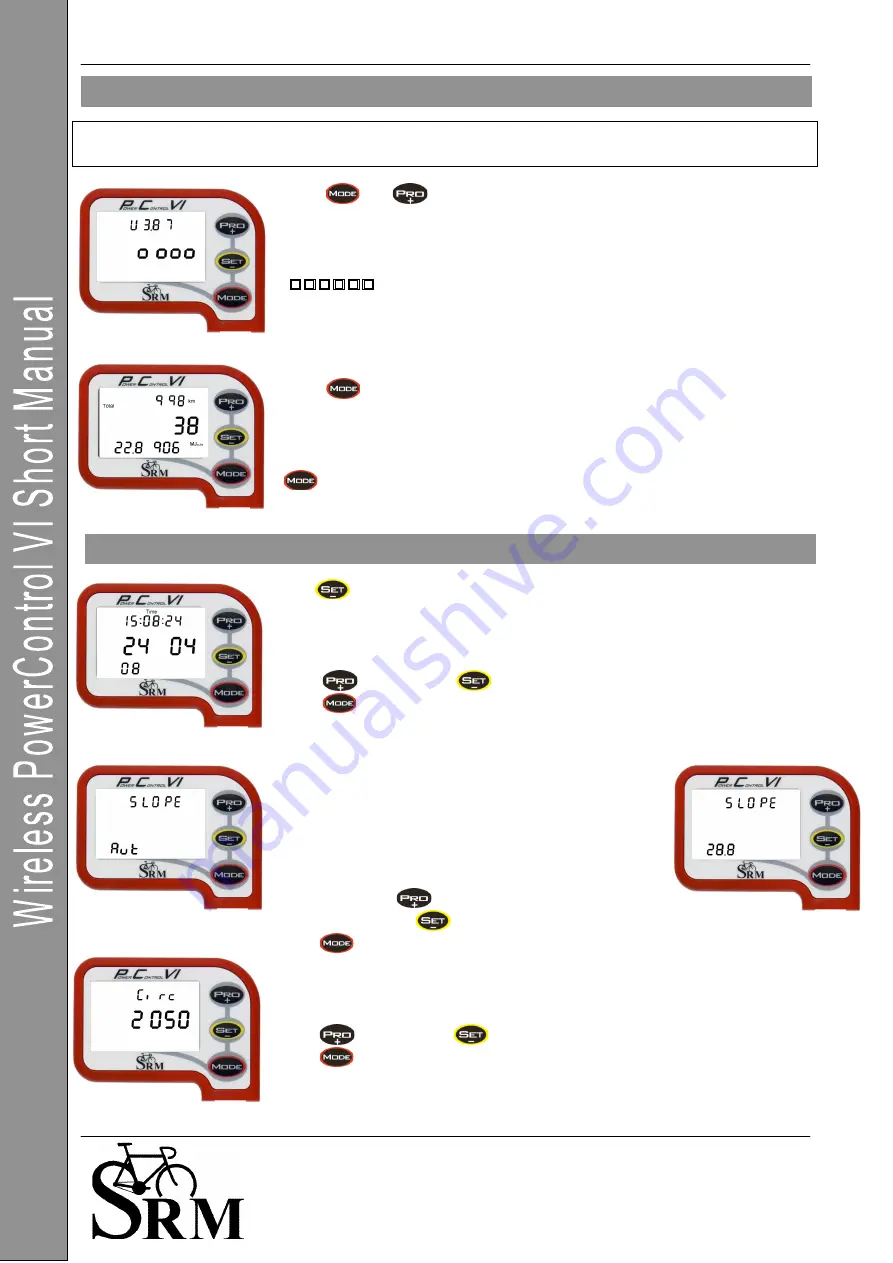
PowerControl VI: Getting Started
29 May 2008 5
Schoberer Rad Messtechnik GmbH
Rudolf Schulten Str. 6
D-52428 Jülich
Tel.: +49 (2461) 69123-0
Fax:+49 (2461) 69123-17
SRM Service Center Inc.
720 West Monument Street
Colorado Springs, CO 80904
USA
Tel.: +1 (719) 266 4127
Fax: +1 (710) 266 4284
www.srm.de
The PowerControl VI can be charged through the USB Adapter or the charging device.
The battery has no memory effect, and it can (and should) be recharged regularly.
Press
and
at the same time to enter the Battery Status Menu.
The first screen shows the charge status of the battery.
The top line shows the voltage.
The second line shows a graph of the charge status
(
!! !! !!
= max charge)
Press
to see the total amount of training.
•
Total distance (km or miles)
•
Total training hours
•
Total mechanical energy uptake (MJoule or Kcal)
will bring you back to main menu.
Hold
for about 3 seconds to enter the Setup mode.
The first screen shows the setup menu to change the time and date.
Blinking numbers show what can be changed (first seconds, then minutes,
hours, …)
Press
to increase or
to decrease the shown number.
Press
to select the next step.
The second screen shows the setup menu for the slope.
“Aut” (short for Automatic) sets the slope to the preset
value the PowerMeter sends to the PowerControl VI.
The value is shown above “Aut” (without the point).
It is also possible to change the slope manually (for
example after recalibration).
From “Aut” press
to change the slope from 50.0
Hz/Nm downward or
from 0.0 Hz/Nm upward.
Press
to select the next step.
The third screen shows the setup menu for the wheel circumference.
Press
to increase or
to decrease the value shown.
Press
to select the next step.
Mode – Pro Menu
Setup Menu

























