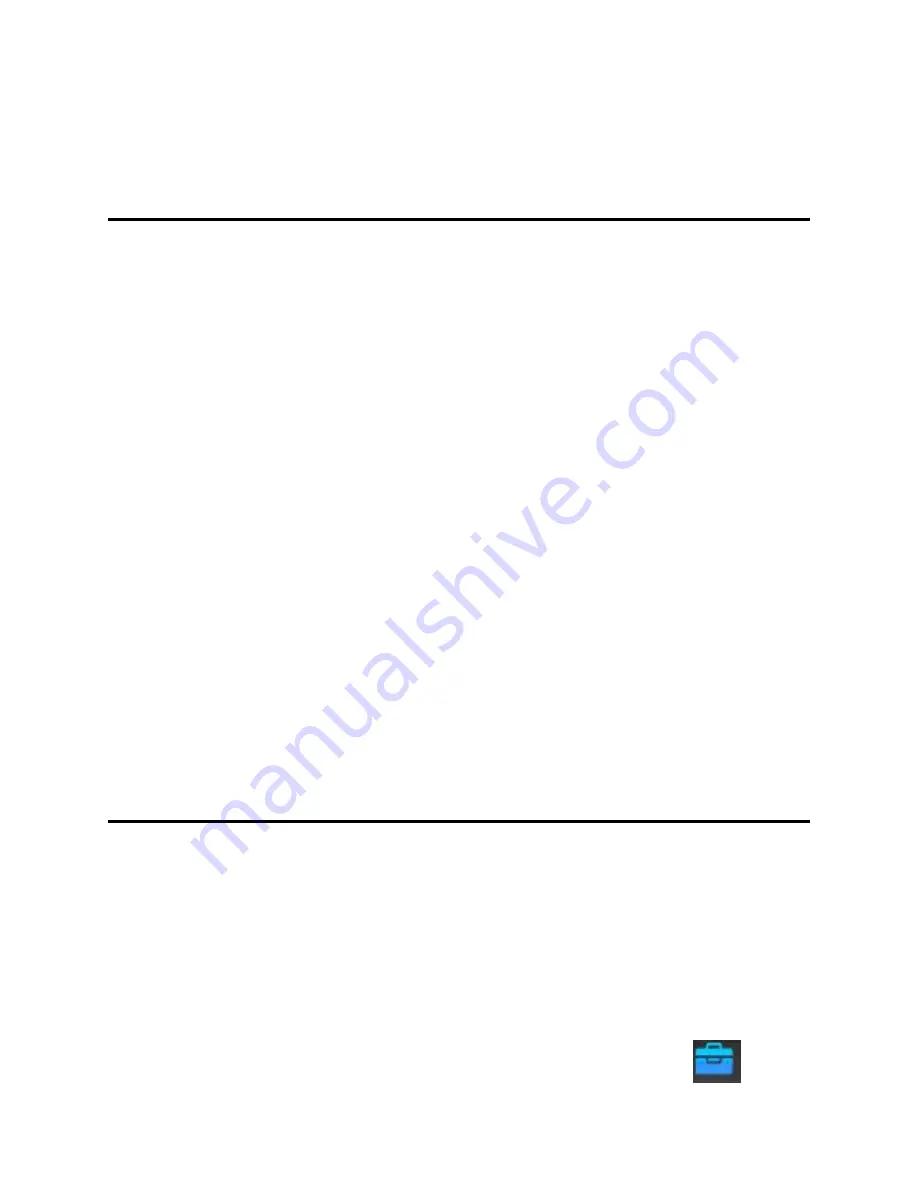
3
Download APP
1、
if you use the mobile phone client
Scanning the QR code on the packaging box, download and install according to the prompts to
complete the registration (IOS user can download from APP Store, Search and download
"2CU".Android user can access to website: www.p2pcam.so or any other Way for downloading
APP.Then search and download"2CU").
2、
if you use the PC client
Open the computer, Enter "www.p2pcam.so" in the browser, download "CMSClient", according
to the prompt set the username and password, and add the camera.
"CMSClient" support add a device by LAN search, you can also manually enter the 3C ID and
password to add the camera. 3C ID at the bottom of the camera or on the packaging box, its 7
Arabia digitals, and the default password is "123".
4
Network connection
By cable
Once powered on the camera, connect the NET interface on the camera with the net
interface of router (Make sure open the DHCP function of the Router). The NET
indicator will be on once network connection done.
Smart Key
Connect your mobile with WIFI first. Then access to 2CU APP > Tool (
)>








