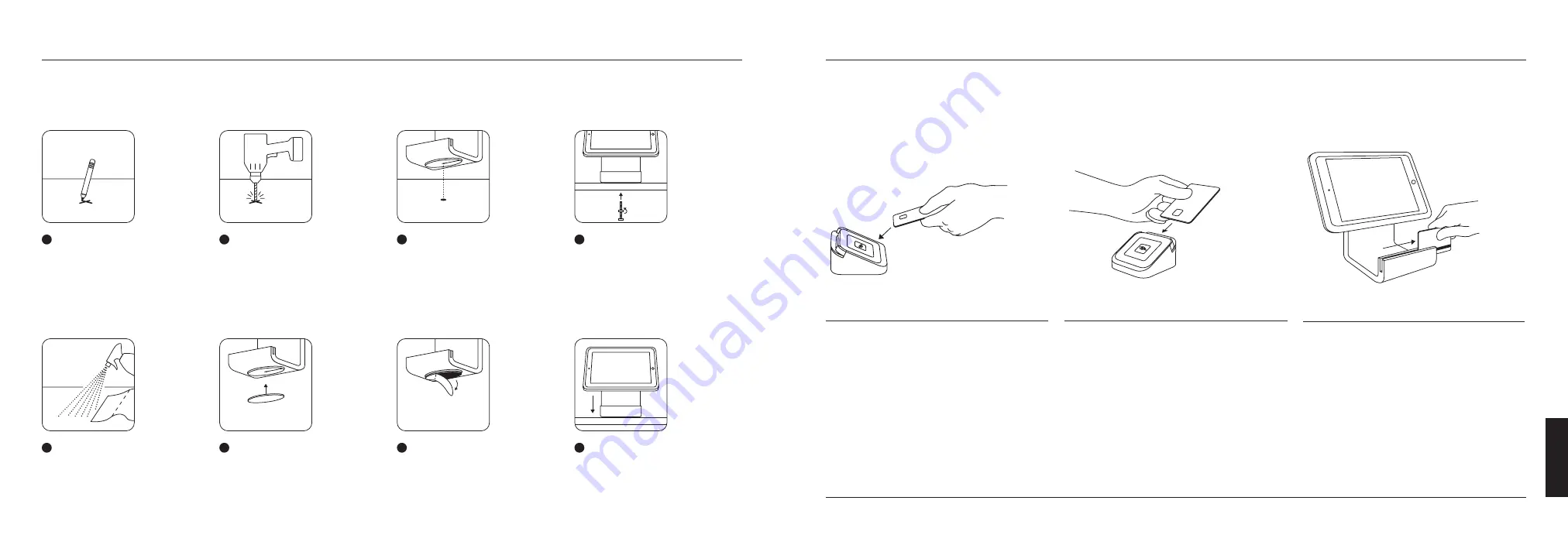
Need help?
Get the full guide at
square.ca/taking-payments
.
SECURE SQUARE STAND TO YOUR COUNTER (OPTIONAL)
For extra security, you can mount Square Stand to your counter by using one of the following methods.
HOW TO TAKE A PAYMENT
Tap
In the Square app, tap
Charge
and wait for a single
green light to appear on Square Reader. Your
customer can then hold a contactless card or
device near the reader to trigger payment.
Insert
In the Square app, tap
Charge
and wait for a single
green light to appear on the reader. Your customer
can then insert a chip card and enter the PIN on your
Square Stand. Leave the card inserted until four green
lights appear on Square Reader.
Swipe
In the Square app, tap
Charge
. Run your customer’s
magnetic-stripe card through the magstripe reader on
Square Stand.
Option 1: Drill mount (recommended)
You need a drill and the following items from the included toolkit: drill bit, thumbscrew and thumb nut.
1
Mark the spot on your counter
where you want to secure Square
Stand. Note: Maximum counter
thickness is 44 mm (1.75 inches).
2
Use the included drill bit to make
a hole in your counter.
3
Line up the hole in the base of
Square Stand with the hole in
the counter.
4
With the thumb nut on the
thumbscrew, carefully insert the
screw and tighten from the bottom
until the thumb nut is flush against
your counter.
Option 2: Adhesive mount
You need the included adhesive plate.
1
Using a damp cloth, clean the area
where you want to secure Square
Stand. Wait for the surface to dry
completely.
2
Screw the adhesive plate into
the base of the stand.
3
With the base of Square Stand in
the locked position, remove the
paper backing from the adhesive
plate. Note: The plate is extremely
adhesive and difficult to remove
once placed.
4
Adhere the stand to your counter
in the desired position and press
down firmly for 30 seconds. Wait
30 minutes for the adhesive to set.
E
N
G
LISH
Содержание Getting Started
Страница 1: ......









