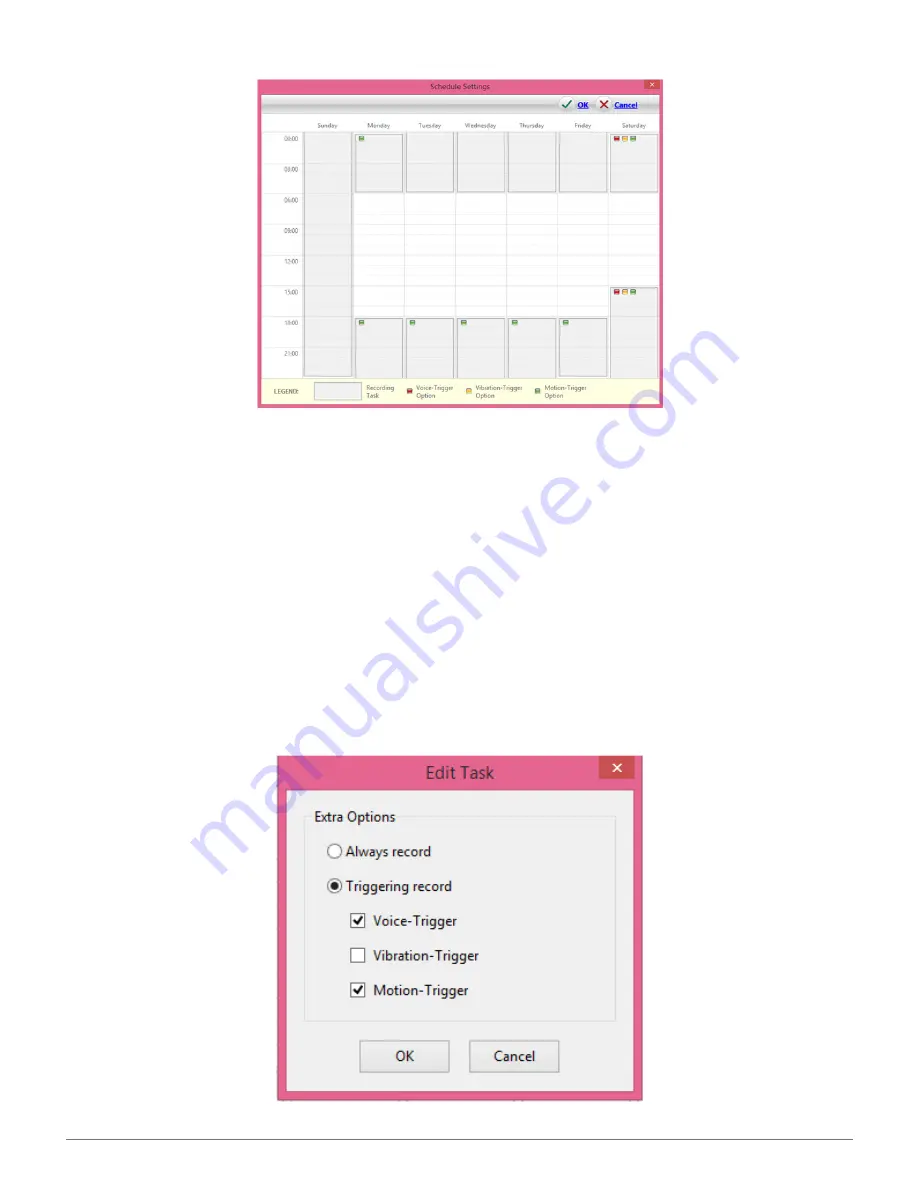
Turn on the camera, click on Settings on the left side of the Zetta Widget software,
then scroll all the way down to the Auto On/Off selection. Click on Scheduled
Recording, then the Edit link. You’ll see the Schedule Settings screen with a 7-day,
24-hour calendar. Move your mouse to a particular time slot. You can either click and
let go to highlight a 3-hour block or click and hold the mouse to extend the time in
multiples of 3 hours.
Upon highlighting a time block, the Create Task box appears. The default is to Always
Record during the designated time block. To instead set triggers during the time
block, click on Triggering Record, and check off up to three ways for the camera to
start recording: Voice-Trigger, Vibration-Trigger and Motion-Trigger. The camera will
stand by to record during the set time period but record only when triggered.
SPYTEC Z12 INTELLIGENT SECURITY CAMCORDER USER GUIDE
14



















