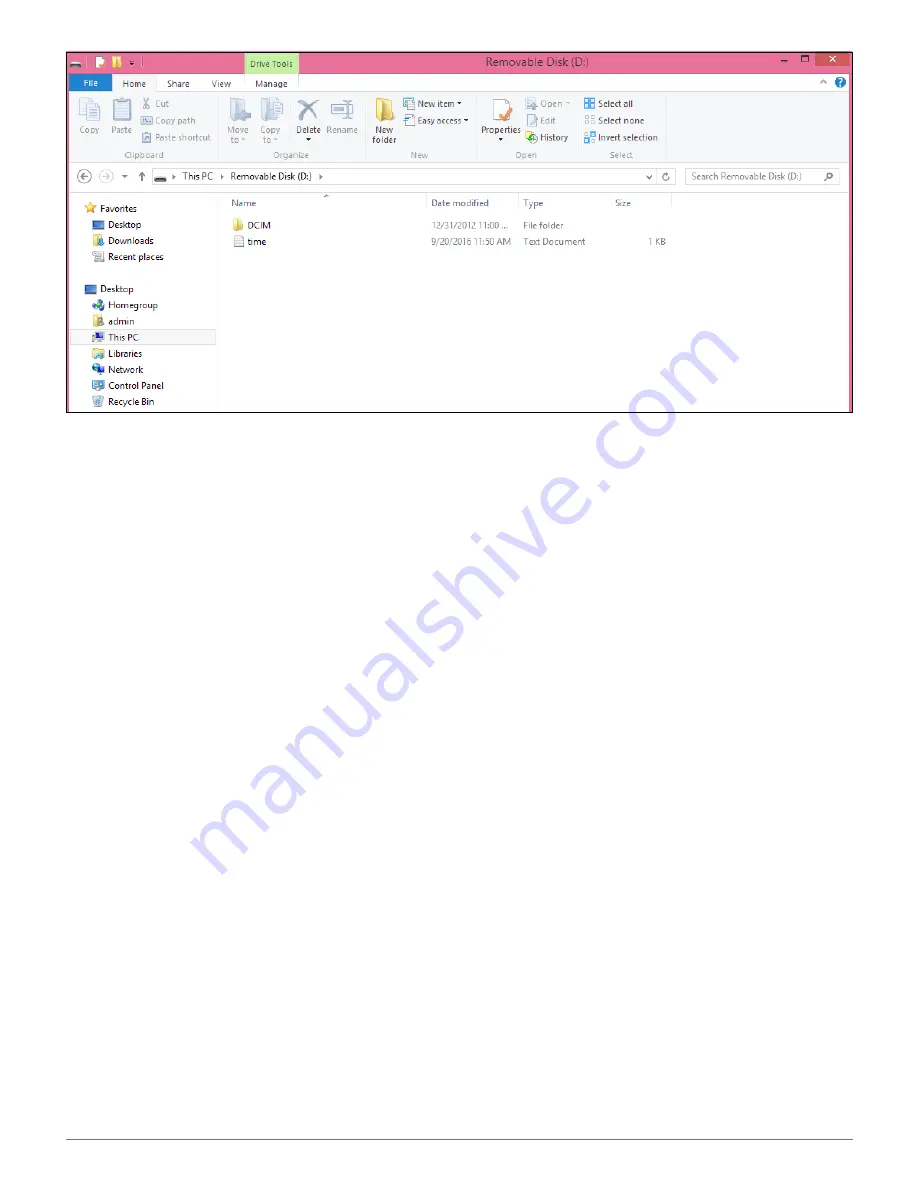
HD SPY WATCH WITH NIGHT VISION USER GUIDE
4
Setting the Camera Date and Time
The date and elapsed time of each video will be superimposed on the bottom of the
screen during playback. You should enter the correct date and time before your first
recording. Once you’ve installed the camera driver software from the enclosed disc
(see above), use a word processing program or text editor such as Notepad on your
computer, enter the current date and time on one line in this order:
year.month.day hour:minute:second followed by a space and the letter Y.
So, for example, Sept. 22, 2016 at 1:17 pm would be entered:
2016.09.22 13:17:00 Y
Tip:
Add an extra minute or two to the time you type in to accommodate the steps
that follow.
Save the data with the “time.txt” file name. (Microsoft Word, for example, enables
you to save content as a “txt” file rather than in its default “docx” format.) Once you
connect the watch to the computer’s USB port and it comes up as an external drive,
save or copy the time.txt file into the external drive’s root directory.
Note:
Don’t save the time.txt file inside the DCIM folder, which is reserved for the
media files captured by the camera.












