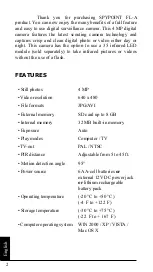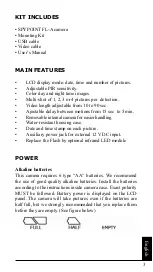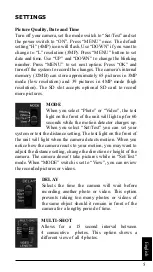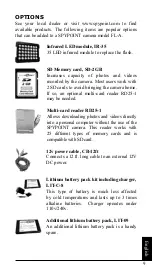DOWNLOAD TO A COMPUTER
To transfer or view photos and videos on a PC, you must first
turn the camera off and use the USB cable (supplied) to connect
the camera to your computer. The computer will then recognize
the camera as a removable disk drive. Camera operator must
wait until the termination of computer software installation
(few seconds) before clicking on Desktop. Then, click on
removable disk and look to find folder with DCIM. Click on
the DCIM folder and all the photos and videos will be found in
100DSCIM folder. Photos and videos can be viewed, edited or
deleted with your computer’s software.
Taking the SD card out of the camera and inserting it in the
computer port will achieve same results. If no SD slot is built
into the computer, a multi-card reader RD25-1 (sold separately)
must be used.
TELEVISION
To project photos and videos on a TV screen, turn OFF your
camera and select “
View
”. Use the video cable (supplied) and
plug in TV/OUT port of the camera to
“
Video IN
”
of TV set.
Turn ON the camera. Viewing screen menu will also appear on
TV screen. You will see the latest picture taken by your system.
To change pictures use “UP” or “DOWN” keys. When you
push “MENU”, you will see these option:
View Date/Time:
Increases size of date and time
imprinted on the picture
Erase one:
Erases the photo or the video on the screen
Erase All:
Erases all stored photos and videos,
exclusive of protected photos and videos.
Format:
Formats memory card and erases all
protected photos and videos.
7
English