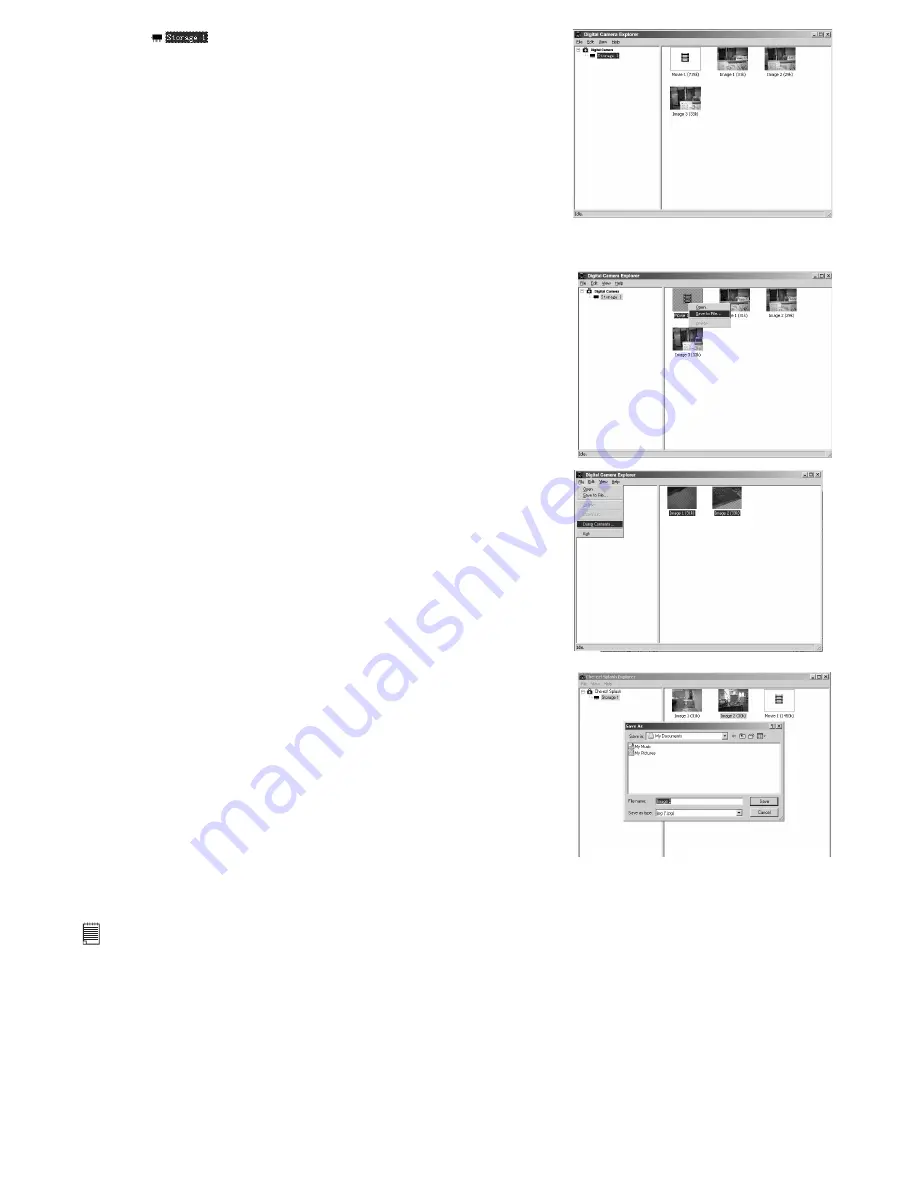
11
5. Click
storage 1, the pictures or video clips are
downloaded and shown.
6 Double click the displayed pictures or video clip to view the pictures or video clips you have recorded.
7. To save one image or video clip to your computer, right click
the mouse, the screen will show as follows:
8. To save all video clips and pictures, go to file -> Dump contents
9. Select a folder to save your selected pictures and video clips.
Playing Video
10. Access the Video clip by double clicking on the Video file name. The Video will be automatically opened
in Windows® Media Player or other Media software already installed on your computer.
NOTE:
You can alternatively open Digital Camera Explorer by: Go to Start > Programs > Digital Camera Explorer > Digital Camera
Explorer.
















