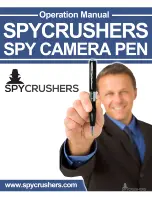SPYCRUSHERS SPY CAMERA PEN
Operation Manual
page 6
w w w . s p y c r u s h e r s . c o m
and Spy Camera Pen.
Charge
Connect the Spy Camera Pen to your computer using the USB Cable. When
the battery charging you will see a green status indicator light (#5 in layout
diagram) blinking slowly. The battery is fully charged when the green light
stops blinking.
Note: If the green indicator light continues to blink after
120 minutes disconnect and use normally. The Spy Camera Pen can be
charged at anytime, but for maximum battery life please use battery until
completely drained and fully recharge to its capacity for the first five
times.
Setting the Time Stamp
Connect the Spy Camera Pen to your computer. Under the Devices and
Removable Storage Directory click on and open the “Removable Disk” or
the name that represents the Spy Camera Pen on your computer. Right-lick
inside the white space and go to “New” then click and create a ‘Text
Document”. Name the text file “Time” and save. Open Time.txt and type
the date and time in this format: yyyy-mm-dd hh:mm:ss Y. Therefore,
fifteen seconds past 2:02pm on December 25th 2012 would be written as:
2012-12-25 14:02:15 Y. Note the use of 24-hour time and the Y stands for
“Yes display time” a “N” after would stand for “No do not display time”.
Ensure you save your changes. Remove the Spy Camera Pen from the
computer and turn on the Spy Camera Pen. Pictures and videos will now be
time stamped with the updated date and time.
Reset
To reset the SpyCrushers Spy Camera Pen use a toothpick or non-metal
pointed object to push the reset button (#4 in layout diagram) located
about 1 inch below the green status indicator light. Metal objects may
damage the SpyCrushers Spy Camera Pen and should be avoided. This will
not reset the time or delete any files. Use this only if the SpyCrushers Spy
Camera Pen is not responding.
Содержание Spy Camera Pen
Страница 1: ......