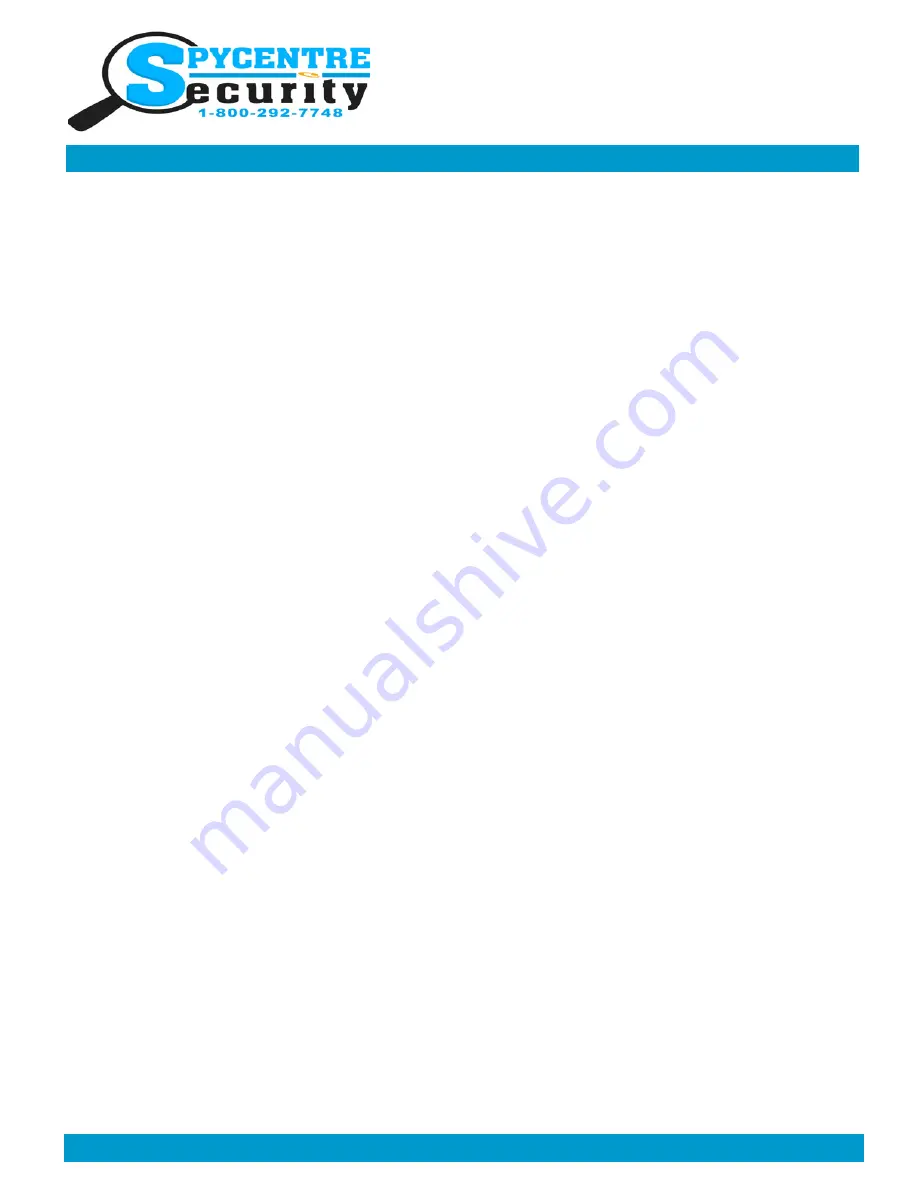
Monday
-
Saturday 10AM to 6PM CST
SpyCentre.com Spy Shop
-
Since 1993 Toll Free # 1
-
800
-
292
-
7748
FLASH DRIVE CAMERA
QUICK START GUIDE
How to Review/Delete your Files:
Plug the device into a computer by itself or using the included USB cable. When prompted, Open Folder to View Files
or navigate to your File Folders, search for a Removable Drive and double
-
click on that. Inside you'll see the DCIM
Folder and TAG time
-
setting file. Double
-
click on the DCIM Folder you'll see 3 more folders. 100MEDIA contains
your Video Record files, PHOTO your photos, and RECORD has your Audio Recordings. You can save the files by
clicking and dragging the file onto your desktop, or you can delete the files by clicking and dragging the file to the Re-
cycle Bin or by right
-
clicking with the mouse and hitting the “Delete” option.
How to Delete the files on a Mac
1. Open the DCIM folder
2. Open the 100MEDIA, PHOTO, RECORD folder depending on type of file
3. Right click on the file you wish to delete and select Delete
4. While the device is still plugged into the Mac go to your trash folder and empty trash.
Note: If the above step is not completed the files will not be fully deleted from the device and you will have a
phantom folder that will contain the deleted files that can only be seen by a Windows Computer
NOTE: If a folder does not automatically open when connected to PC, disconnect the device and preform the
following:
1. Open Control Panel by typing “control panel” in the Search bar
2. Select Programs
3. Under Default Programs, Click “Change default settings for media or devices”
4. Under Removable Devices, select “Open folder to view files”
5. Save
6. Reconnect the device to the PC


