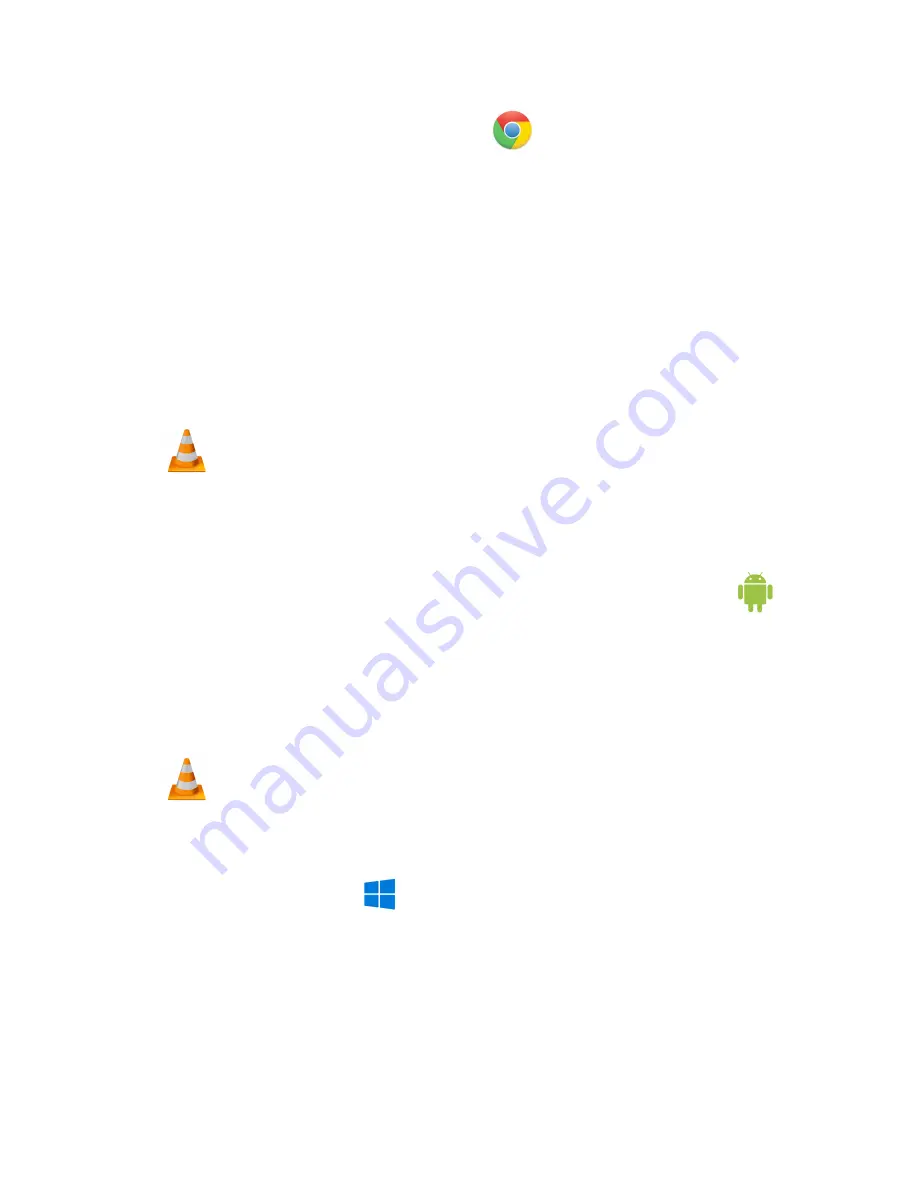
How to Playback files on a Google ChromeBook:
● Connect the device to the USB port of the ChromeBook
● A pop up menu may occur, if so select “View Files”
● If a pop up does not occur, select the
O icon
(called the app launcher) “similar to a
windows icon button” located in the bottom left corner of the screen
● Underneath the Google Drive are My Drive, Downloads, New Services, and something
else that may be named “REMOVABLE DRIVE”
● Select the Removable Drive. If unsure of this step. Disconnect the device from the
Chrome Book and see what is no longer available under the Google Drive from Step 4
● After selecting the Removable drive you can now navigate the folders in the main folder
to find the recorded files.
● Double Click to play
NOTE:
In order to playback the files on these devices you will need to download an APP that can
play .AVI format. We recommend VLC media player, available for free at the GOOGLE
PLAY STORE
How to Playback files on an Android Smartphone or Tablet(No Apple Products):
● An
OTG Cable
is required for this process.
● Go to your Device Storage and look for the External Memory. Inside will be all your files
that you can click on in order to review what was captured.
● For all other steps refer to the
OTG cable guide
on
spycentre.com
*OTG Cable Sold Separately. Purchase one on our website for $19.99 Part #4159*
NOTE:
In order to playback the files on these devices you will need to download an APP that can
play .AVI format. We recommend VLC media player, available for free at the GOOGLE
PLAY STORE
How to Delete the files on a PC:
● Open the
DCIM
folder
● Open the
100DSCIM
folder
● Right Click on the file you wish to delete and Left click Delete in the pop up menu.








