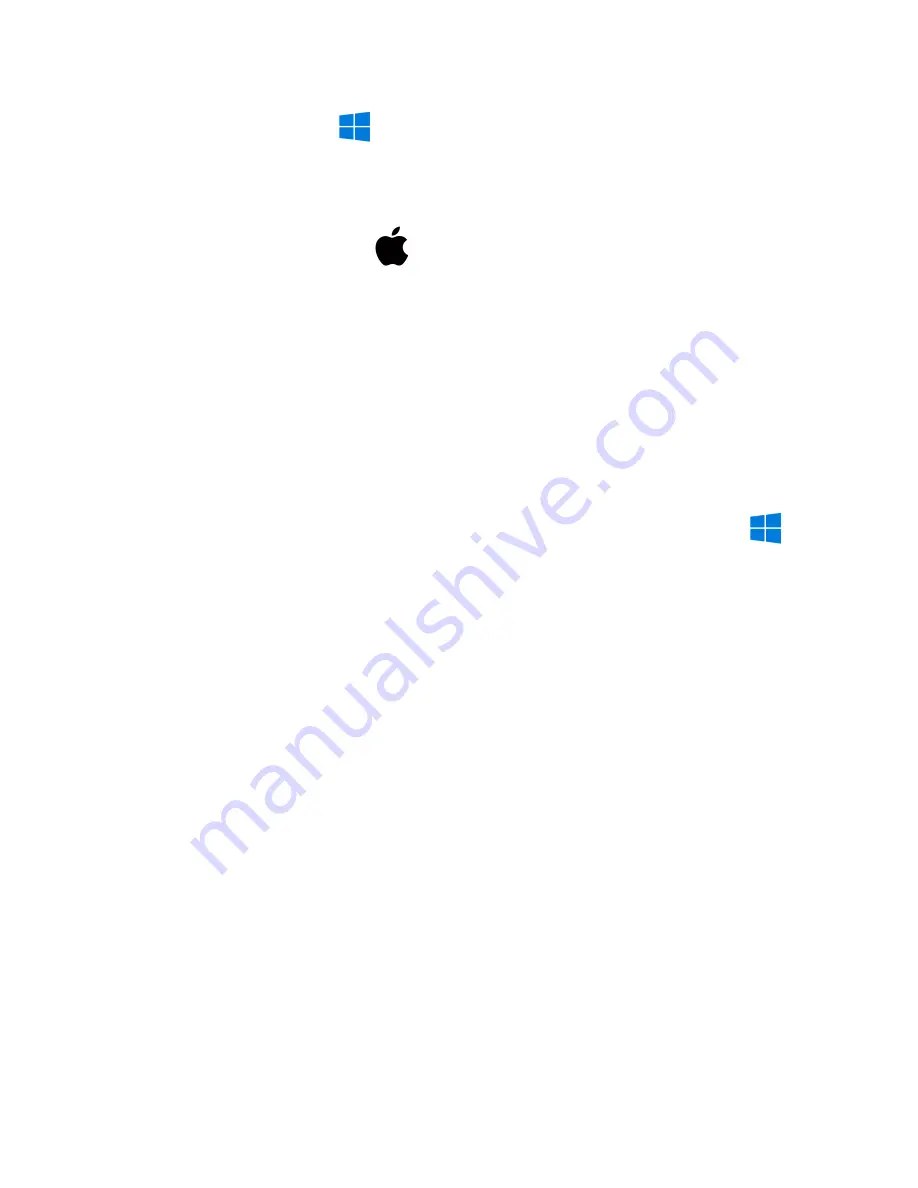
How to Delete Files on a PC:
●
Open the
VOICE
folder.
●
Right-click on the file you wish to delete and left-click “Delete” in the pop-up menu.
How to Delete the files on a MAC:
(note: if the device is out of power, the pc will not
recognize it till it has charged some)
● Open the
VOICE
folder.
● Click and DRAG the file you wish to delete to the “Trash Bin.”
● Empty the “Trash Bin” to delete the file from the device permanently.
NOTE: If the above step is not completed on a Mac, the files will not be fully deleted from
the device. You will have a phantom folder that will contain the deleted files and still take
up memory space. Empty the “Trash Bin” to clear these files.
How to Adjust Settings - Set Date/Time, VOX, Gain, Bitrate, Maximum File Length:
● Plug the recorder into a computer using the included USB cable.
● Open the USB Drive to view the files.
● Open the text file titled “
UserConfig
.”
● Setting the Date/Time:
write in this format
TIME:14:35 2021/11/13
for 2:35 pm,
November 13th, 2021.
●
Voice-activated mode on/off:
next to
VOR:
Changing the number to
0
turns on
continuous recording
, or you may put a range of numbers extending from
1
to
7
, with 1
triggering off of louder sounds and 7 being triggered by softer sounds.
● Adjusting Bitrate:
next to
BIT:
you may put a range of numbers extending from
1
to
4
to
enable bitrates of 32kbps, 64kbps, 128kbps, or 192kbps. It defaults to 4, 192kbps.
● Adjusting Gain:
next to
GAIN:
you may put a range of numbers extending from
1
to
7
,
with 1 having the most minor sensitivity and 7 having the highest sensitivity. It defaults to
7.
● Adjusting Maximum File Length:
next to
PART:
you may put a range of numbers
extending from
10
to
240
to represent 10 minutes up to 240 minutes of maximum
recording lengths.
● Save the “
UserConfig
” file.
● Unplug the device and make a recording to sync the settings.
NOTE: Time and date setup can also be set on a Windows computer using the
DigitRecordTM application within the Zipped SetTime Tool folde
r.
To use this program,
extract this file to the root directory of the device memory, placing it in the list
underneath the “UserConfig” file.








