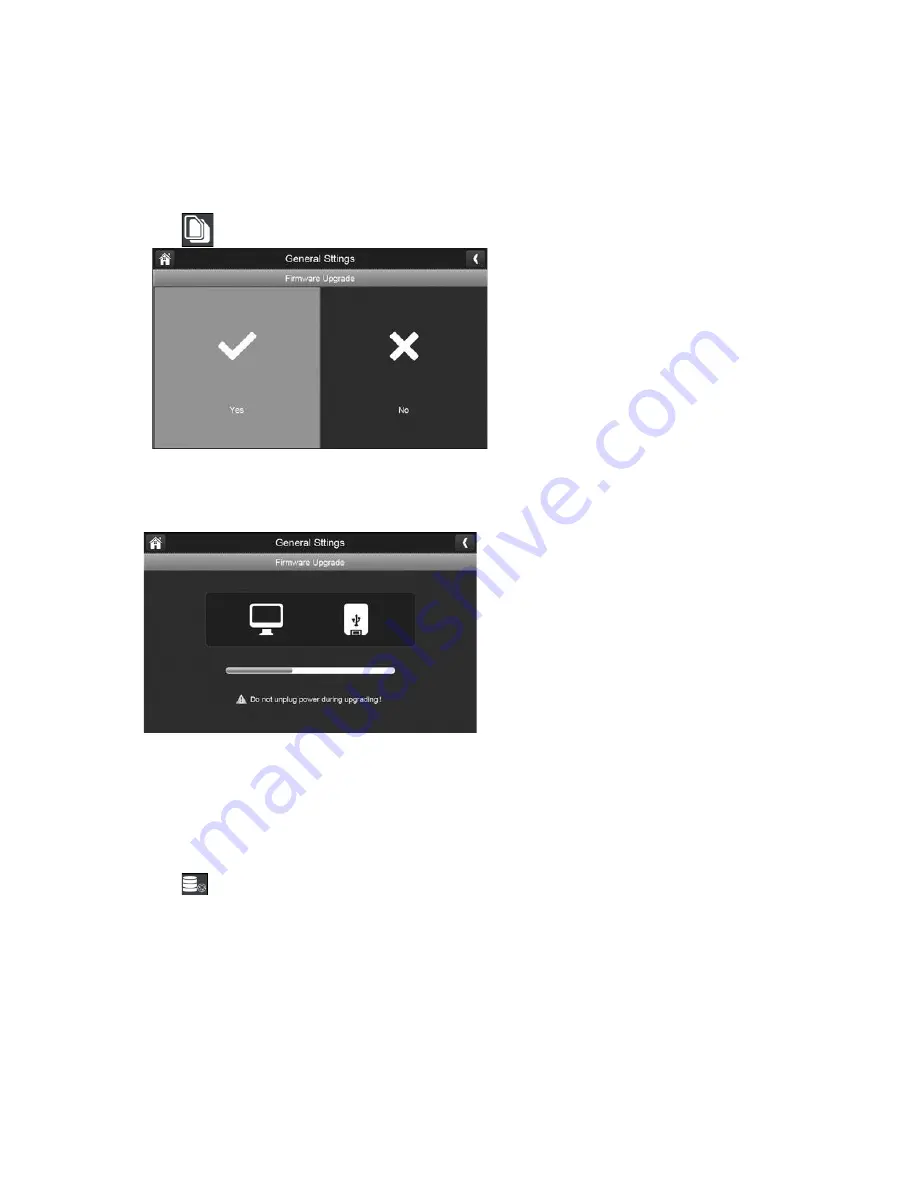
28
FIRMWARE UPGRADE SCREEN
We recommend that you check your monitor firmware version against the most recent version at
least twice a year.
Upgrade from SD Card
1.
Tap to upgrade the firmware through the SD Card. Tap
YES
on the confirmation screen.
2.
A progress screen displays.
3.
When the update is complete, the monitor displays
Firmware Upgrade Successful
and
automatically reboots.
Upgrade from Server
1.
Use the Ethernet cable (provided) to connect your monitor to your router.
2.
Tap to upgrade the firmware through the Server.
3.
A confirmation screen displays. Tap
YES
.
4.
The system checks to see if new firmware is available. If new firmware is available, the monitor
installs it and automatically reboots.





















