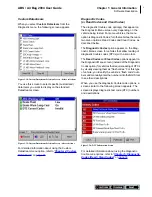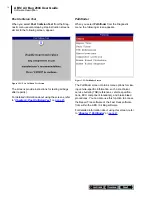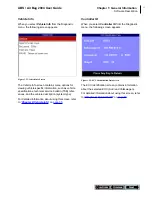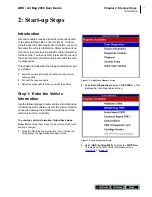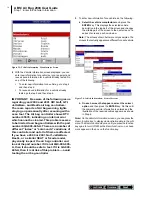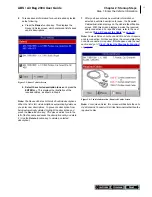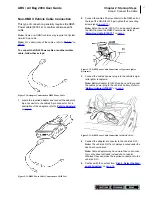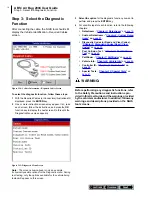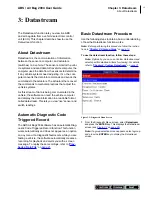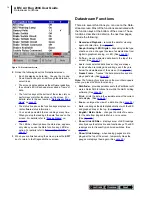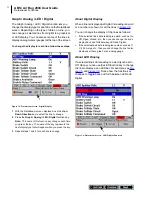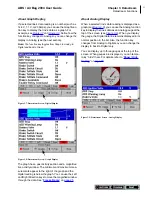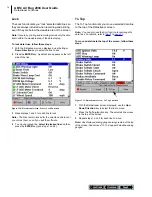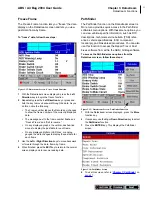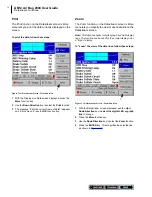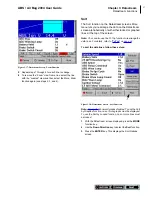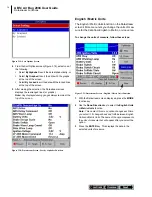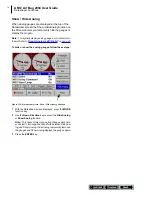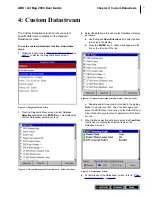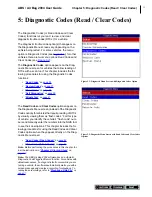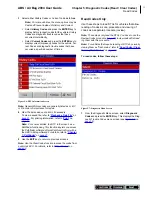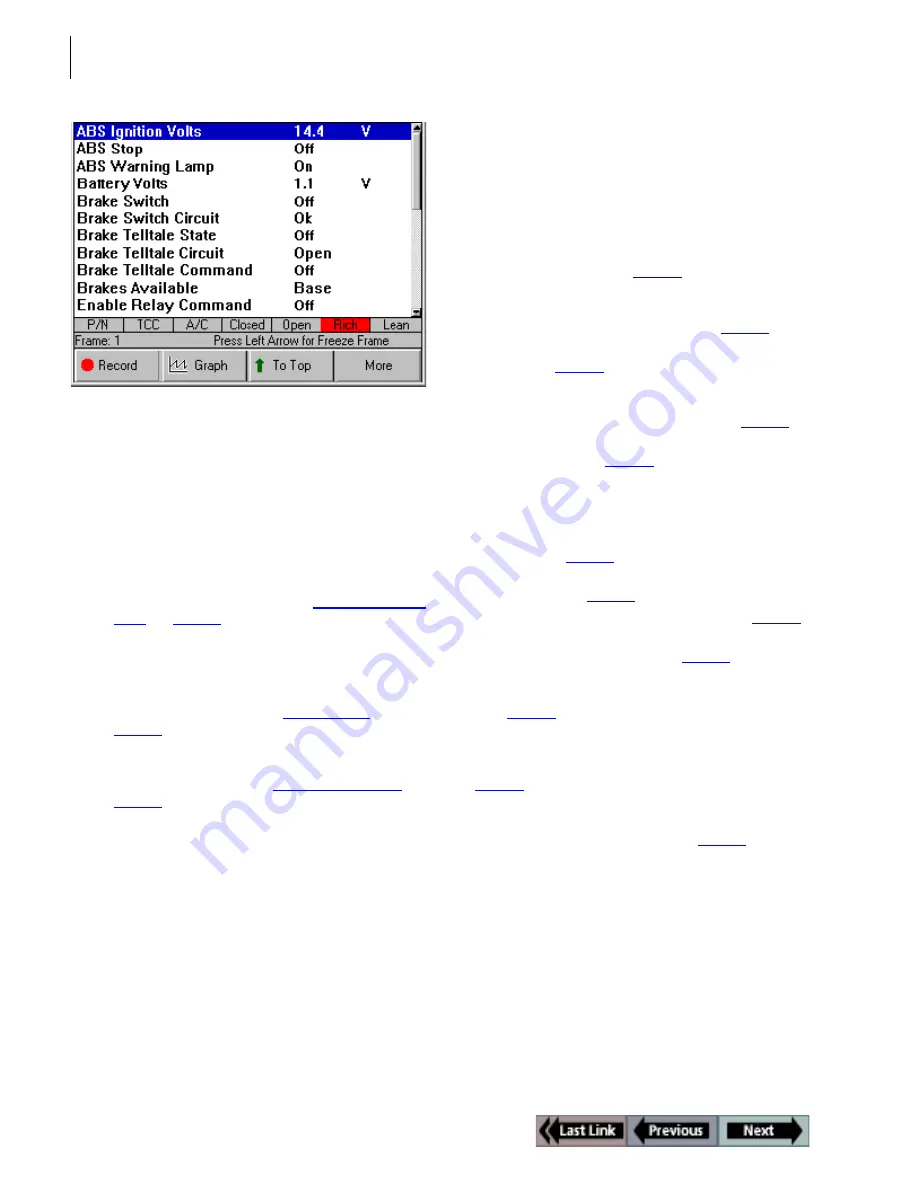
20
Datastream Functions
ABS / Air Bag 2004 User Guide
Figure 3.2: Datastream Screen
2
Notice the following about the Datastream screen:
•
Each line displays a data item. You use the Up and
Down Direction keys to scroll through the data and to
select lines.
•
The screen’s data updates as the software reads from
the vehicle’s ECU. Each update is called a “frame” of
data.
•
The function keys at the bottom of the screen let you
perform several other functions on the screen. For
details, refer to the next section, “
Datastream Func-
tions
” on
page 20
.
•
The status line above the function keys displays cur-
rent software status information.
•
You can stop and start the live readings at any time.
When you stop the readings, the data “freezes” on the
screen. For details, refer to “
Freeze Frame
” on
page 25
.
•
The LED bar, directly above the status line, appears
only when you use the More function key, LED Bar
option. For details, refer to “
Show / Hide LED Bar
” on
page 29
.
3
When you are finished using the screen, press the
EXIT
key to return to the Diagnostic Menu screen.
Datastream Functions
There are several functions you can use on the Data-
stream screen. Most of the functions are activated with
the function keys at the bottom of the screen. These
functions, described in detail on the next few pages,
include the following:
•
Record and Playback
– records the data for viewing
again at a later time. (See
page 21
.)
•
Graph / Analog / LED / Digital
– depending on the type
of data on a line, changes the view of a selected line from
digital to graphical, analog, or LED. (See
page 22
.)
•
To Top
– moves a selected data item to the top of the
screen. (See
page 24
.)
•
Lock
– locks selected data lines so they are always
included when recording and printing, even if they are
below the viewable area of the screen. (See
page 24
.)
•
Freeze Frame
– “freezes” the data acquisition and dis-
plays past data. (See
page 25
.)
Note:
The following functions are on the menu that appears
when you press the More function key.
•
Pathfinder
– provides quick access to the Pathfinder soft-
ware’s Quick Path functions from within the ABS / Air Bag
software. (See
page 25
.)
•
– prints the data in the viewable area of the current
data display. (See
page 26
.)
•
Zoom
– enlarges the view of a data line. (See
page 26
.)
•
Sort
– rearranges the data alphabetically or with the LED
and graphed lines at the top. (See
page 27
.)
•
English / Metric Units
– changes the units of measure
for the data from English to Metric, or vice versa.
(See
page 28
.)
•
Show / Hide LED Bar
– displays a row of LED readings
directly above the status line and function keys. The LED
readings are for frequently monitored switches. (See
page 29
.)
•
Show / Hide Analog
– when analog gauges are dis-
played at the top of the screen, temporarily hides the
gauges or displays them again. (See
page 30
.)
Содержание ABS / AIR BAG 2004
Страница 1: ...ABS AIR BAG 2004 USER GUIDE...
Страница 3: ...ABS AIR BAG 2004 SOFTWARE for the NEXT GENERATION INFORMATION SYSTEM TOOL USER GUIDE...
Страница 4: ......
Страница 8: ...This page is intentionally blank...
Страница 42: ...32 This page is intentionally blank...
Страница 70: ...60 This page is intentionally blank...
Страница 78: ...68 This page is intentionally blank...
Страница 80: ...2005 SPX Corporation All rights reserved 06 14 05 Part Number 531371...